Loading ...
Loading ...
Loading ...
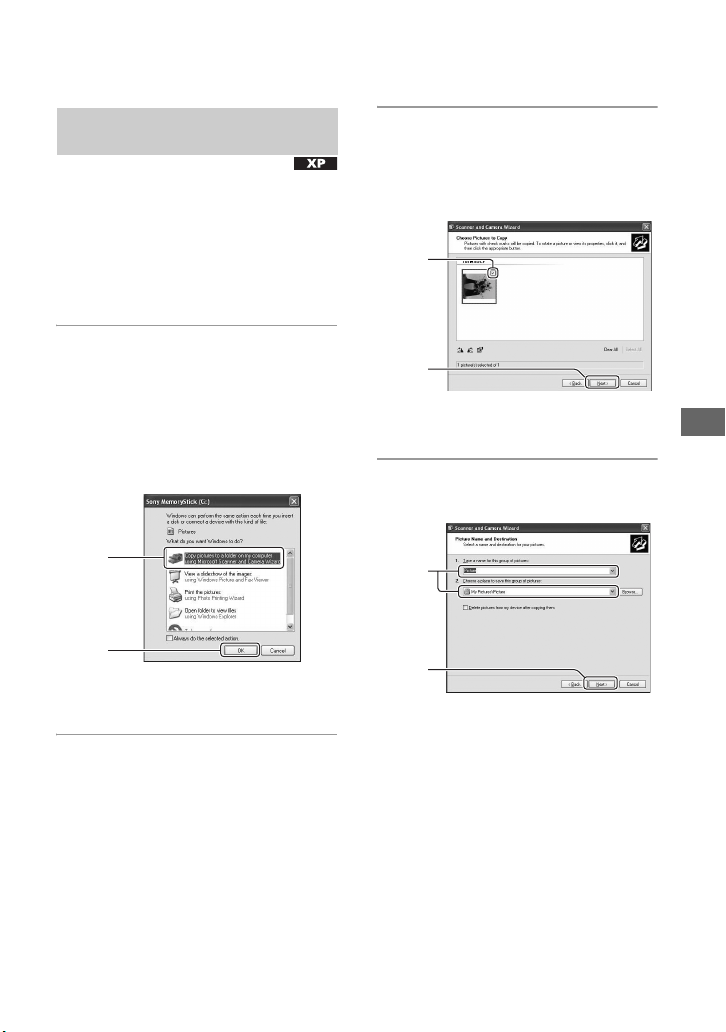
57
Using your computer
I:\DSC-P200\2582856111\2582856121_UGuide\01GB-DSCP200\070PC.fm
master:Right
DSC-P200
2-582-856-12(1)
• For Windows 98/98SE/2000/Me, follow the
procedure explained in “Stage 4-B: Copying
images to a Computer (for Windows 98/98SE/
2000/Me)” on page 58.
This section describes an example of
copying images to a “My Documents”
folder.
1 After making a USB connection in
Stage 3, click [Copy pictures to a
folder on my computer using
Microsoft Scanner and Camera
Wizard]
t [OK] as the wizard
screen appears automatically on
the desktop.
The “Scanner and Camera Wizard”
screen appears.
2 Click [Next].
The images saved on the “Memory
Stick” of the camera appear.
3 Click the radio button of
unwanted images to remove the
checkmark so they are not
copied, then click [Next].
The “Picture Name and Destination”
screen appears.
4 Select a name and destination for
the images, then click [Next].
Image copying starts. When the copying
is completed, the “Other Options”
screen appears.
• This section describes an example of
copying images to the “My Documents”
folder.
Stage 4-A: Copying images to a
computer
1
2
1
2
1
2
070PC.fm Page 57 Wednesday, February 9, 2005 5:41 PM
Loading ...
Loading ...
Loading ...