Loading ...
Loading ...
Loading ...
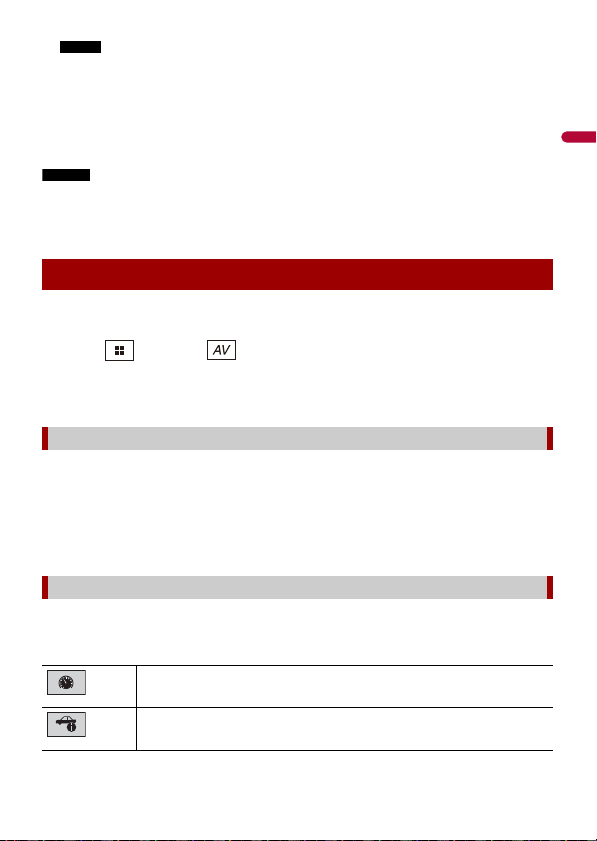
- 73 -
English
NOTE
When the serial number input is required, input the device number of this product.
3 Install the vehicle/head unit specific firmware on your iDatalink Maestro module.
4 Connect this product to iDatalink Maestro, and then install this product to the
vehicle.
The iDatalink function will be active.
NOTES
• For details on installing the firmware, refer to iDatalink Maestro website.
• For details on connecting this product to iDatalink Maestro, refer to the Installation Manual.
• You can also check the device number on the [Firmware Information] screen of this product
(page 82).
1 Connect the iDatalink Maestro adapter to this product.
For details, refer to the Installation manual.
2 Touch then touch .
3 Touch [Car Sources] or [Car Features].
The touched menu screen appears.
These operations are almost similar to the built in AV sources of this product. For details
of the operations, refer to the related pages.
• USB/iPod operations (page 36) (page 43)
• SiriusXM tuner operations (page 61)
• Bluetooth audio operations (page 26)
• Hands-free phone operations (page 21)
You can check and operate the following screens after selecting [Car Features] in the
starting procedure. Touch one of the icons on the left side of the screen to change the
feature.
Starting procedure
Using functions in Car Sources
Using functions in Car Features
Displays the Gauge screen.
Displays the Vehicle Information screen.
Loading ...
Loading ...
Loading ...