Loading ...
Loading ...
Loading ...
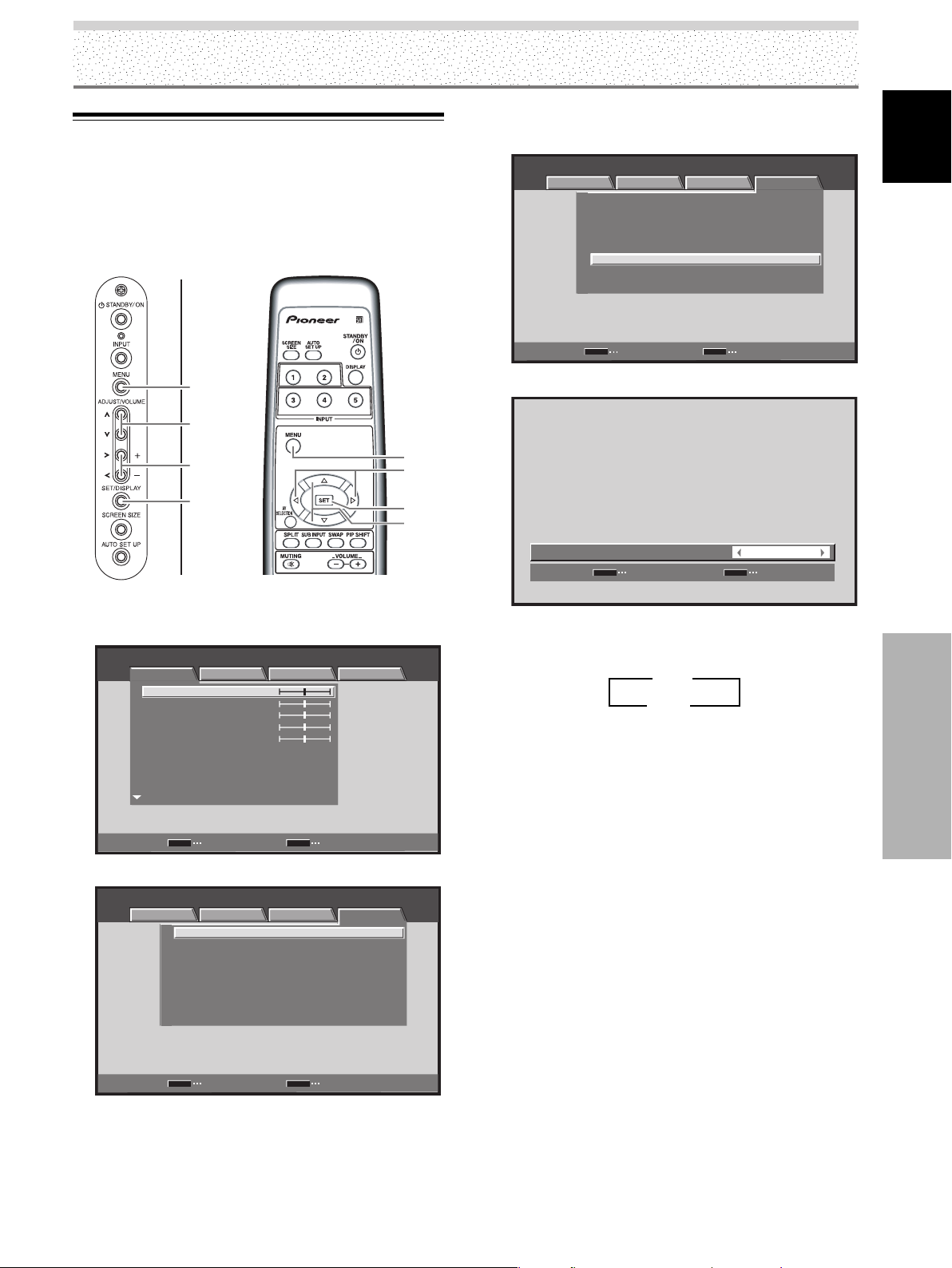
47
EN
English
Other Operations
Other Operations
MENU
5/∞
SET
2/3
Display operating panel Remote control unit
3 OFF 2
Side Mask Position (MASK CONTROL)
When screen size is set to [DOT BY DOT], or [4:3], or
when using multiscreen display, the positions of all
elements change slightly each time the power is turned
on in order to alleviate burning of lag images on the
screen.
MENU
2/3
5/∞
SET
1
Press the MENU button to display the menu screen.
STANDARD INPUT1
PICTURE SCREEN SETUP OPTION
CONTRAST
BRIGHTNESS
COLOR
TINT
SHARPNESS
MPEG NR
DNR
CTI
MID
MID
ON
PICTURE RESET
ENTER
SET
EXIT
MENU
:
0
:
0
:
0
:
:
:
:
0
:
0
2 Use the 2/3 buttons to select [OPTION].
STANDARD INPUT1
:
:
ENERGY SAVE
POWER MANAGEMENT
:
OFF
:
AUTO POWER OFF DISABLE
:
ORBITER OFF
:
MASK CONTROL ON
:
INPUT1 SELECT D-SUB
:
SR
+
MODE OFF
STANDARD
LANGUAGE ENGLISH
ENTER
SET
EXIT
MENU
PICTURE SCREEN SETUP OPTION
3 Use the 5/∞ buttons to select [MASK CONTROL],
and press the SET button.
STANDARD INPUT1
:
:
ENERGY SAVE
POWER MANAGEMENT
:
OFF
:
AUTO POWER OFF DISABLE
:
ORBITER OFF
:
MASK CONTROL ON
:
INPUT1 SELECT D-SUB
:
SR
+
MODE OFF
STANDARD
ENGLISH
ENTER
SET
EXIT
MENU
PICTURE SCREEN SETUP OPTION
LANGUAGE
4 Press the 2/3 buttons to activate the setting.
SET
SET
EXIT
MENU
ON
:
MASK CONTROL
The factory default setting is [ON].
Each time the button is pressed, the setting alternates
as follows:
5 Press the SET button.
[MASK CONTROL] is set, and you return to the
display shown in step 3.
6 After completing settings, press the MENU button
to return to the normal display.
Note
The [MASK CONTROL] setting affects all input sources.
3 ON 2
Loading ...
Loading ...
Loading ...
