Loading ...
Loading ...
Loading ...
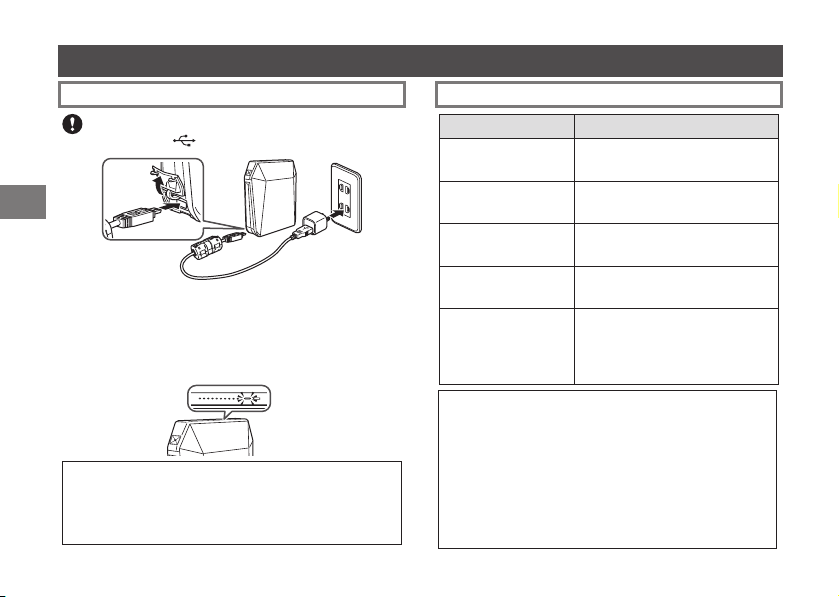
32
EN
Inserting/Charging the Battery (Continued)
ChargingtheBattery ChargingIndicator
Indication Batterystatus/Action
Lights red (ON)
Flashes red (OFF)
Charging is in progress.
Lights orange (ON)
Flashes orange (OFF)
Charging is half completed.
Lights green (ON)
Flashes green (OFF)
Charging is almost completed.
Flashes green, then
goes off (OFF)
Charging is completed.
Flashes green and
red alternately, or
flashes red, then
goes off
An error is being occurred. Stop
charging.
ChargingfromaPC:
• Connect the printer and PC directly. Do not connect
them via a keyboard or USB hub.
• If the PC enters the sleep mode while charging is in
progress, charging will stop. If you continue charging,
resume the PC and reconnect the USB cable.
• You may not charge the printer from a PC depending
on your PC specifications, settings, or status.
Connect the printer and an AC power adapter supplied
with your smartphone using the supplied USB cable, then
connect the AC power adapter to an indoor power outlet.
The battery remaining LED indicates the battery charge
status. For details, see the table on the right column.
• Use an AC adapter to meet the rated output below:
DC 5.0 V/1000 mA
• You can print an image while charging is in progress.
• Charging time is approximately three hours.
Be careful of the orientation. Connect the USB cable
with the mark (
) on the terminal facing up.
Loading ...
Loading ...
Loading ...