Loading ...
Loading ...
Loading ...
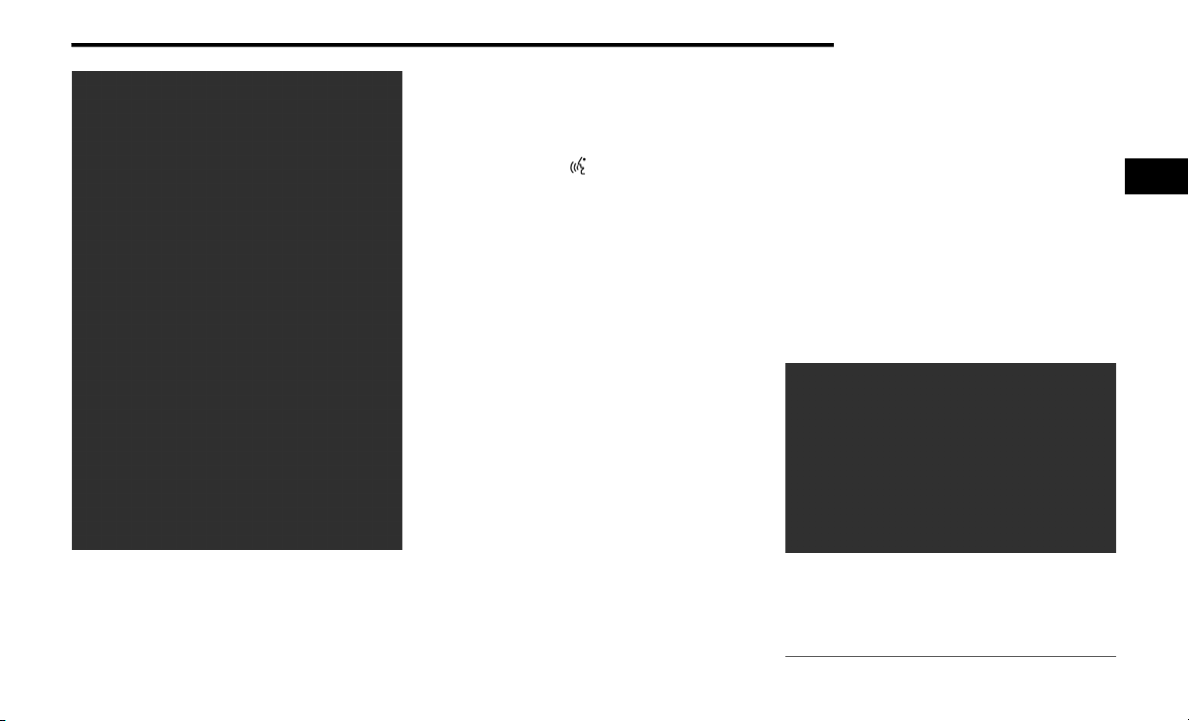
GETTING TO KNOW YOUR VEHICLE 33
Uconnect 4C NAV With 12-inch Display
If you see the NAV icon on the bottom bar or in the
Apps menus of your 8.4-inch touchscreen, you
have the Uconnect 4C NAV system. If not, you
have a Uconnect 4C with 8.4-inch display system.
BASIC VOICE COMMANDS
The basic Voice Commands below can be given
at any point while using your Uconnect system.
Push the VR button . After the beep, say:
“Cancel” to stop a current voice session.
“Help” to hear a list of suggested Voice
Commands.
“Repeat” to listen to the system prompts
again.
Notice the visual cues that inform you of your
Voice Recognition system’s status.
GET STARTED
All you need to control your Uconnect system
with your voice are the buttons on your steering
wheel.
1. Visit
UconnectPhone.com
to check mobile
device and feature compatibility and to
find phone pairing instructions.
2. Reduce background noise. Wind noise and
passenger conversations are examples of
noise that may impact recognition.
3. Speak clearly at a normal pace and volume
while facing straight ahead. The
microphone is located in the headliner and
aimed at the driver.
4. Each time you give a Voice Command, you
must first push either the VR or Phone
button, wait until after the beep, then say
your Voice Command.
5. You can interrupt the help message or
system prompts by pushing the VR or Phone
button and saying a Voice Command from
the current category.
Uconnect Voice Command Buttons
1 — Push To Begin Radio Or Media Functions
2 — Push To Initiate, Answer, End A Phone Call, Or
Send/Receive A Text
2
21_DJD2_OM_EN_USC_t.book Page 33
Loading ...
Loading ...
Loading ...