Loading ...
Loading ...
Loading ...
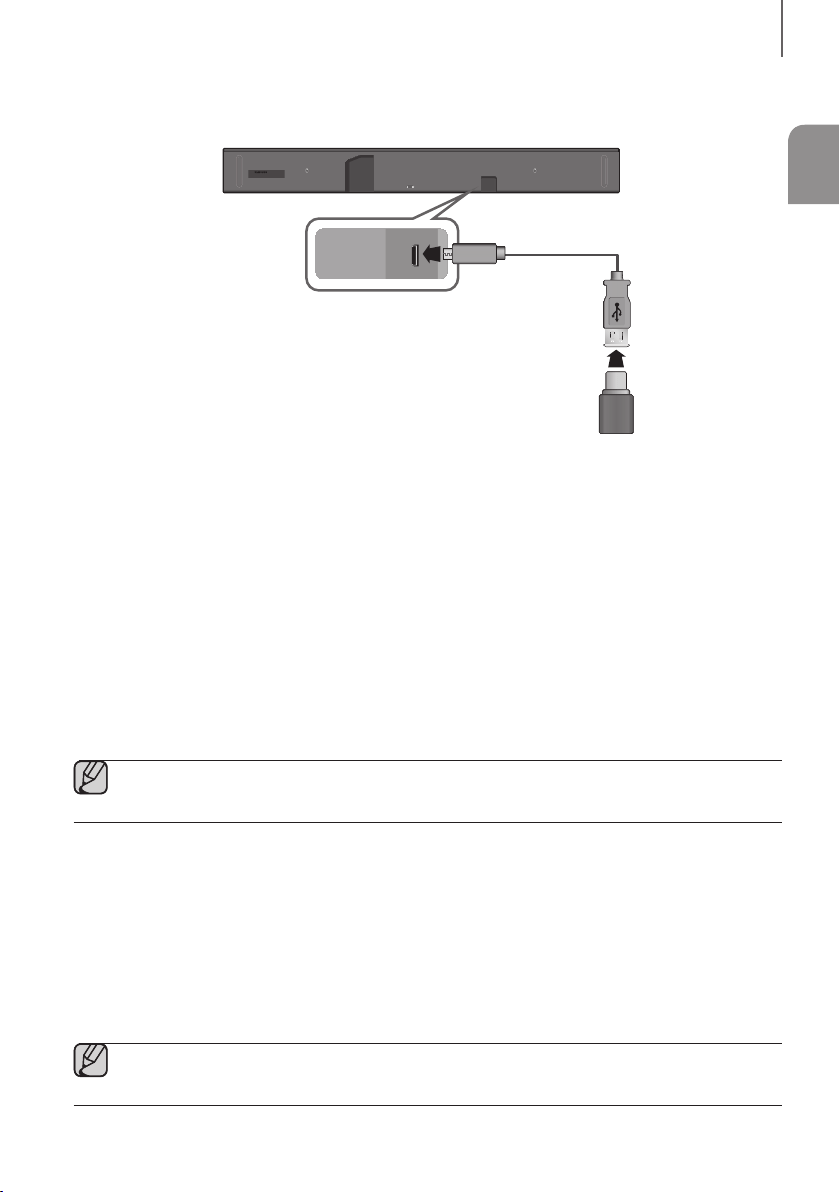
ENG
33
FUNCTIONS
SOFTWARE UPDATE
Wi-Fi SETUP SPK ADD
AUX IN
DIGITAL AUDIO IN
(OPTICAL)
HDMI OUT
(TV-ARC)
HDMI IN 1
HDMI IN 2
DC 19V
SERVICE
DC 19V
SERVICE
Micro USB to
USB adapter Cable
(not supplied)
UPDATING WITH USB
Samsung may offer updates for the Soundbar's system firmware in the future.
If an update is offered, you can update the firmware by connecting a USB device with the firmware update stored on it
to the USB port on your Soundbar.
Note that if there are multiple update files, you must load them onto the USB device singly and use them to update the
firmware one file at a time.
Please visit samsung.com or contact the Samsung call center to receive more information about downloading update
files.
+ Updating Procedure
1. Connect a Micro USB to USB adapter cable with a male USB 2.0 Micro USB plug (Type B) on one end and a
standard female 2.0 USB jack (Type A) on the other end to the micro USB jack on your Soundbar.
● The Micro USB to USB adapter cable is sold separately. To purchase, contact a Samsung Service Center
or Samsung Customer Care.
2. Follow the steps below to download the product software:
Go to the Samsung website at (samsung.com/sec) search for the model name - select the customer support
option (the option name is subject to change)
3. Save the downloaded software to a USB stick and select "Extract to the folder name" to unzip the folder.
4. Turn off the Soundbar and connect the USB stick containing the software update to the female port on a Micro
USB adapter cable.
5. Turn on the Soundbar. Within 3 minutes, UPDATE is displayed and updating begins.
6. After the update is complete, the Soundbar turns off and on again.
● If the input source has been changed after an update or a reconnection of the power cable, change the
input source to TV, or the desired source.
Loading ...
Loading ...
Loading ...