Loading ...
Loading ...
Loading ...
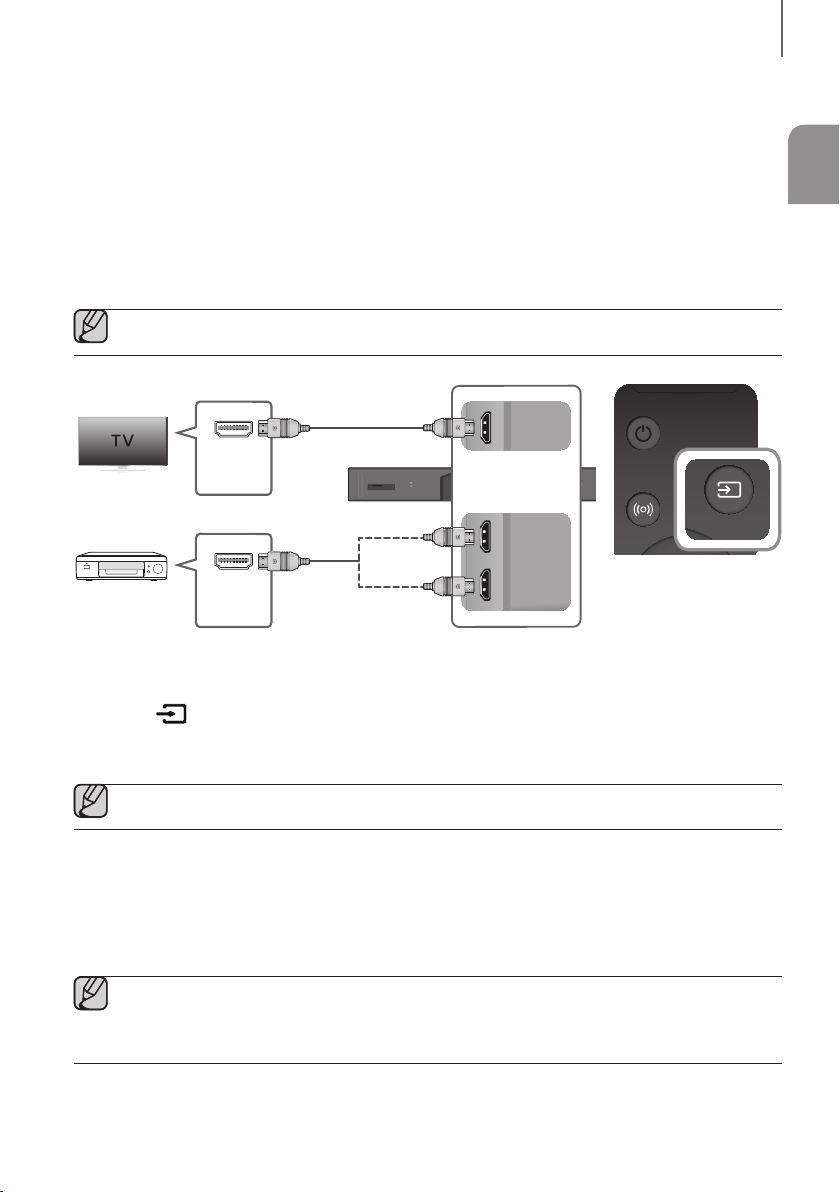
ENG
25
CONNECTIONS
CONNECTING TO EXTERNAL DEVICES
HDMI is the standard digital interface for connecting to TVs, projectors, DVD players, Blu-ray players, set top boxes,
and more.
HDMI prevents any degradation to the signal due to conversion to analog and maintains the video and audio
quality of the original digital source.
CONNECTING DEVICES IN ORDER TO USE DOLBY ATMOS®
This product supports Dolby Atmos®.
● Important: Dolby Atmos® is available only in HDMI mode.
Wi-Fi SETUP SPK ADD
AUX IN
DIGITAL AUDIO IN
(OPTICAL)
HDMI OUT
(TV-ARC)
HDMI IN 1
HDMI IN 2
DC 19V
SERVICE
DIGITAL AUDIO IN
(OPTICAL)
HDMI OUT
(TV-ARC)
HDMI IN 1
HDMI IN 2
DIGITAL AUDIO IN
(OPTICAL)
HDMI OUT
(TV-ARC)
HDMI IN 1
HDMI IN 2
AUX IN
HDMI IN
HDMI OUT
HDMI Cable
HDMI Cable
Or
Digital Devices
SOUND
SOURCE
SOUND
SOURCE
1. Connect an HDMI cable from the HDMI IN 1 or HDMI IN 2 jack on the back of the product to the HDMI OUT jack
on your digital device.
2. Press the button on the right side of the Soundbar or the SOURCE button on the remote control to select
the HDMI1 or HDMI2 mode.
3. The selected HDMI mode is displayed on the Soundbar display panel and sound plays.
● When Dolby Atmos® operated, the Blue LED on the right edge of the Soundbar will turn on and glow.
4. Configuring Dolby Atmos® on your BD player, or other device.
• Check the audio output options using the settings menu on your BD player, or other device.
• Make sure that "No Encoding" is selected for bitstream in the audio output options.
e.g.,
On a Samsung Player: Home menu Settings Sound Digital Output: Select Bitstream (unprocessed).
• If the Audio Output options include Secondary Audio, make sure it is set to Off.
● Dolby Atmos® works only in HDMI mode. It is not compatible with other input sources.
● Dolby Atmos® works only on 5.1.4 channels.
● Make sure that the content supports Dolby Atmos®.
Loading ...
Loading ...
Loading ...