Loading ...
Loading ...
Loading ...
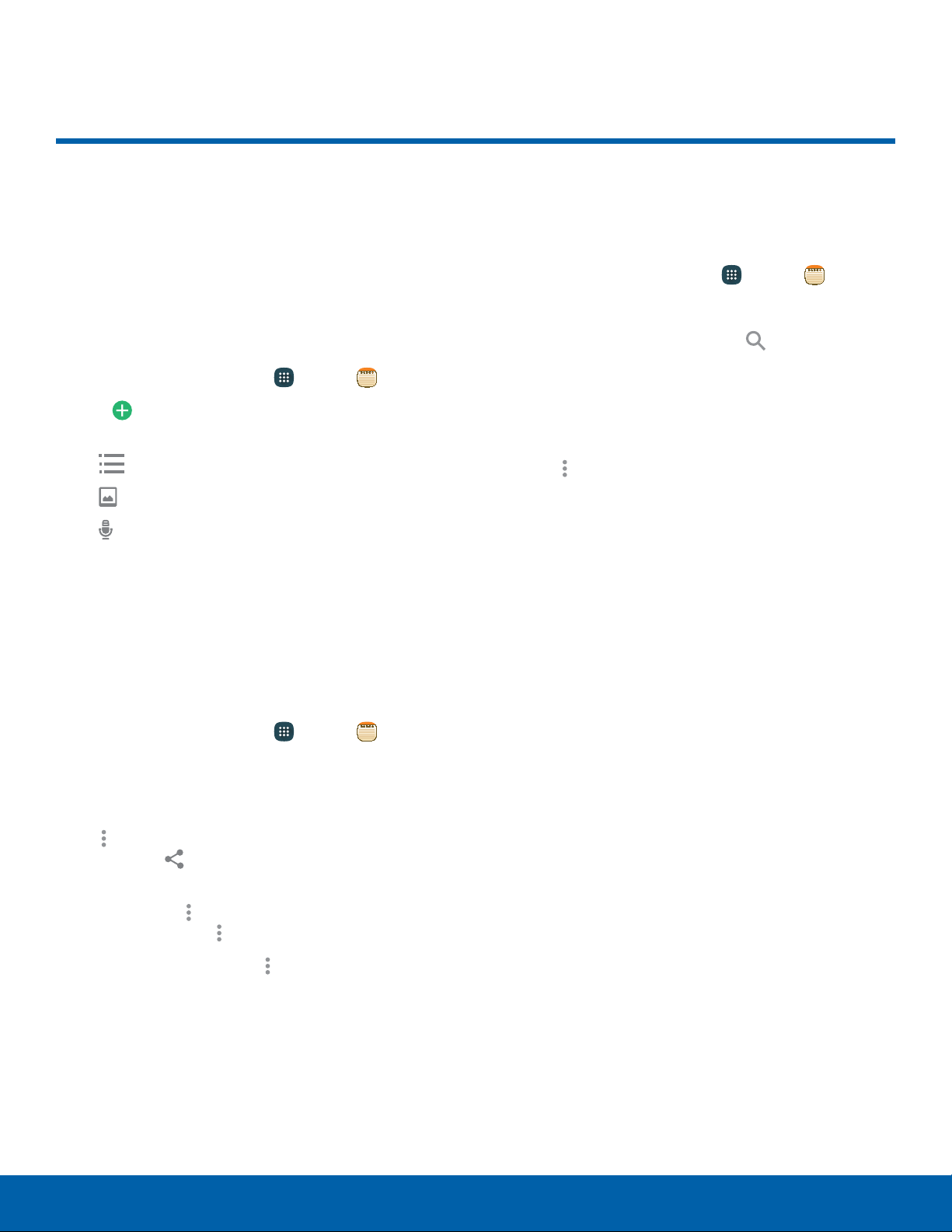
66
Memo
Applications
Memo
Use the Memo app to write and
save notes on your device.
Compose a Memo
You can create memos using the Memo app.
1. From a Home screen, tap Apps > Memo.
2. Tap Create memo and type a memo.
Available op
tions are:
•
Category: Add or change the category.
•
Insert: Insert an image into the memo.
•
Voice: Use your voice to insert text into the
memo.
3. Tap Save when finished.
Manage Memos
You can edit, share, print, and delete memos you
create.
► From a Home screen, tap Apps > Memo.
•
Tap a memo entry to open it, tap the content
of the memo to edit it, and then tap Save.
•
To send a memo to others, tap
Moreoptions > Select, select a memo, and
then tap S
harevia.
•
To send the memo to a Google or Samsung
printer, tap Moreoptions > Select, select a
memo, and tap Moreoptions > Print.
•
To delete memos, tap Moreoptions >
Delete, select memos, and tap Done.
Browse Memos
You can browse memos you create.
► From a Home screen, tap Apps > Memo.
•
Browse memo entries by swiping up or down.
•
To search for a memo, tap Search.
Memo Options
While browsing memo entries:
► Tap Moreoptions for the following options:
•
Select: Select notes to share, print, or delete.
•
Delete: Delete memos.
•
Account: Back up your memos to your
Samsung account.
Loading ...
Loading ...
Loading ...
