Loading ...
Loading ...
Loading ...
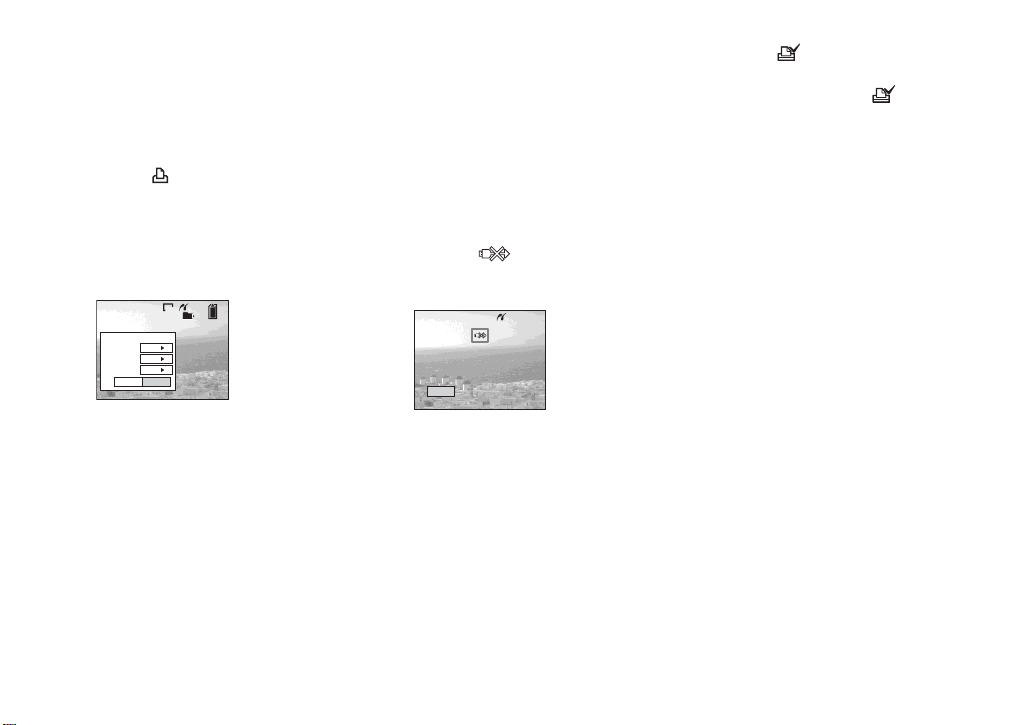
72
On the single screen
a Display the image you want to
print with b/B.
b Press MENU.
The menu appears.
c Select (Print) with b/B, then
press z.
d Select [This image] with v/V,
then press z.
The Print screen appears.
• Setting items not available for a particular
printer are not displayed.
e Select [Index] with v , select
[On] with b/B.
f Select [Quantity] with v/V,
select the number of images
laid side-by-side with b/B.
You can select the number up to 20.
You can lay the specified number of
images side-by-side.
g Select [OK] with V/B, then
press z.
The image is printed.
Do not disconnect the USB cable
while the (Not disconnect USB
cable) mark is indicated on the LCD
screen.
To cancel printing
In Step 4, select [Cancel] or in Step 7,
select [Exit].
To print other images
After Step 7, select another image, then
select [Print] with v . Then repeat from
Step 4.
To print all the images indicated
with the mark
In Step 4, select [DPOF image]. All the
images indicated with the mark are
printed, regardless of the image displayed.
To insert the date and time on
images
In Step 6, select [Date], then select the
date format with b/B. You can select from
[Day&Time] or [Date]. When you chose
[Date], the date will be inserted in the order
set in “Setting the date and time” (page 17).
However, this function may not be provided
depending on the printer.
• All the images may not be laid on a sheet
depending on the number of images.
2
/
9
101
VGA
Exit OK
1
Print
Off
Off
Quantity
Date
Index
Exit
Printing Index
1/1
Loading ...
Loading ...
Loading ...