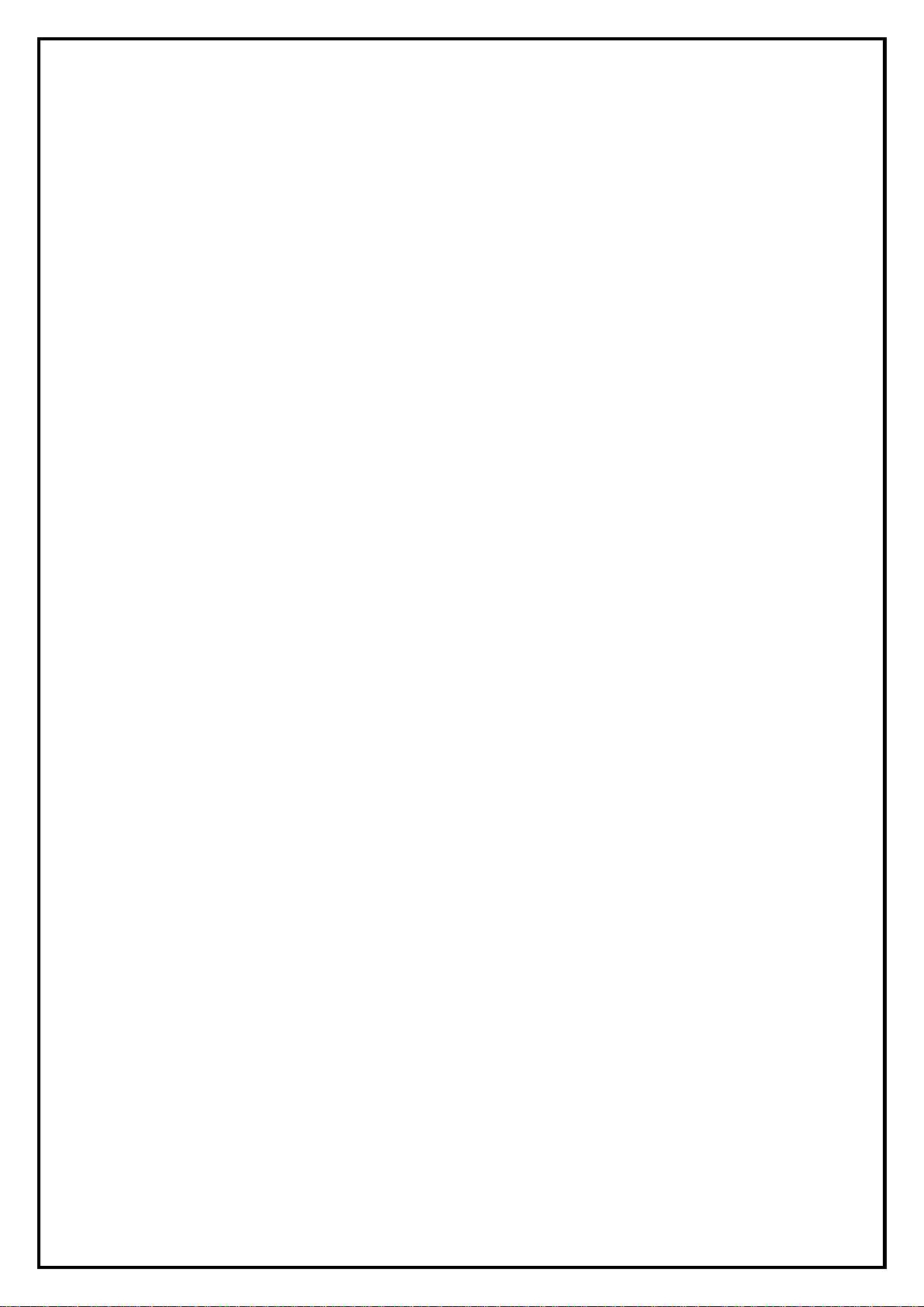
1
DVD MAKER USB2.0 Installation Manual
Contents
V1.0
Chapter 1 : DVD MAKER USB2.0 Hardware Installation ...............................................................................2
1.1 Package Contents.................................................................................................................................2
1.2 System Requirements...........................................................................................................................2
1.3 Hardware Installation...........................................................................................................................2
Chapter 2 : DVD MAKER USB2.0 Quick Installation .....................................................................................3
2.1 The Driver Installation of DVD MAKER USB2.0..............................................................................3
Chapter 3 : FAQ .................................................................................................................................................4
1.How to check if the driver has been installed successfully or not? ........................................................4
2.How to uninstall all of device driver and software utility?.....................................................................4
3.Why can’t my Audio system work under Vista operating system? How to make sure if the Sound
device is in <Turn On> mode?...................................................................................................................4
Note: For multi language installation manual, please install AdobeAcrobat Reader from autorun after
inserting the CD into the CD ROM. Click “Browse” and open Document file where multi language
installation manuals are in.
Loading ...
Loading ...
Loading ...
