Loading ...
Loading ...
Loading ...
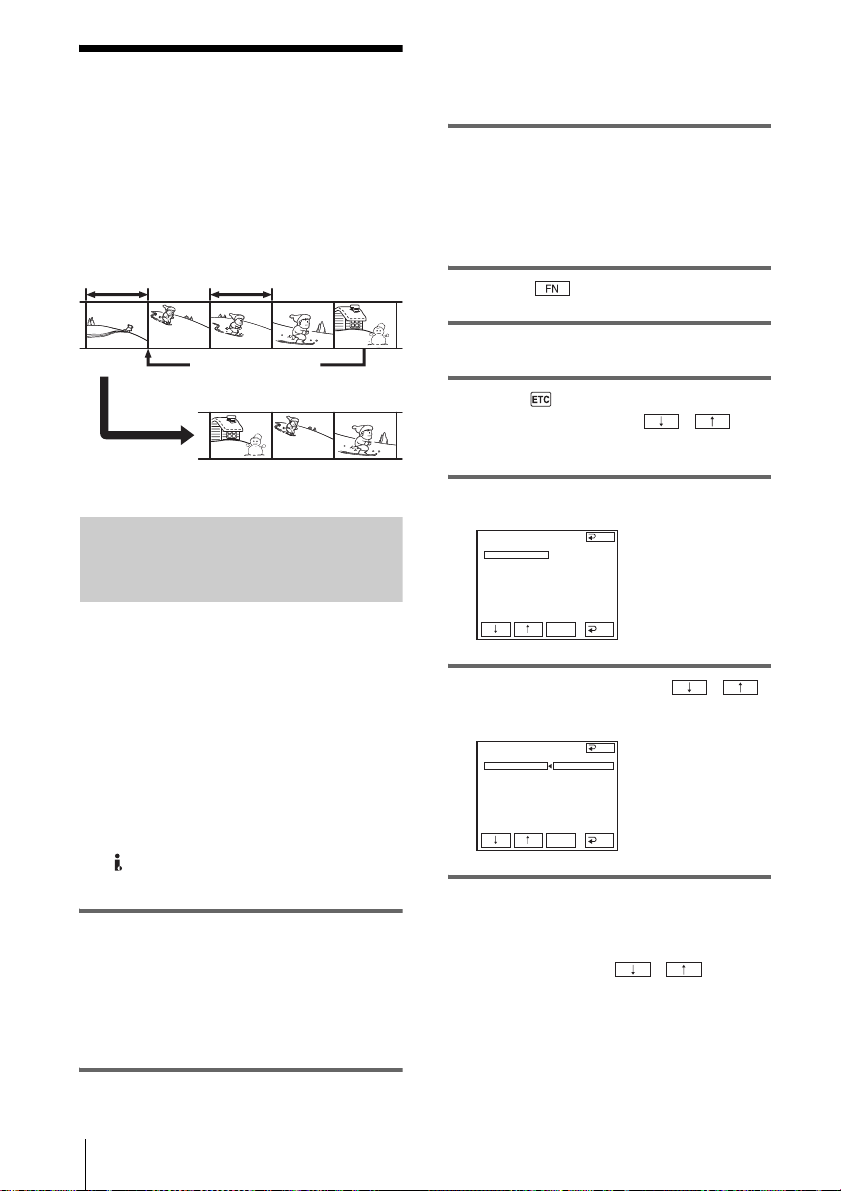
Dubbing/Editing
64
Dubbing selected
scenes from a tape
– Digital program editing
You can select up to 20 scenes (programs)
and record them in the desired order to other
recording device such as VCRs.
Step 1: Preparing your camcorder
and VCR for operation
Follow the steps below when you are
performing Digital program editing for the
first time to a tape in a VCR. You can skip
this setting if you have set up the VCR by the
following procedure before.
b Notes
• You cannot perform Digital program editing on a
VCR that does not support [IR SETUP] codes.
• The operating signal for Digital program editing
cannot be transferred via the LANC jack.
• When your camcorder is connected to the VCR via
the DV Interface, you cannot record the title,
indicators, information for the Cassette Memory.
1 Connect your VCR to the camcorder
as a recording device (p. 62).
You can use either the A/V connecting
cable or the i.LINK cable to make the
connection. The dubbing procedure is
easier with the i.LINK connection.
2 Prepare your VCR.
• Insert a cassette for recording.
• Set the input selector to input mode if your
VCR has one.
3 Prepare your camcorder (playing
device).
• Insert a cassette for editing.
• Slide the POWER switch repeatedly to
select the PLAY/EDIT mode.
4 Touch to display [PAGE1].
5 Touch MENU.
6 Select (OTHERS), then select
[VIDEO EDIT] with / ,
then touch [EXEC].
7 Touch [EDIT SET].
8 Select [CONTROL] with / ,
then touch [EXEC].
9 Select i.LINK or [IR].
When connecting with an i.LINK
cable
Select i.LINK with / , then
[EXEC]. Go on to “Step 2: Adjusting the
synchronization of the VCR” (p. 66).
When connecting with an A/V
connecting cable
Change the order
Results of editing
Delete unwanted scene
VIDEO ED IT
ED I T SET
CONTROL
ADJ TEST
”CUT
-
I
N”
”CUT
-OUT”
I
R SETUP
PAUSEMODE
I
R TEST
END
I
R
EXEC
RET.
VIDEO ED IT
ED I T SET
CONTROL
ADJ TEST
”CUT
-
I
N”
”CUT
-OUT”
I
R SETUP
PAUSEMODE
I
R TEST
I
R
i. L
I
NK
END
EXEC
RET.
Loading ...
Loading ...
Loading ...
