Loading ...
Loading ...
Loading ...
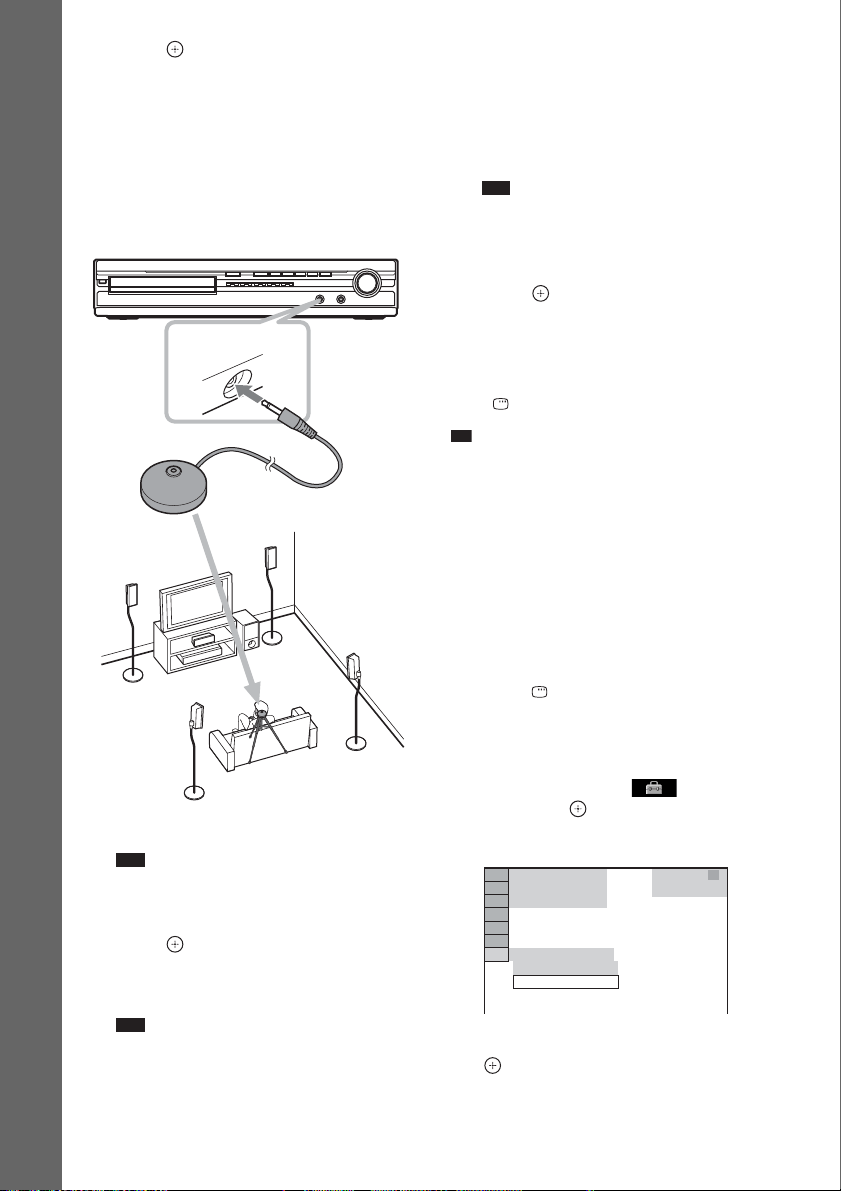
22
US
Getting Started
10 Press .
11 Connect the calibration mic to the
A.CAL MIC jack on the front panel.
Set up the calibration mic at the ear level
using a tripod, etc. (not supplied). The front
of each speaker should face the calibration
mic, and there should be no obstruction
between the speakers and the calibration
mic.
12 Press C/c to select [YES].
Note
• Make sure that the headphones are not
connected to the unit. You cannot operate
following Steps with the headphones connected.
13 Press .
[AUTO CALIBRATION] starts.
Be quiet during the measurement.
Note
• Loud test sound is output when [AUTO
CALIBRATION] starts. You cannot turn the
volume down. Give consideration to children
and neighbors.
• Avoid being in the measurement area and
making noise during the measurement (which
takes about 3 minutes), as it may interfere with
measurement.
14 Unplug the calibration mic and press C/
c to select [YES].
Note
• The environment of the room in which the
system is installed may affect measurements.
• If measurement fails, follow the message then
retry [AUTO CALIBRATION].
15 Press .
Quick Setup is finished. All connections
and setup operations are complete.
To quit the Quick Setup
Press DISPLAY in any Step.
Ti
p
• If you change the position of the speakers, reset the
speaker settings. See “Getting Optimal Surround
Sound for a Room” (page 59) and “Calibrating the
Appropriate Settings Automatically” (page 60).
• If you want to change any of the settings, see “Using
the Setup Display” (page 45).
To recall the Quick Setup display
1 Press FUNCTION +/– repeatedly until
“DVD” appears in the front panel
display.
2 Press DISPLAY while the system is
in stop mode.
The Control Menu display appears on the
TV screen.
3 Press X/x to select [SETUP],
then press .
The options for [SETUP] appear.
4 Press X/x to select [QUICK], then press
.
The Quick Setup display appears.
AUDIO IN / A.CAL MIC
Calibration mic
94( 99)
CUSTOM
CUSTOM
DVD VIDEO
T 0: 01: 08
1( 1)
QUICK
Loading ...
Loading ...
Loading ...
