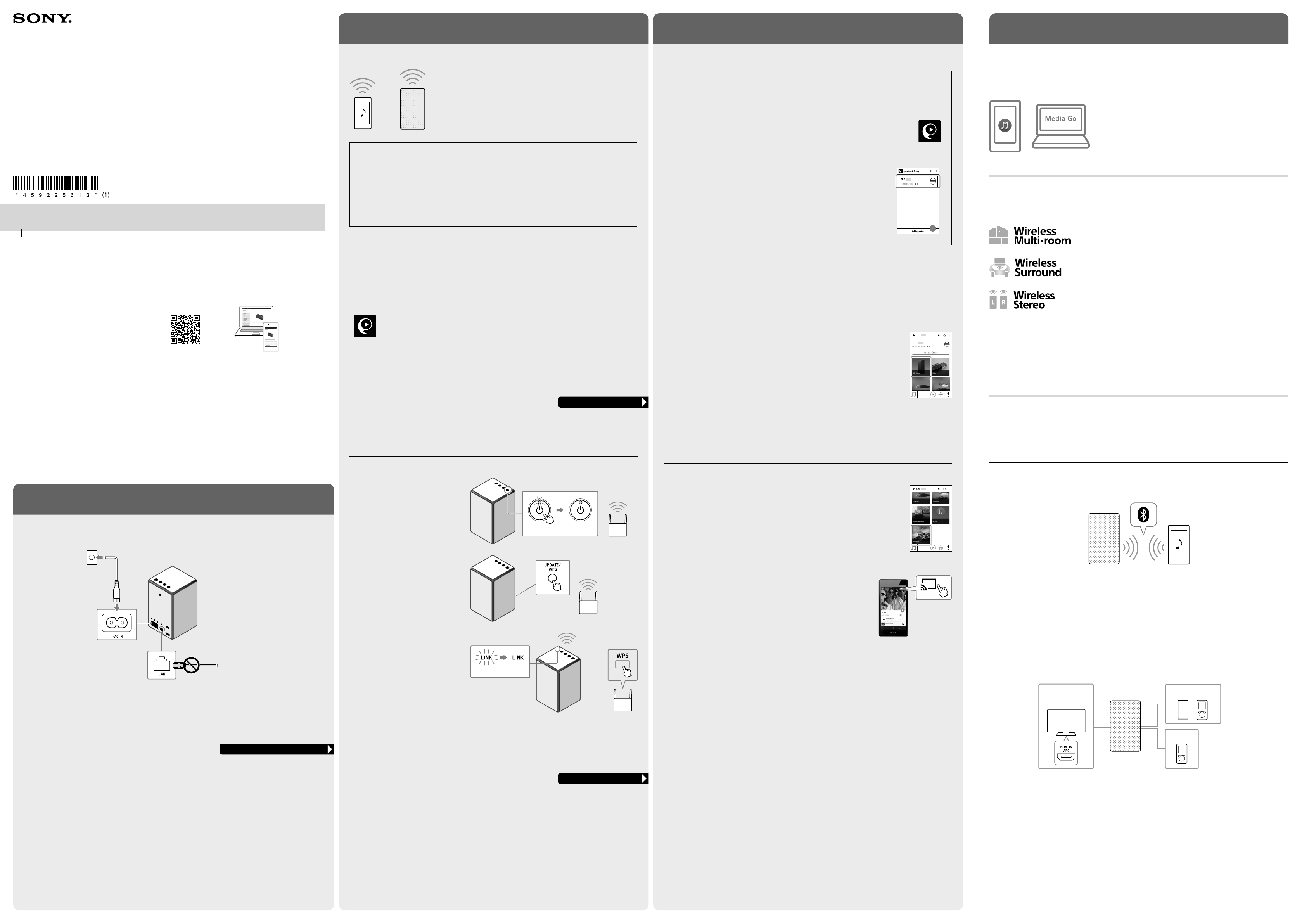
Connect the unit to an AC outlet by using the supplied AC power cord. Be sure to connect the AC power cord
to the unit securely.
Make sure that a LAN cable is not connected.
A wired and wireless connection cannot be
used at the same time.
Go to STEP 2 for the wireless connection
STEP 2: Connecting to your Wi-Fi network
STEP 3: Listening to music via Wi-Fi
A Wi-Fi network enables you to easily enjoy music stored in wireless devices in your home.
Using a Wi-Fi network, you can play music from online music
streaming services, or play the music stored on your computer or
smartphone, in high quality sound. Also, you can enjoy the music in
multiple rooms at the same time.
Choose how to connect the unit to your Wi-Fi network from the followings;
•Connecting by SongPal
Set up this unit from the smartphone/iPhone installed with SongPal.
•Connecting by Wi-Fi Protected Setup™ (WPS)
Set up this unit by pressing the WPS button on the wireless router.
•Connecting by PC
You can also connect from your computer. For details, see Help Guide.
Connecting by SongPal
Required items: Android smartphone or iPhone/iPod touch, the wireless router
Use an Android smartphone or iPhone in which SongPal is installed to configure Wi-Fi settings of the unit.
Install SongPal onto your smartphone or iPhone. Follow the application’s onscreen instructions to connect
the unit to a Wi-Fi network.
Search for SongPal on Google Play™ (Play Store) or App Store.
•Connect your smartphone or iPhone to this unit via BLUETOOTH. Before the connection, set the
BLUETOOTH feature on your smartphone or iPhone.
•Some wireless routers have multiple SSIDs. Connect the unit and your smartphone or iPhone to the same
SSID.
Connecting by Wi-Fi Protected Setup™ (WPS)
Required item: Wireless router with the Wi-Fi Protected Setup™ (WPS) button
1 Place the unit close to your wireless
router, and then press the (power)
button to turn on the unit.
The (power) indicator starts flashing.
Wait until the indicator stops flashing.
It may take about 30 seconds.
Flashing Lighting
2 Press and hold the UPDATE/WPS
button of the unit until it beeps (about
two seconds).
While the UPDATE/WPS indicator is
flashing, its button does not work for
the WPS.
3 Within 90 seconds, press the Wi-Fi
Protected Setup™ (WPS) button of the
router.
Flashing
Lighting
Depending on the wireless router, press and hold the Wi-Fi Protected Setup (WPS) button for a few seconds.
For details, refer to the operating instructions of your router.
When the LINK indicator lights up in orange, the Wi-Fi network connection is complete.
Go to STEP 3 for playing music
Go to STEP 3 for playing music
Other methods
Other methods for listening to music via Wi-Fi
The Help Guide explains how to play music in other ways.
You can listen to the music stored on your Xperia by operating the
Music app, or the music stored on your PC by using the free software,
MediaGo.
SongPal Link
You can listen to your favorite music with various styles by wireless speaker combinations.
Enfold your rooms with music by a group of speakers simultaneously.
Enjoy even greater surround sound with additional Sony’s Sound BAR (not
included).*
* Please refer to the following URL for the compatible Sony’s Sound BAR or AV
Receiver.
http://sony.net/nasite/
Pair two speakers together to create wider, stereo sound.
Notes
•Two speakers of the same model are required for using the Wireless Surround function or Wireless Stereo
function.
•Only music files on the server device of the home network can be played back. Sound from video files cannot
be played back.
•To set a grouping with a sound bar, home theater system, etc., update the software of this unit and the device
to the latest version.
For more details about the following connections, playback methods, and other information, refer to the Help
Guide.
BLUETOOTH
You can listen to music from BLUETOOTH device over a wireless connection.
Before using the BLUETOOTH function, perform pairing to register your BLUETOOTH device.
Connected components
You can listen to music from your smartphone, portable music player, or USB flash drive by connecting to the
USB port on this unit. Or, you can listen to music from your portable music player by connecting to the AUDIO IN
jack on this unit.
If you connect the HDMI cable (not supplied: High Speed Type) to the HDMI IN ARC port on your TV and the
HDMI ARC TO TV port on this unit, you can listen to TV sound from this unit.
USBHDMI ARC TO TV
AUDIO IN
* ARC is a feature to send TV sound from the HDMI input port of a TV to an AV device using the HDMI cable.
To listen to music stored on a USB flash drive
Required items: Android smartphone/iPhone/iPod touch installed with SongPal
You can play the music stored on a USB flash drive.
1. Connect the USB flash drive to the USB port on this unit.
2. Touch the FUNCTION button, so that the USB indicator lights up.
3. Use SongPal to select music and start playback.
Help Guide
(web document for a PC/smartphone)
Explains details about the unit; network and BLUETOOTH® connection method with various devices, etc.
http://rd1.sony.net/help/speaker/srs-zr5/h_zz/
The Help Guide explains:
•Wi-Fi network connection details
•How to link with the SongPal app
•Network connections and playback methods for each computer OS
•BLUETOOTH connections and playback methods for various devices
•Software updates
•How to connect the second and subsequent devices via Wi-Fi, etc.
STEP 1: Connecting to an AC outlet
To listen to music via Wi-Fi, SongPal is recommended to be used for your smartphone or iPhone.
Installing SongPal on your smartphone/iPhone
If SongPal is already installed, skip this installing. See “Listening to music from this unit using
SongPal.”
1 Install SongPal on your smartphone/iPhone.
Search for SongPal on Google Play (Play Store) or App Store.
2 Tap [SongPal] on your smartphone/iPhone to start the app, and then follow the
onscreen instructions.
3 When the screen on the right is displayed, tap [SRS-ZR5].
Listening to music from this unit using SongPal
Required items: Android smartphone/iPhone/iPod touch installed with SongPal
1 Tap your smartphone/iPhone to play music in your smartphone/iPhone by
operating SongPal.
SRS-X99
SRS-X99
2 After selecting music, start playback and adjust the volume.
Listening to music from this unit using Google Cast
Required items: Android smartphone/iPhone/iPod touch installed with SongPal
1 Set up Google Cast.
If an application that corresponds with Google Cast is already installed,
go to step 2.
a. Tap your smartphone / iPhone to play music in your smartphone/iPhone
by operating SongPal.
b. Touch [Settings].
c. Touch [Google Cast].
d. Touch [Learn how to cast].
e. Check how to use the service and which application corresponds with
Google Cast, and then select an application to install it.
2 Start the installed application that corresponds with Google Cast.
3 Touch the Cast icon, and then select [SRS-ZR5].
4 Start playback on the application, and adjust the volume.
SRS-ZR5
Operating Instructions
Personal Audio System
4-592-256-13(1)
©2016 Sony Corporation Printed in Malaysia
http://www.sony.net/
Loading ...
