Loading ...
Loading ...
Loading ...
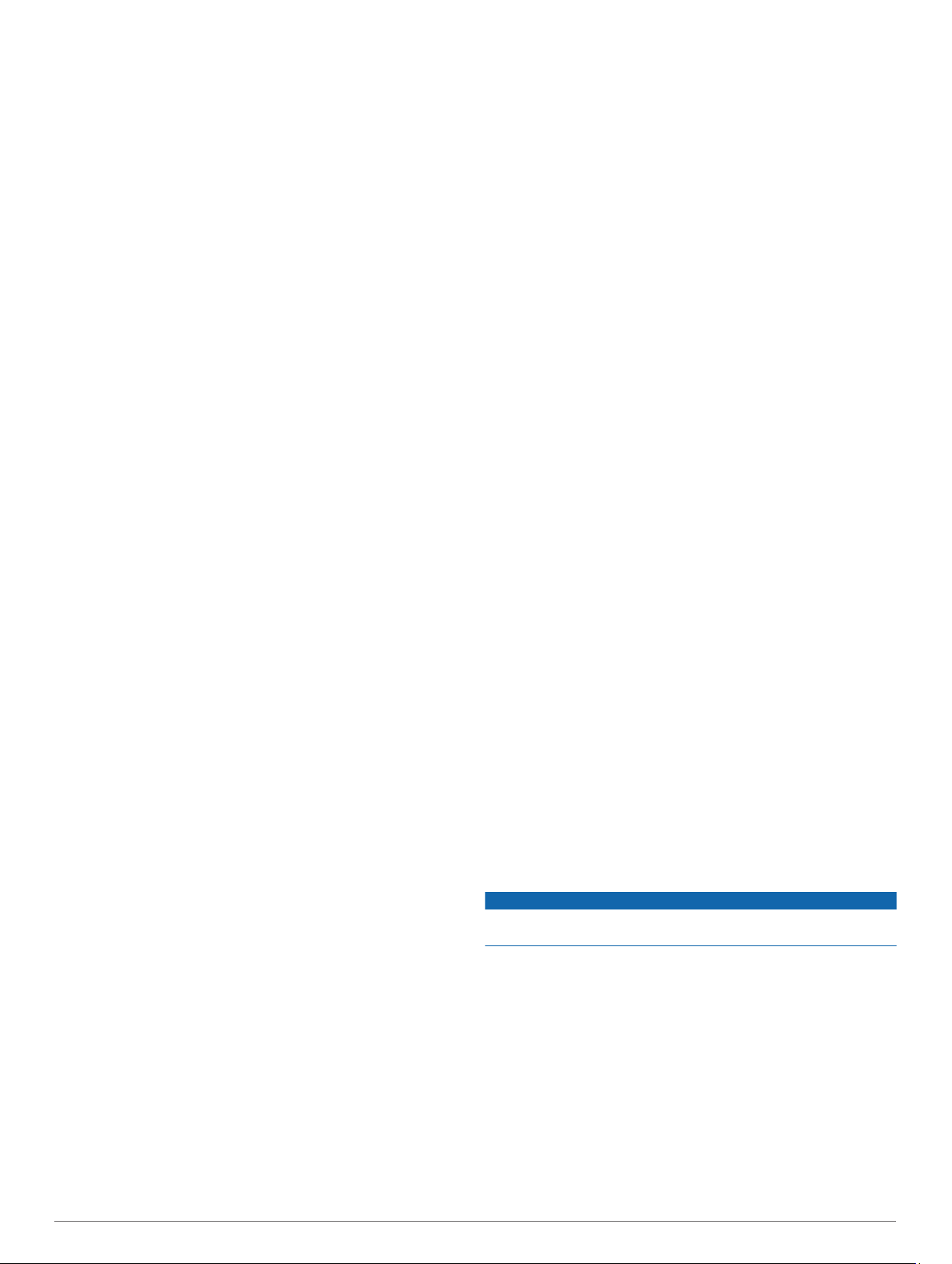
The run screens include time, distance traveled, maximum
speed, average speed, and total descent.
Using the Metronome
The metronome feature plays tones at a steady rhythm to help
you improve your performance by training at a faster, slower, or
more consistent cadence.
NOTE: This feature is not available for all activities.
1
From the watch face, press GPS.
2
Select an activity.
3
Hold MENU.
4
Select the activity settings.
5
Select Metronome > Status > On.
6
Select an option:
• Select Beats / Minute to enter a value based on the
cadence you want to maintain.
• Select Alert Frequency to customize the frequency of the
beats.
• Select Sounds to customize the metronome tone and
vibration.
7
If necessary, select Preview to listen to the metronome
feature before you run.
8
Go for a run (Starting an Activity, page 2).
The metronome starts automatically.
9
During your run, press UP or DOWN to view the metronome
screen.
10
If necessary, hold MENU to change the metronome settings.
Starting an Expedition
You can use the Expedition app to prolong the battery life while
recording a multi-day activity.
1
From the watch face, press GPS.
2
Select Expedition.
3
Press GPS to start the activity timer.
The device enters low power mode and collects GPS track
points once an hour. To maximize battery life, the device
turns off all sensors and accessories, including the
connection to your smartphone.
Changing the Track Point Recording Interval
During an expedition, GPS track points are recorded once an
hour by default. You can change how often GPS track points are
recorded. Recording track points less frequently maximizes
battery life.
NOTE: To maximize battery life, GPS track points are not
recorded after sunset. You can customize this option in the
activity settings.
1
From the watch face, press GPS.
2
Select Expedition.
3
Hold MENU.
4
Select the activity settings.
5
Select Recording Interval.
6
Select an option.
Recording a Track Point Manually
During an expedition, track points are recorded automatically
based on the selected recording interval. You can manually
record a track point at any time.
1
During an expedition, press UP or DOWN to view the map
page.
2
Press GPS.
3
Select Add Point.
Viewing Track Points
1
During an expedition, press UP or DOWN to view the map
page.
2
Press GPS.
3
Select View Points.
4
Select a track point from the list.
5
Select an option:
• To start navigating to the track point, select Go To.
• To view detailed information about the track point, select
Details.
Going Hunting
You can save locations relevant to your hunt and view a map of
saved locations.
1
From the watch face, press GPS.
2
Select Hunt.
3
From the time of day data screen, press GPS > Start Hunt.
4
From the time of day data screen, press GPS, and select an
option:
• To save your current location, select Save Location.
• To view locations saved during this hunt activity, select
Hunt Locations.
• To view all previously saved locations, select Saved
Locations.
5
After you complete your activity, scroll to the time of day data
screen, press GPS, and select End Hunt.
Going Fishing
You can keep track of your daily fish count, count down your
competition time, or set an interval timer to keep track of your
fishing pace.
1
From the watch face, press GPS.
2
Select Fish.
3
From the time of day data screen, press GPS > Start Fish.
4
From the time of day data screen, press GPS, and select an
option:
• To add the catch to your fish count and save the location,
select Log Catch.
• To save your current location, select Save Location.
• To set an interval timer, end time, or end time reminder for
the activity, select Fish Timers.
5
After you complete your activity, scroll to the time of day data
screen, press GPS, and select End Fish.
Swimming
NOTICE
The device is intended for surface swimming. Scuba diving with
the device may damage the product and will void the warranty.
Swim Terminology
Length: One trip down the pool.
Interval: One or more consecutive lengths. A new interval starts
after a rest.
Stroke: A stroke is counted every time your arm wearing the
device completes a full cycle.
Swolf: Your swolf score is the sum of the time for one pool
length and the number of strokes for that length. For
example, 30 seconds plus 15 strokes equals a swolf score of
45. For open water swimming, swolf is calculated over 25
meters. Swolf is a measurement of swimming efficiency and,
like golf, a lower score is better.
4 Activities and Apps
Loading ...
Loading ...
Loading ...
