Loading ...
Loading ...
Loading ...
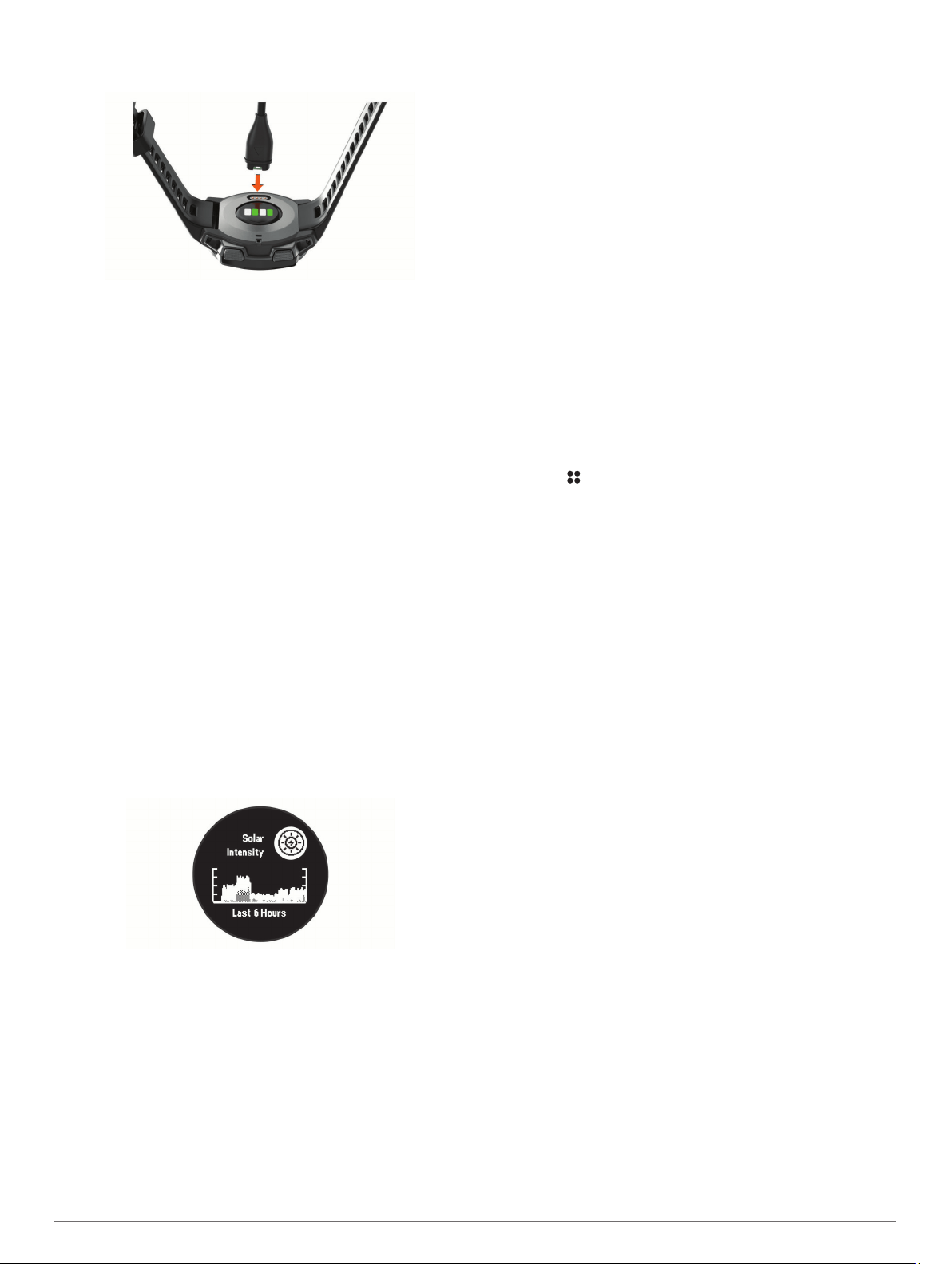
1
Plug the small end of the USB cable into the charging port on
your device.
2
Plug the large end of the USB cable into a USB charging
port.
3
Charge the device completely.
Product Updates
On your computer, install Garmin Express
™
(www.garmin.com
/express). On your smartphone, install the Garmin Connect app.
This provides easy access to these services for Garmin
®
devices:
• Software updates
• Data uploads to Garmin Connect
• Product registration
Setting Up Garmin Express
1
Connect the device to your computer using a USB cable.
2
Go to www.garmin.com/express.
3
Follow the on-screen instructions.
Solar Charging
Watch models with solar charging capability allow you to charge
your watch while you use it.
Viewing the Solar Widget
From the watch face, press UP or DOWN to scroll to the solar
widget.
A graph of the intensity of solar input for the last 6 hours
appears.
Tips for Solar Charging
To maximize the battery life of your watch, follow these tips.
• When you are wearing the watch, avoid covering the face
with your sleeve.
• When you are not wearing the watch, point the face toward a
source of bright light, such as sunlight or fluorescent light.
The watch will charge faster when exposed to sunlight,
because the solar charging lens is optimized for the spectrum
of sunlight.
• For maximum battery performance, charge the watch in
bright sunlight.
NOTE: The watch protects itself from overheating and stops
charging automatically if the internal temperature exceeds
the solar charging temperature threshold (Specifications,
page 23).
NOTE: The watch does not solar charge when connected to
an external power source or when the battery is full.
Activities and Apps
Your device can be used for indoor, outdoor, athletic, and fitness
activities. When you start an activity, the device displays and
records sensor data. You can save activities and share them
with the Garmin Connect community.
For more information about activity tracking and fitness metric
accuracy, go to garmin.com/ataccuracy.
Starting an Activity
When you start an activity, GPS turns on automatically (if
required).
1
From the watch face, press GPS.
2
If this is the first time you have started an activity, select the
checkbox next to each activity to add to your favorites, and
select Done.
3
Select an option:
• Select an activity from your favorites.
• Select , and select an activity from the extended activity
list.
4
If the activity requires GPS signals, go outside to an area with
a clear view of the sky, and wait until the device is ready.
The device is ready after it establishes your heart rate,
acquires GPS signals (if required), and connects to your
wireless sensors (if required).
5
Press GPS to start the activity timer.
The device records activity data only while the activity timer is
running.
Tips for Recording Activities
• Charge the device before starting an activity (Charging the
Device, page 1).
• Press UP or DOWN to view additional data pages.
Power Modes
Power modes allow you to quickly adjust system settings,
activity settings, and GPS settings to extend battery life during
an activity. For example, power modes can disconnect paired
sensors and turn on the UltraTrac GPS option. You can also
create custom power modes.
During an activity, hold MENU, select Power Mode, and select
an option.
Stopping an Activity
1
Press GPS.
2
Select an option:
• To resume your activity, select Resume.
• To save the activity and return to watch mode, select
Save > Done.
• To suspend your activity and resume it at a later time,
select Resume Later.
• To navigate back to the starting point of your activity along
the path you traveled, select Back to Start > TracBack.
NOTE: This feature is available only for activities that use
GPS.
• To navigate back to the starting point of your activity by
the most direct path, select Back to Start > Straight Line.
NOTE: This feature is available only for activities that use
GPS.
2 Solar Charging
Loading ...
Loading ...
Loading ...
