Loading ...
Loading ...
Loading ...
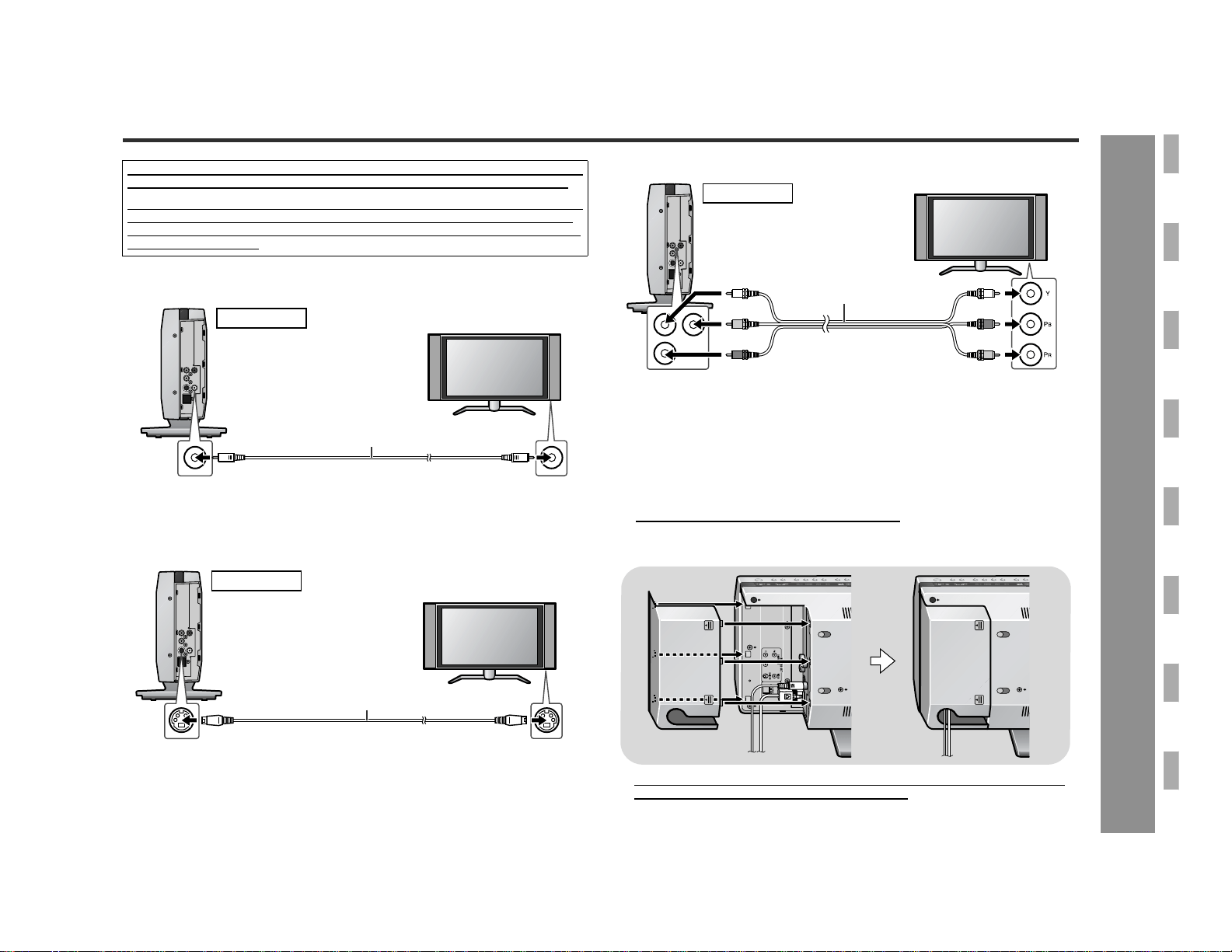
19
SD-AS10
Preparation for Use
- TV connection -
TV connection
Connecting to a TV with a video input jack
Connecting to a TV with an S-video input jack
Connecting to a TV with component video input jacks
Notes:
! Change the TV input in accordance with the connected jack.
! Do not connect other equipment between the TV and this unit. If they are con-
nected via a VCR, pictures may be distorted.
! If your TV has different indications for the component video inputs (Y, CB and CR
or Y, B-Y and P-Y), connect jacks with its matching color.
! Do not connect to a component video input jack designed for the high-vision sys-
tem, which is not DVD-compatible (the images may be distorted or not appear).
! Using the audio cable, you can listen to the TV sound with this unit (see page 56).
" Attaching the side cover
Three types of jacks (VIDEO OUT, S-VIDEO OUT and COMPONENT VIDEO OUT)
are available for connection of a TV and this unit. Connect according to your TV.
Connect the optional S-video cable or component video cable for higher quality DVD
images. For the component video cable, the progressive video mode is available
and you can enjoy images with less flicker (default setting: PROGRESSIVE OFF).
See page 25 for details.
TV
Video cable (supplied)
To video
input jack
To video
output jack
Main unit
TV
S-video cable
(commercially available)
To S-video
input jack
To S-video
output jack
Main unit
1 After making all the connections, attach the side cover to the main unit. Fit the
claws into the holes.
2 Route all the cables through the hole of the cover.
To component
video input jacks
To component
video output jacks
Red
Blue
Component video cable
(commercially available)
Green
Red
Blue
Green
TV
Main unit
Loading ...
Loading ...
Loading ...