Loading ...
Loading ...
Loading ...
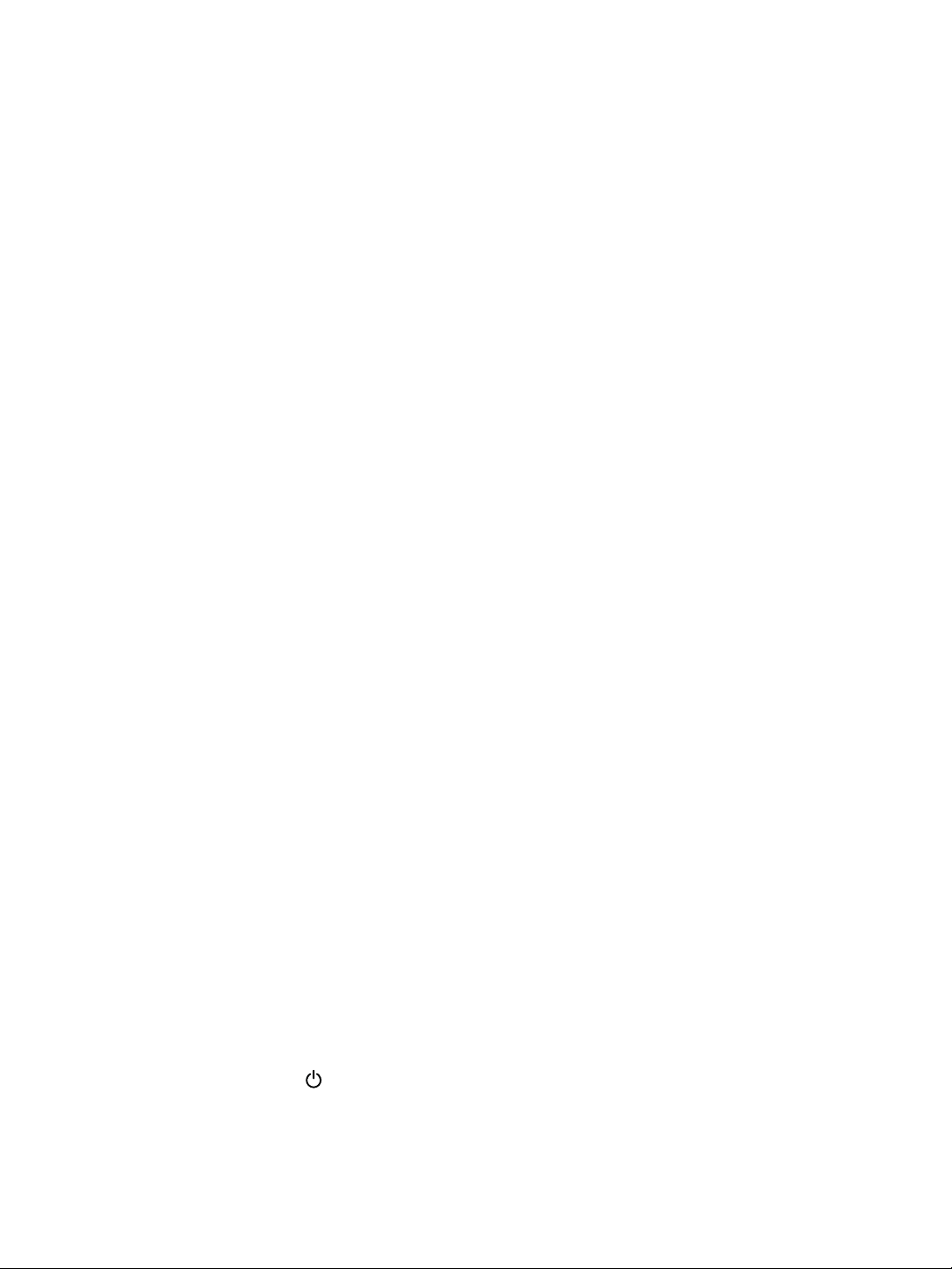
18 EN
7 Frequently
asked questions
(FAQ)
Why is there no response when I use the
camcorder?
The camcorder is in power-off mode. Turn
on the camcorder (see 'Turn on' on page
8).
The built-in battery may be drained.
Charge the battery (see 'Charge the built-
in battery' on page 10).
Why is [Memory full!] displayed when I try to
record?
Make sure that the Micro SD card has
been inserted correctly (see 'Load the
Micro SD card' on page 8).
The memory is used up. Save your video/
pictures to a computer (see 'Transfer
video/pictures to a PC/Mac' on page 16).
clear the memory.
How much memory is needed for 1 hour of
Full HD recording?
The camcorder uses 4GB on average
for 1 hour of Full HD video. For a more
complex video recording (e.g. with lots of
motions in the video, or a lot of panning),
the camcorder will use more memory. This
is done to maintain the video quality, but
will increase the usage of memory.
Why do I have no access to folders on the
camcorder from my computer?
Make sure that the USB connection is
correct.
The camcorder turns off automatically
15 minutes after it is connected to a
computer. You can press
to turn it on
again.
Why do my video/pictures look blurry?
Hold the camcorder steady in your hands
during shooting.
During video capture, do not move the
camcorder too fast.
Use a tripod (not supplied) if necessary.
Why do my video/pictures look distorted on a
TV screen?
Select the correct TV system.
How do I charge the camcorder?
You can charge the camcorder via
the supported USB cable. When you
connect it to your PC/laptop it will
automatically charge. You can also connect
the camcorder to a USB charger via the
supplied USB cable.
How long do I have to charge the camcorder?
usage. The camcorder charge time when
connected to your PC/laptop is 3.5 hours.
When you charge it via USB adaptor, the
charge time is 2 hours.
charge the battery?
CAM200 can be charged via regular USB
adaptors, which are readily available in
electronic stores. CAM200 is compliant to
the iPhone 4 adapter.
Camcorder stopped responding?
In the unlikely event that your camcorder
stops responding, you can manually reset
it. The reset button is located under the
protective cover at the bottom of the
camcorder. There you see a small opening
above the HDMI connection. Please use
a small prying object (like a pen) to insert
and press gently for resetting. After you
have reset the camcorder, please turn on
the camcorder again, and set-up will start
again.
Loading ...
Loading ...
Loading ...