Loading ...
Loading ...
Loading ...
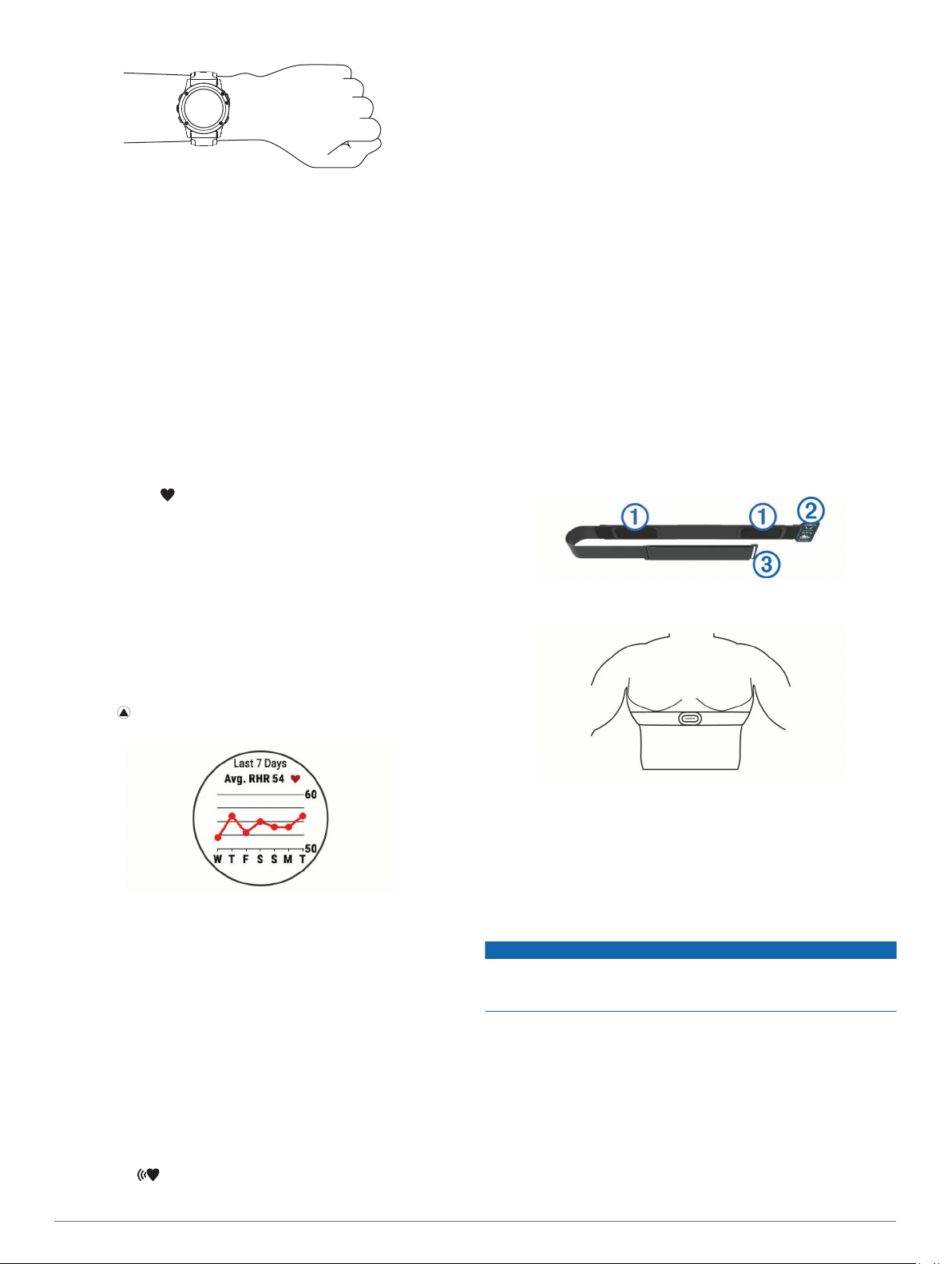
NOTE: The heart rate sensor is located on the back of the
device.
• See Tips for Erratic Heart Rate Data, page 5 for more
information about wrist-based heart rate.
• For more information about the accuracy of wrist-based heart
rate, go to garmin.com/ataccuracy.
Tips for Erratic Heart Rate Data
If the heart rate data is erratic or does not appear, you can try
these tips.
• Clean and dry your arm before putting on the device.
• Avoid wearing sunscreen, lotion, and insect repellent under
the device.
• Avoid scratching the heart rate sensor on the back of the
device.
• Wear the device above your wrist bone. The device should
be snug but comfortable.
• Wait until the icon is solid before starting your activity.
• Warm up for 5 to 10 minutes and get a heart rate reading
before starting your activity.
NOTE: In cold environments, warm up indoors.
• Rinse the device with fresh water after each workout.
• While exercising, use a silicone band.
Viewing the Heart Rate Widget
The widget displays your current heart rate in beats per minute
(bpm), your resting heart rate for today, and a graph of your
heart rate for the last 4 hours.
1
From the watch face, select DOWN.
2
Select to view your average resting heart rate values for
the last 7 days.
Broadcasting Heart Rate Data to Garmin Devices
You can broadcast your heart rate data from your fēnix 5/5S
device and view it on paired Garmin devices. For example, you
can broadcast your heart rate data to an Edge
®
device while
cycling, or to a VIRB
®
action camera during an activity.
NOTE: Broadcasting heart rate data decreases battery life.
1
From the heart rate widget, hold MENU.
2
Select Options.
3
Select an option:
• Select Broadcast Heart Rate to start broadcasting heart
rate data now.
• Select Broadcast During Activity to broadcast heart rate
during timed activities (Starting an Activity, page 2).
The fēnix 5/5S device starts broadcasting your heart rate
data, and appears.
NOTE: You can view only the heart rate widget while
broadcasting heart rate data.
4
Pair your fēnix 5/5S device with your Garmin ANT+
compatible device.
NOTE: The pairing instructions differ for each Garmin
compatible device. See your owner's manual.
TIP: To stop broadcasting your heart rate data, select any
key, and select Yes.
Turning Off the Wrist Heart Rate Monitor
The default value for the Wrist Heart Rate setting is Auto. The
device automatically uses the wrist-based heart rate monitor
unless you pair an ANT+ heart rate monitor to the device.
1
From the heart rate widget, hold MENU.
2
Select Options > Status > Off.
Putting On the Heart Rate Monitor
You should wear the heart rate monitor directly on your skin, just
below your sternum. It should be snug enough to stay in place
during your activity.
1
If necessary, attach the strap extender to the heart rate
monitor.
2
Wet the electrodes
À
on the back of the heart rate monitor to
create a strong connection between your chest and the
transmitter.
3
Wear the heart rate monitor with the Garmin logo facing right-
side up.
The loop
Á
and hook
Â
connection should be on your right
side.
4
Wrap the heart rate monitor around your chest, and connect
the strap hook to the loop.
NOTE: Make sure the care tag does not fold over.
After you put on the heart rate monitor, it is active and sending
data.
Pool Swimming
NOTICE
Hand wash the heart rate monitor after exposure to chlorine or
other pool chemicals. Prolonged exposure to these substances
can damage the heart rate monitor.
The HRM-Tri accessory is designed primarily for open water
swimming, but it can be used occasionally for pool swimming.
The heart rate monitor should be worn under a swim suit or
triathlon top during pool swimming. Otherwise, it may slide down
your chest when pushing off the pool wall.
Heart Rate While Swimming
NOTE: Wrist-based heart rate is not available while swimming.
The HRM-Tri accessory and the HRM-Swim accessory record
and store your heart rate data while swimming. Heart rate data
Heart Rate Features 5
Loading ...
Loading ...
Loading ...
