Loading ...
Loading ...
Loading ...
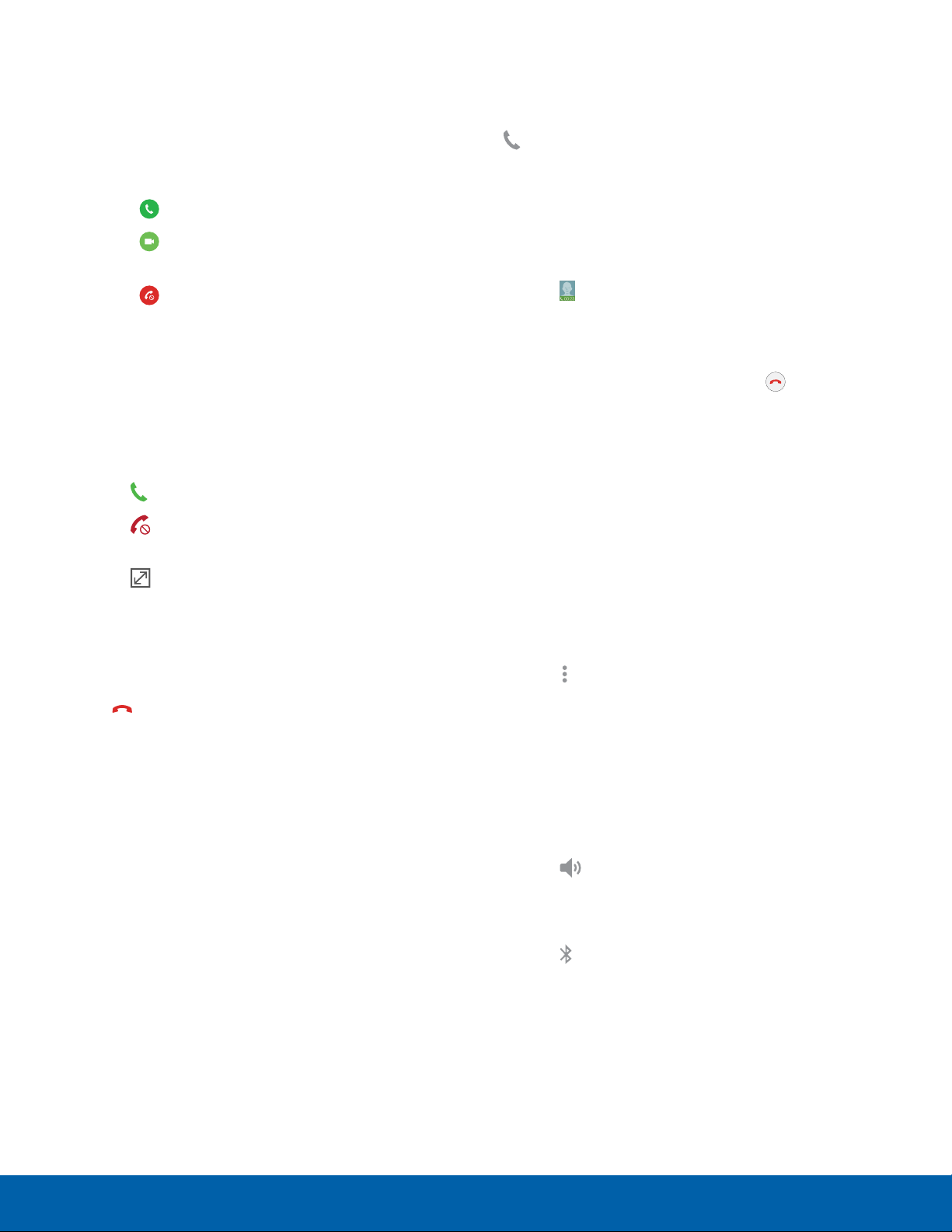
Answer a Call
When a call is received, the phone rings and the
caller’s phone number or name is displayed, if it is
stored in the Contacts list.
► At the incoming call screen:
•
Drag Answer to the right to answer the call.
•
Drag Video answer to the right to answer
the call as a video call.
•
Drag Reject to the left to reject the call and
send it to your voicemail.
•
Drag Reject call with message upward and
select a message.
If you are using an app, a pop-up screen is
displayed for the incoming call.
► On the incoming call pop-up screen:
•
Tap Answer to answer the call.
•
Tap Reject to reject the call and send it to
your voicemail.
•
Tap Expand to view the main call screen.
End a Call
To finish your call:
► Tap End when you are ready to end your call.
Multitask While on a Call
If you exit the call screen and return to a
Homescreen, your active call is indicated by
Callon the Statusbar.
This lets you continue with your current call and do
something else, such as access the contacts list,
view a recent email, or locate a picture.
To return to the call screen:
► Tap Reactivate to return to the callscreen.
To end a call from any application:
► Drag the Statusbar down to display the
Notification panel, and then tap End call.
Options During a Call
Your phone provides several options that you can
use during a call.
Adjust the Call Volume
► Press the Volume key to increase or decrease
the volume.
– or –
Tap
Moreoptions > Extra volume to quickly
add more volume to the incoming audio.
Listen with the Speaker or
Bluetooth Headset
Listen to the call using the speaker or through a
Bluetoothheadset (not included).
► Tap Speaker to hear the caller using the
speaker.
– or –
Tap
Bluetooth to hear the caller using a
Bluetooth headse
t.
Calling
29
Make and Answer Calls
Loading ...
Loading ...
Loading ...
