Loading ...
Loading ...
Loading ...
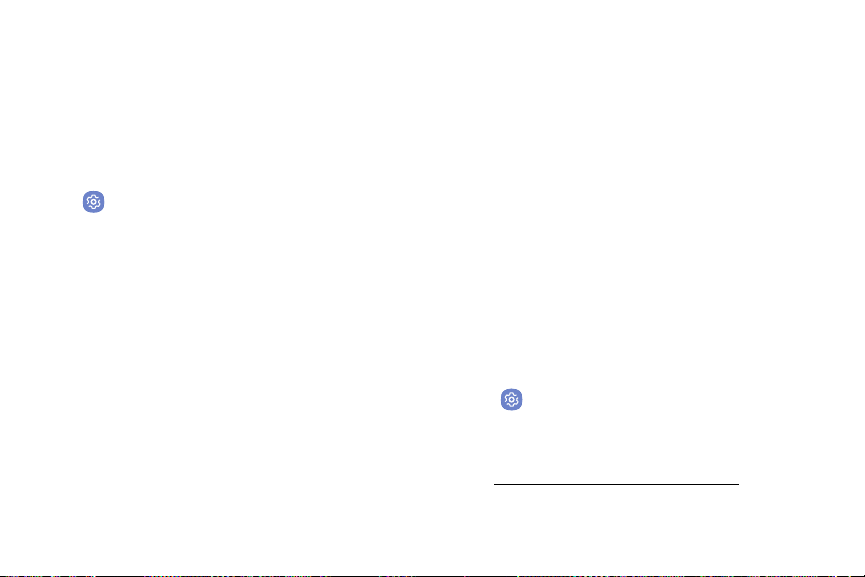
Settings
Dexterity and
Interaction
Enable features to change the way you perform tasks
with or without hands.
1. From a Home screen, swipe up to access Apps.
2. Tap Settings > Accessibility > Dexterity and
interaction, and tap an option:
•
Universal switch: Create custom switches to
interact with the device using a screen tap, an
external accessory, or the front camera for head
and facial movements.
•
Assistant menu: Operate the device with
one hand using a floating menu that can be
customized.
•
Press and hold delay: Set the amount of delay
for touch and hold navigation.
•
Click after pointer stops: If using a mouse
(notincluded), set your device to automatically
click when the cursor stops moving.
•
Interaction control: Block areas of the screen
from touch interaction to prevent accidental
taps. Screen rotation and hard keys are disabled
while access to calls, notifications, and the
notification panel is limited.
More Accessibility
Settings
Customize additional accessibility features for your
device.
1. From a Home screen, swipe up to access Apps.
2. Tap Settings > Accessibility, and tap an option:
•
Text-to-speech: Set your preferred TTS
engine and options. For more information, see
“Text‑to‑Speech Options” on page113.
137
Loading ...
Loading ...
Loading ...