Loading ...
Loading ...
Loading ...
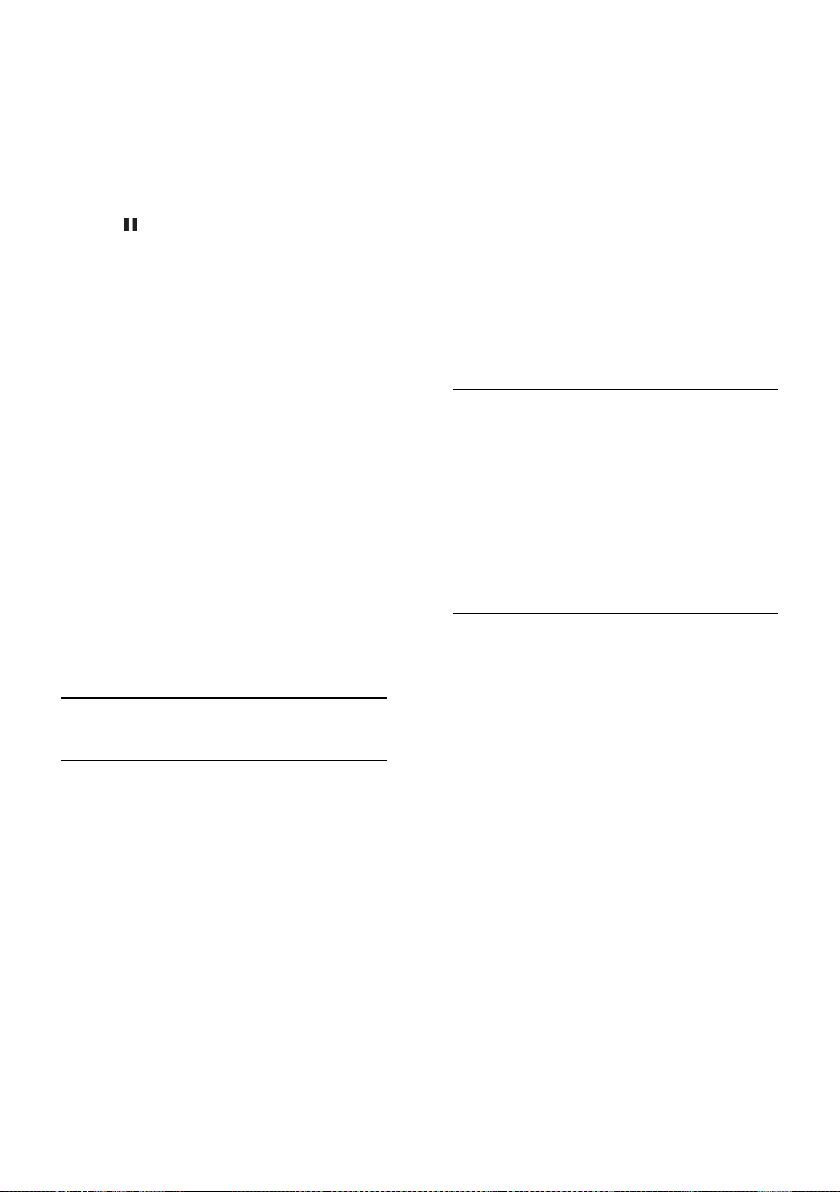
EN 22
Format the USB flash drive
Before you download rented videos, your
USB drive must be formatted. All existing
content on the USB drive is erased.
1. Switch on the TV.
2. Connect the USB flash drive to a USB slot
on the TV.
3. Press to start formatting the drive.
4. After formatting, leave the USB drive
connected to the TV.
Access a video store
1. Press SMART TV.
2. Access the [App Gallery] to search for
available video store apps in your country.
3. Select a store, then press OK to confirm.
The icon of the video store is added to the
home page.
4. To access a store, select its icon and press
OK.
Rent a video
Follow the onscreen instructions to rent,
download and watch the video.
1. Open a video store app. You may need to
register or enter your log-in information.
2. Select a video.
3. Make the online payment.
4. Download the video.
5. Start watching the video.
Interactive TV
What you can do
With interactive TV, you can view additional
information or entertainment pages provided
by digital TV broadcasters. You can
experience true interactivity by responding
directly to the digital content.
Note: You cannot download files to your TV
with this feature.
Broadcasters use various interactive TV
systems such as:
HbbTV (Hybrid Broadcast Broadband
TV)
iTV (Interactive TV - MHEG)
MHP (Multimedia Home Platform)
DTVi (Digital TV interactive)
Visit the broadcaster's website for more
information to see which interactive system
is available in your country.
Here are some examples of interactive
activities you can enjoy:
View information about TV
programmes
Take part in a quiz or competition
Play games
Shop online
Pay for a video-on-demand (VOD)
programme
Vote
Chat
What you need
To enjoy this service, you need:
Digital channels with interactive services
A wired or wireless home network,
connected through a Universal Plug and
Play router (uPnP).
For network connection, see Connect your
TV > Connect to a network and the
Internet (Page 57).
Access interactive TV
You can identify channels that offer
interactive services by a message that invites
you to press the Red button or OK to
access an interactive programme.
1. Switch to a digital channel with interactive
services.
While the application is loading, a blinking
symbol is displayed. When the application
has loaded, an icon is displayed.
2. Press the Red button or OK to launch
the interactive application.
3. Follow the onscreen instructions and use
your remote control to navigate the
interactive pages.
Loading ...
Loading ...
Loading ...