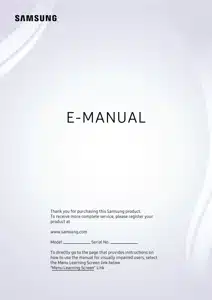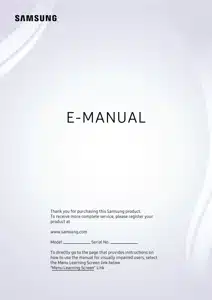#4 How to stream audio to your TV or Smart Monitor
Once your Samsung and Apple device are connected to the same Wi-Fi connection, you can easily play all your favourite songs through your TV or monitor speakers.
Make sure that your Apple device and Samsung device are connected to the same Wi-Fi network
Open the music player on your device and choose a song
Please note: If you are already listening to music, you can use the control centre to quickly connect. Swipe down from the upper right of the screen to open the control centre and tap the AirPlay icon on the audio player.
Tap the AirPlay icon at the bottom of the screen
Tap the device that you want to stream to
Please note: if a code appears on the TV screen, you will need to enter it on your device to connect
To stop playing music, tap the AirPlay icon again and deselect your TV or monitor