Loading ...
Loading ...
Loading ...
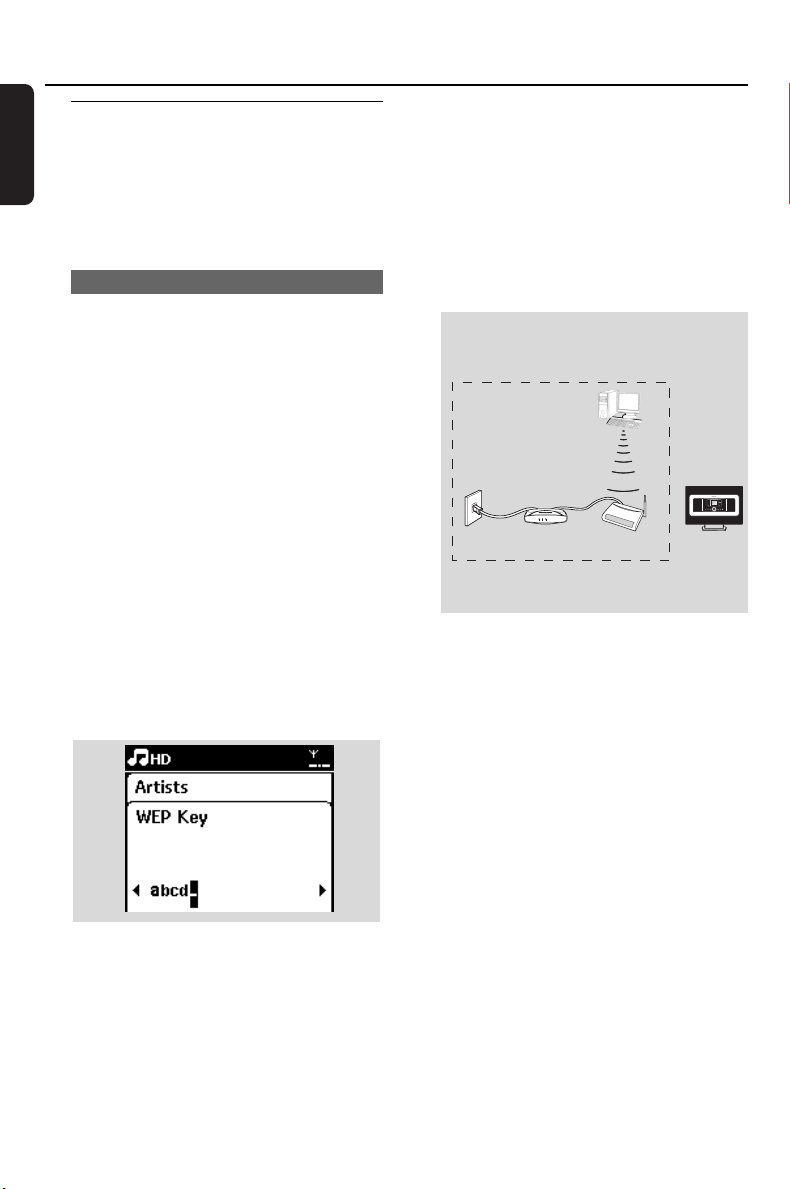
36
English
12. Network setting
12.2 Connecting to external Wi-
Fi network
The external Wi-Fi network can be a single PC
or a PC network
For music playback within the external network,
see 9.3: UPnP playback.
12.2.1 Network setting on Station
1 Check that the PC is switched on and the
firewall is switched off
2 On the Station, search for networks
a. Press MENU to enter the menu screen
b. Press the navigation controls 3 or 4 and 2 to
enter Settings, followed by Network and
Wireless
c. Press 2 to continue
➜ The display shows: Searching for Networks
➜ The list of networks appears
➜ The display shows: Network Not Found if no
network is found
3 a. Select the network where your desired UPnP
device is located.
b. Press 2 to continue
4 If you have already set a WEP/WPA key for the
UPnP device network:
a. Enter the WEP or WPA key by using the
alphanumeric keys (see 4.4: Using
Alphanumeric Keys)
b. Press OK to confirm
If there is no WEP/WPA key for the
UPnP device network:
Press OK to skip
Helpful hint:
–For WEP/WPA key setting, always refer to the
Access Point’s user manual.
5 Select Automatic.
Helpful hint:
You can also select Static and assign an IP address
as prompted using the alphanumeric keys.
6 As prompted, select Yes to apply the settings
➜ The Station is connected to the external Wi-Fi
network
➜ The Station will be disconnected from the
Center’s Wi-Fi network
Wireless Base Station 11g T
Wireless Base Station 11g T
rue T
rue T
urbo
urbo
Wireless
Wireless
Modem PC
Modem PC
Power
Power
Internet
External Wi-Fi network
Access Point
PC
(UPnP device)
DSL modem
for illustration only
pg001-043_was7000_UK 2006.12.4 6:11 PM Page 36
Loading ...
Loading ...
Loading ...