Loading ...
Loading ...
Loading ...
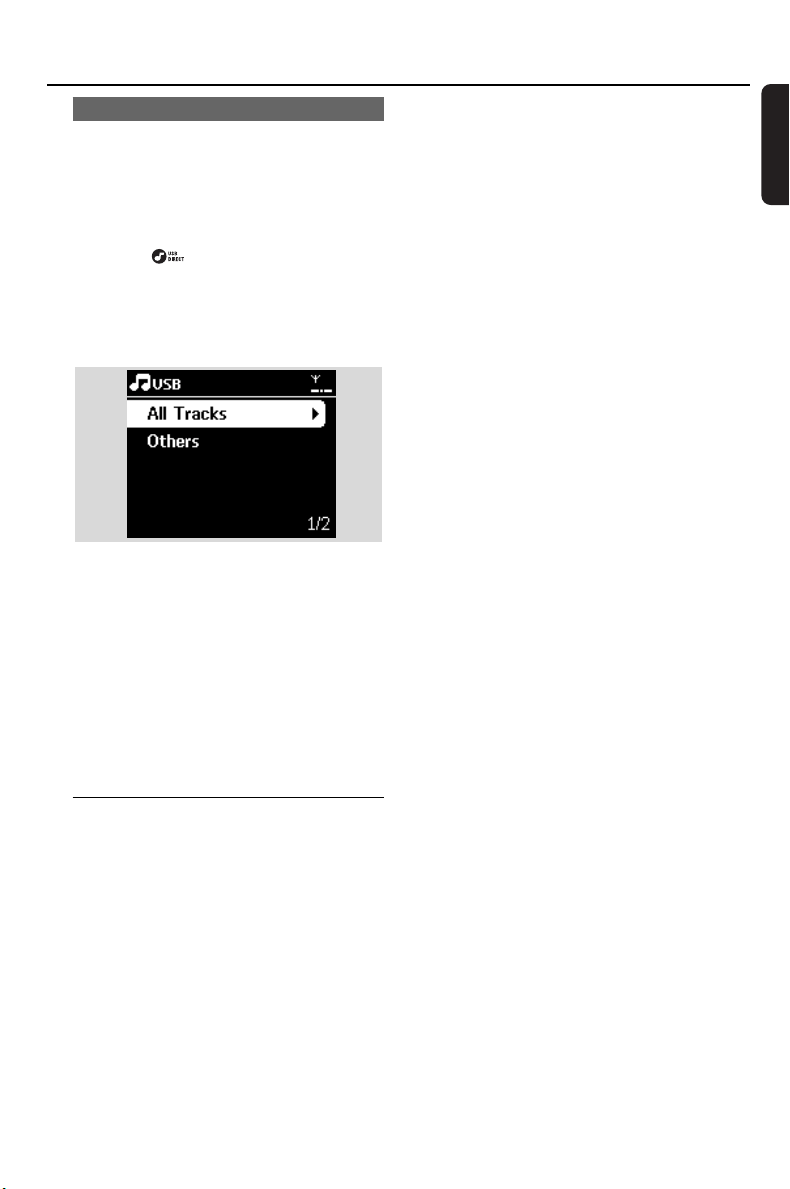
31
English
8.1.2 Playing music from the USB device
1 Check that the USB device is properly connected
to the Station (see 3.3.2: Connecting a USB
mass storage device )
2 Press SOURCE once or more times to select
USB
➜ The icon appears
– No USB Device Present appears if the USB
device is not supported by the Station
– File system not supported appears if
unsupported file formats are used on the USB
device
➜ Empty Folder appears if no audio file is found
on the USB device
3 Press the navigation controls 3 or 4 and 2 to
select your option
4 PressÉÅto start playback
Helpful hint:
– Due to compatibility reasons, the album/track
information may differ from what will be displayed
through the flash player’s music management
software.
8.2 Playing other external
sources
It is possible to play from an external source on
the Station after connecting the audio output, e.g.
TV,VCR, Laser Disc player, DVD player.
1 Check that the external device is properly
connected (see 3.3.3: Connecting other
additional devices)
2 Check that the Station is switched on or is
already in standby mode (see 5. Basic functions).
3 On the Station: press SOURCE once or more
times to select AUX.
4 External hard disk audio player:
a. turn down the volume to avoid noise
distortion.
b. press the PLAY key to start playback.
5 To adjust the sound and volume, use the sound
controls on your external device or on
WAS7000.
8. External sources
pg001-043_was7000_UK 2006.12.4 6:11 PM Page 31
Loading ...
Loading ...
Loading ...