Loading ...
Loading ...
Loading ...
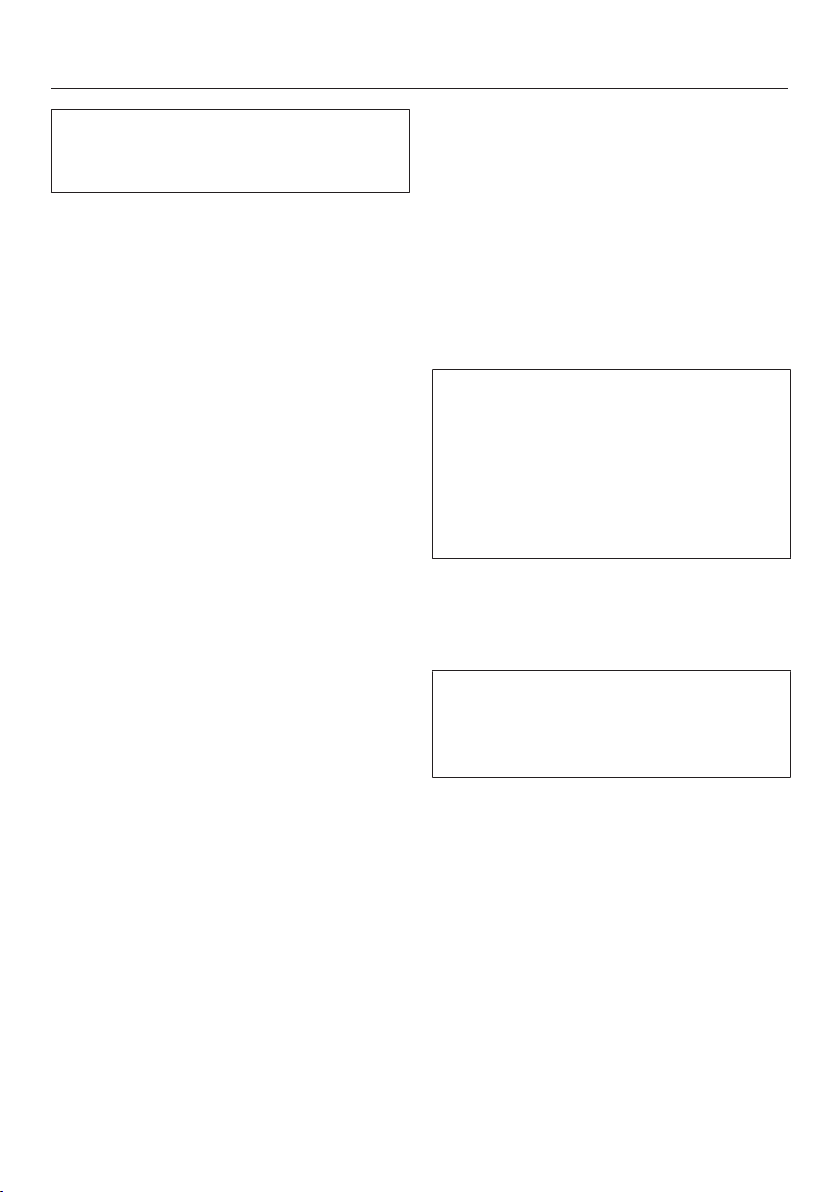
User programmes
85
You can add a line break for longer
programme names using the
symbol.
Once you have entered the
programme name, select Save.
A message will appear in the display
confirming that the new name has been
saved.
Confirm with OK.
You can start the saved programme
immediately, delay the start or change
the cooking stages.
Starting a User programme
Place the food in the oven.
Select User programmes.
Select the required programme.
Depending on the programme settings,
the following menu options will appear
in the display:
– Start now
The programme will start
immediately. The oven heating will
switch on immediately.
– Finish at
Specify the time at which the
programme should finish. The oven
heating will switch off automatically
at the time you have set.
– Start at
Specify the time at which you want
the programme to start. The oven
heating will switch on automatically
at the time you have set.
– Display cook. stages
A summary of your settings will
appear in the display.
–
Display actions
The required actions, e.g. placing the
food in the oven, will appear in the
display.
Select the required menu option.
Confirm the message regarding
which shelf level to use withOK.
The programme selected will begin
straight away or at the time set.
Use Info to display information such as
how to place or turn the food depending
on the cooking programme.
During the cooking programme, you
can use the pull-down menu to switch
the Rapid cooling and Keeping
warmfunctions on or off.
At the end of the programme, select
Close.
Changing cooking stages
Cooking stages in an Automatic
programme that you have renamed as
a User programme cannot be
changed.
Select User programmes.
Touch the programme you want to
change and keep your finger on it
until the context menu appears.
Select Change.
Select the cooking stage that you
want to change orAdd to add another
cooking stage.
Select and confirm the desired
settings.
Loading ...
Loading ...
Loading ...