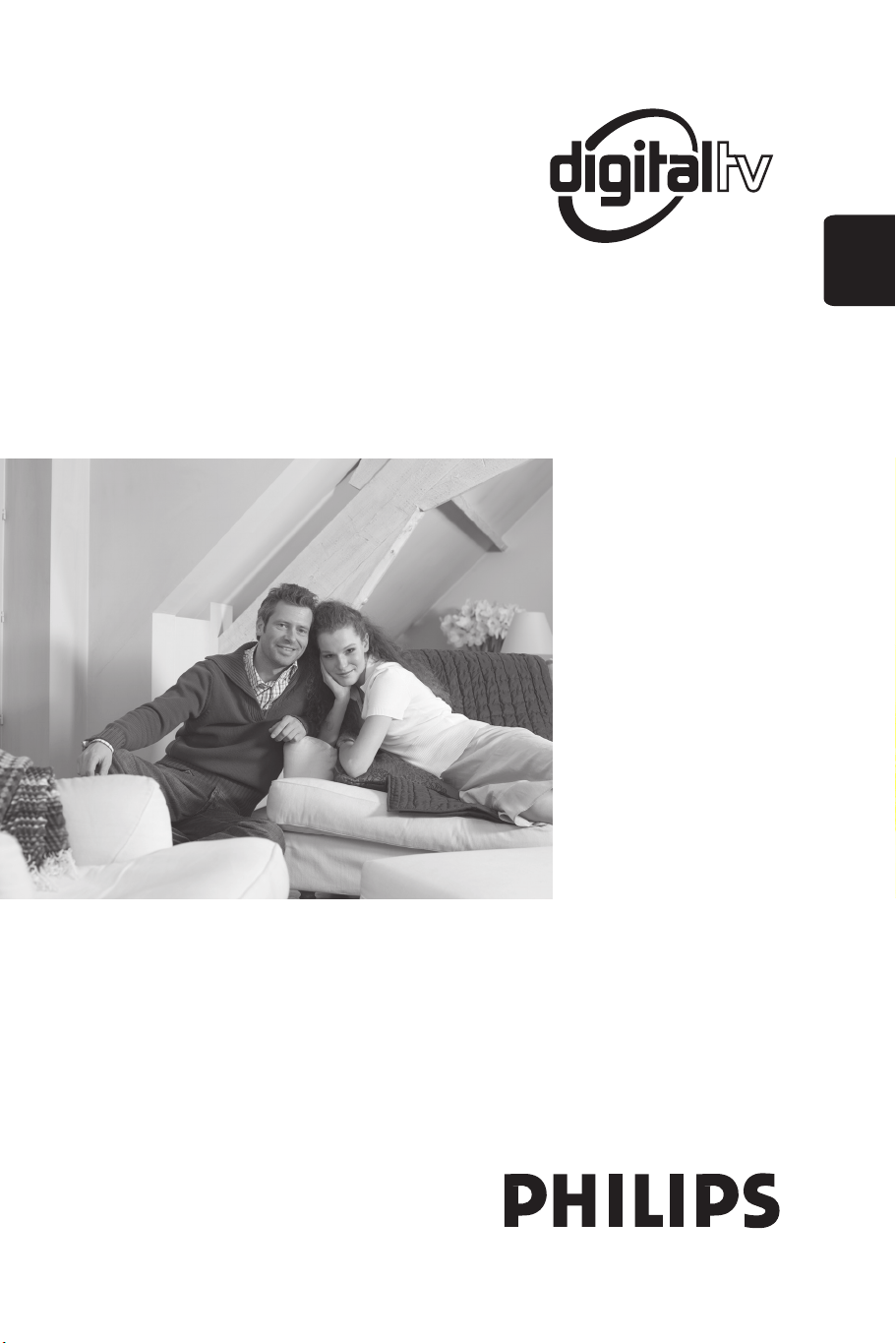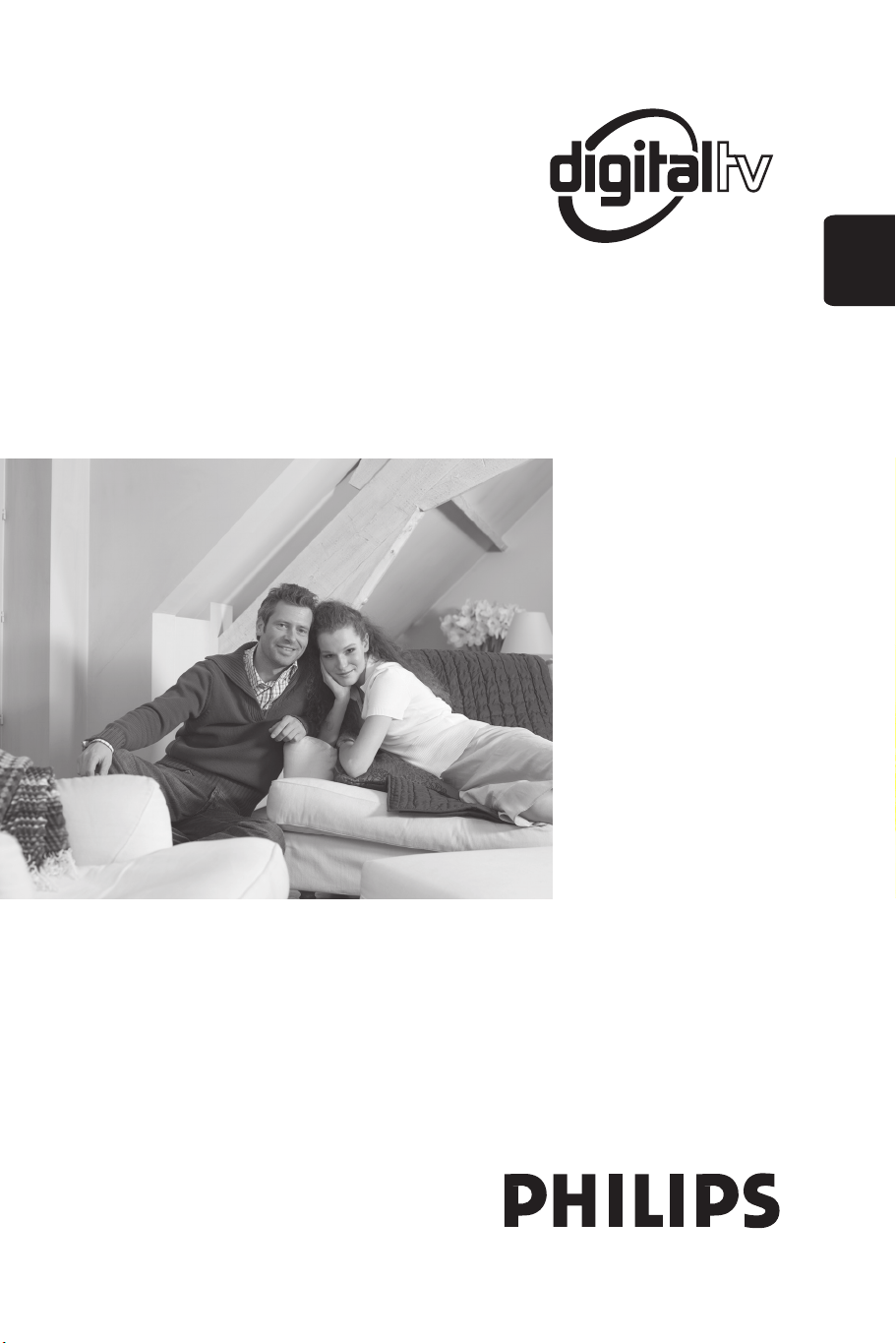#4 Why does a message STARTING TO RECORD appears
when watching
a digital channel in Philips TV?
1. Your programmed recording of another digital channel
is due to start. If no action is taken, the TV will switch
automatically to the channel from which you want to
record after a few seconds.
2. Press the cursor right button to stop your programmed
recording and continue to watch the current digital
channel.
Notes:
1. You will not be able to watch another digital channel
when recording is in progress. You can watch another
analogue channel though.
2. To do the recording connect the recorder to EXT2 of the
TV and programme the recorder as well.