Loading ...
Loading ...
Loading ...
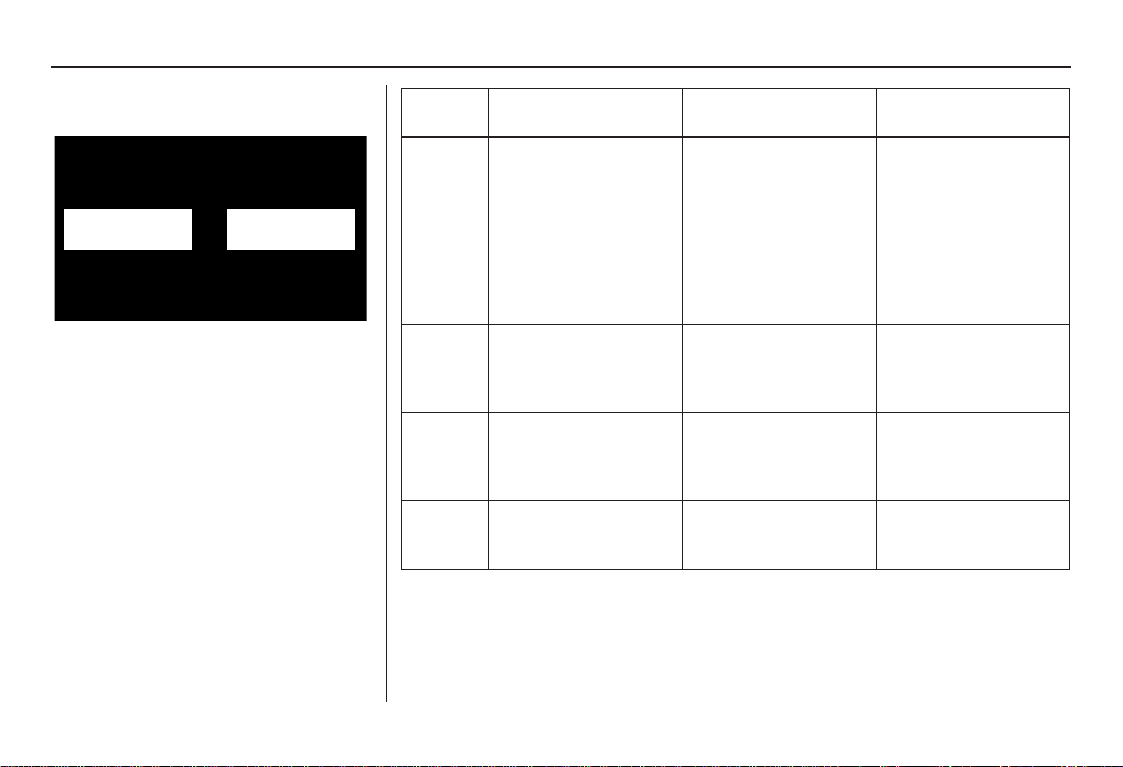
78 Navigation System
System Setup
Display
There are two screen display modes:
Day and Night. The recommended
setting is Auto, which automatically
switches the screen between Day and
Night modes as you turn the headlights
on or off.
You can select Day or Night mode to
override the Auto mode. This is a
useful feature for drivers that like to use
headlights during the day and want to
temporarily override Night mode.
However, the screen in Day mode will
be extremely bright at night.
Day Mode Night Mode
Display
Mode
How setting affects
display mode:
To override setting
while driving:
But remember:
Auto
(factory
default)
Automatically switches
between Day and Night
mode by sensing if the
headlights are on.
Override night display:
Adjust dash brightness
(with headlights on) to
full bright.
Override day display:
Turn on headlights and
ensure the dash
brightness is not at full
bright.
Adjust the dash
brightness (with
headlights on) back to
normal to allow auto
switching by sensing
headlights.
Day Stays in Day mode. Push and hold the
joystick for 10 seconds
(switches to Night
mode).
There is no auto Night/
Day mode change with
the headlights on/off.
You control the setting.
Night Stays in Night mode. Push and hold the
joystick for 10 seconds
(switches to Day mode).
There is no auto Night/
Day mode change with
the headlights on/off.
You control the setting.
Clock Displays the clock on
the screen.
To return to the previous
screen, press the NAVI
BACK button.
Touch any button to
return to your last
screen.
2010 Ridgeline
Loading ...
Loading ...
Loading ...