Loading ...
Loading ...
Loading ...
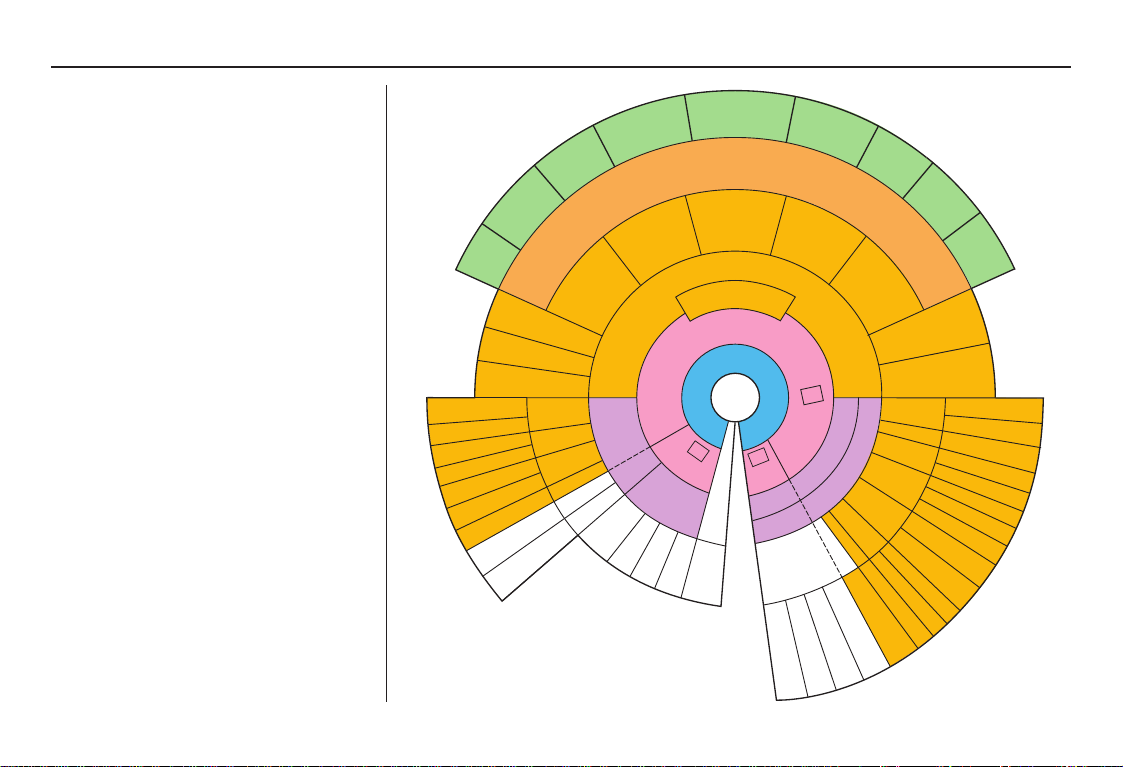
Navigation System 21
Getting Started
System Function Diagram
This diagram shows the navigation
system features, starting at the center
and working outward in layers. The
navigation program starts at “Key ON,”
and then displays the globe screen
(blue). If OK is selected on the
Disclaimer screen, the functions in the
yellow segments of the diagram become
available in the Setup and Information
screens.The white segments of the
diagram are available anytime, even if
you do not select OK.
The items above the map screen show
various methods to begin driving to
your destination (orange). You are
provided with map/voice guidance,
routing cautions, and a direction list.
While driving to your destination, use
the voice control system as much as
possible to interact with the navigation,
audio, and climate control systems
(green).
KEY
ON
G
L
O
B
E
S
C
R
E
E
N
PRESS
OK
OK
NOT
PRESSED
T
H
E
D
I
S
C
L
A
I
M
E
R
S
C
R
E
E
N
(
p
g
.
1
6
)
C
A
L
E
N
D
A
R
R
E
M
I
N
D
E
R
S
(
p
g
.
1
7
)
-
T
H
E
M
A
P
S
C
R
E
E
N
(
p
g
.
1
9
)
-
AUDIO
BUTTO
N
(pg. 10)
INFO
BUTTON
(pg. 71)
F
o
r
m
o
r
e
i
n
f
o
r
m
a
t
i
o
n
,
s
e
e
y
o
u
r
O
w
n
e
r
’
s
M
a
n
u
a
l
V
O
I
C
E
C
O
M
M
A
N
D
S
NAVI AUDIO
CLIMATE (pg. 74)
NUMERIC RATING
(pg. 76)
COST (pg. 76)
ENTER (pg. 72)
LIST (pg. 72)
MATH (pg. 73)
CONVERT (pg. 74)
LIST (pg. 75)
KEY TO ZAGAT
RATINGS
CALENDAR
CALCULATOR
MAP LEGEND
VOICE: "FIND
NEAREST..."
ATM, ETC.
(pg. 140)
SELECT A
DESTINATION
WITH
JOYSTICK
(pg. 68)
VOICE:
"GO HOME"
(pg. 46)
VOICE:
"MENU" FOR
ENTER
DESTINATION
SCREEN
(pg. 22)
CONTINUE
TO THE
DESTINATION
(RESUME)
AFTER RESTART
(pg. 69)
VOICE HELP
SELECT
BAND/
FREQUENCY
VOL
BALANCE
CD
FUNCTIONS
OTHER
AUDIO
VOICE:
"ZOOM IN/ZOOM OUT"
(pg. 56, 139)
VOICE:
"HIDE/DISPLAY ICONS"
(pg. 59, 139)
INFORMATION SCREEN
(pg. 143)
AUDIO (pg. 142 - 143)
CLIMATE CONTROL
(pg.
141 - 142
)
-
D
R
I
V
I
N
G
T
O
Y
O
U
R
D
E
S
T
I
N
A
T
I
O
N
-
(
M
A
P
/
V
O
I
C
E
G
U
I
D
A
N
C
E
,
R
O
U
T
I
N
G
C
A
U
T
I
O
N
S
,
D
I
R
E
C
T
I
O
N
L
I
S
T
)
VOICE:
"HELP"
(ALL)
(pg. 138)
VOICE:
"INFORMATION
SCREEN"
(pg. 71)
VOICE:
"MENU" (to
change route)
(pg. 65)
VOICE:
"HOW FAR TO THE
DESTINATION?"
(pg. 138)
VOICE:
"DISPLAY (OR SAVE)
CURRENT LOCATION"
(pg.63)
VOICE:
"SET WAYPOINT"
(pg. 66)
VOICE:
"WHAT TIME
IS IT?"
(pg. 138)
VOICE:
AUDIO
(pg. 142 - 143)
VOICE:
CLIMATE
FAN, TEM
P
(pg.141 - 142)
ADD BOOK (pg. 80)
PINs (pg. 84)
UNITS MI/KM (pg. 96)
PERSONAL
BASIC
UNVERIFIED (pg. 87)
AVOID AREAS (pg. 91)
TIME ZONE (pg. 98)
ADJ. TIME (pg. 98)
DAYLIGHT SAV. (pg. 98)
ROUTING
GUIDANCE
CLOCK
ADJUSTMENT
OFF-ROAD TRACKING
(pg. 62, 94)
CORRECT VEHICLE
POSITION (pg. 95)
MAP COLOR (pg. 99)
MENU COLOR (pg. 99)
VEHICLE
COLOR
GUIDE. PROMPTS
(pg. 79)
SETUP
SCREEN
(FIRST)
OK
NOT
PRESSED
VERSION (pg. 96)
SYSTEM INFO.
BRIGHTNESS (pg. 77)
VOLUME (pg. 77)
DISPLAY (pg. 78)
CONTRAST (pg. 79)
I
N
F
O
B
U
T
T
O
N
(
p
g
.
7
1
)
S
E
T
U
P
(
p
g
.
7
7
)
IMPORT, SEARCH,
DELETE (pg. 71)
PHONEBOOK
BRIGHTNESS
ZOOM IN/OUT
REAR CAMERA
(REVERSE)
2010 Ridgeline
Loading ...
Loading ...
Loading ...