Loading ...
Loading ...
Loading ...
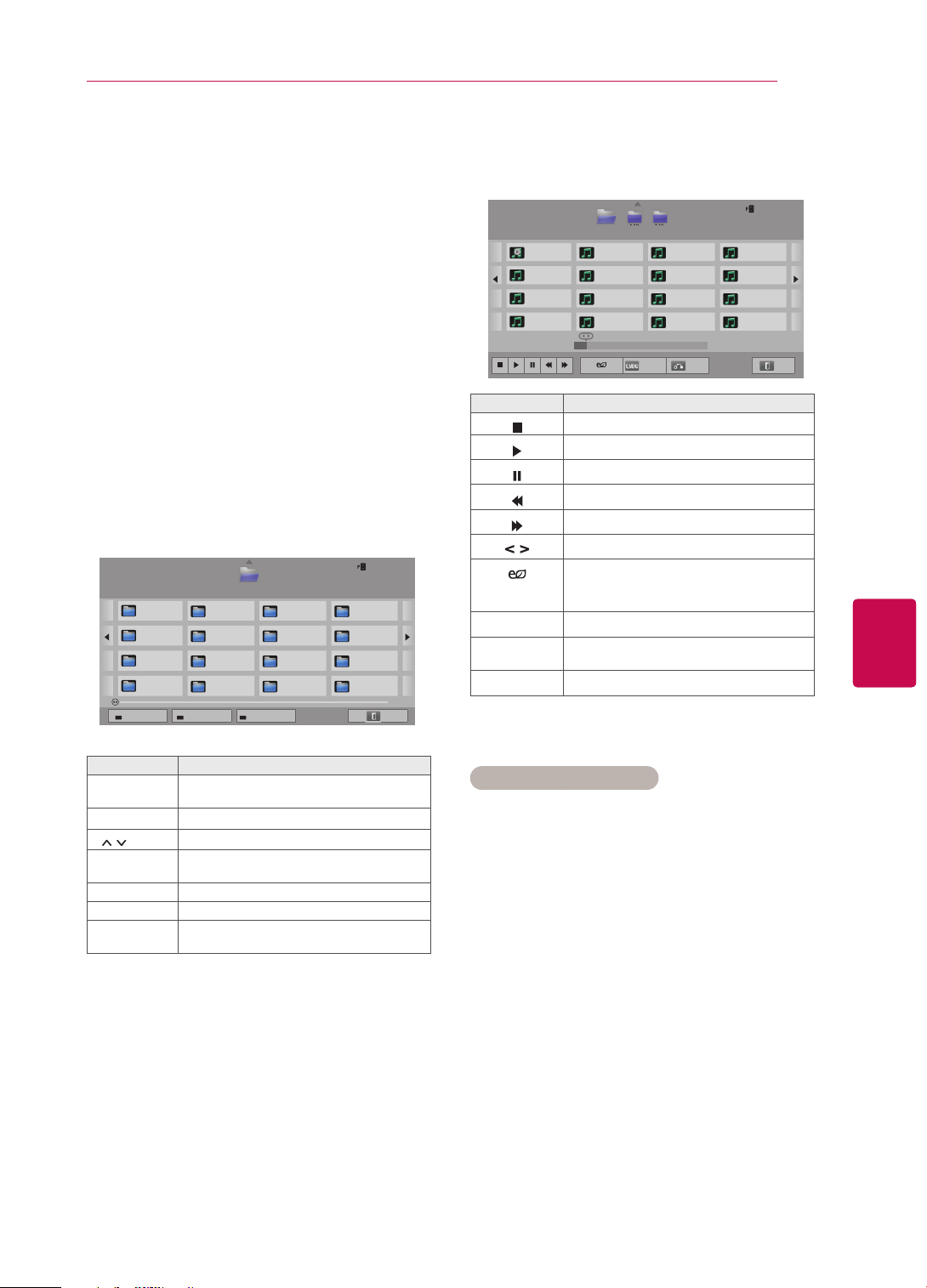
73
ENGENGLISH
ENTERTAINMENT
Listening to music
7 Control playback by using the following but-
tons.
Button Description
Stops playback.
Plays a music file.
Pauses or resumes playback.
Skips to the previous file.
Skips to the next file.
Indicates a cursor.
(ENERGY
SAVING)
Increases or decreases the brightness
of your screen.
Q.MENU Shows the Option menu (See p.74).
BACK
Hides the option window.
To display the options, press OK.
EXIT Moves to the previous menu screen.
1 Press Home to access the Home menu.
2 Press the Navigation buttons to scroll to Smart
Share and press OK.
3 Press the Navigation buttons to scroll to the
device you want and press OK.
4 Press the Navigation buttons to scroll to Music
List and press OK.
5 Press the Navigation buttons to select a folder
or file you want and press OK.
6 Play music by using the following menus/but-
tons.
Button Description
Navigation
button
Scrolls through the files.
OK Plays the highlighted file.
P
Moves to the previous or next page.
Red button
Change device: Changes to a different
input.
Green button Go to root folder.
Yellow button Go to upper folder.
Blue button
Open music player.
It is enabled during palying music.
Page 1/1
Music List
USB2 External
Drive1
Page 1/2
Page Change
M1
M2
M3
M4
M5
M6
M7
M8
M9
M10
M11
M12
M13
M14
M15
M16
Change device Go to root folder Go to upper folder
Exit
Page 1/1
Music List
USB2 External
M1
M2 M3
Page 1/2
Page Change
001. - B01.mp3
00:00
002. - B02.mp3
00:00
003. - B03.mp3
00:00
004. - B04.mp3
00:00
005. - B05.mp3
00:00
006. - B06.mp3
00:00
007. - B07.mp3
00:00
008. - B08.mp3
00:00
009. - B09.mp3
00:00
010. - B10.mp3
00:00
011. - B011.mp3
00:00
012. - B012.mp3
00:00
013. - B13.mp3
00:00
014. - B014.mp3
00:00
015. - B15.mp3
00:00
016. - B016.mp3
00:00
M2
M3
00:03 / 02:58001. - B01.mp3
Option
Hide
Exit
Tips for playing music files
y This unit cannot support the ID3 Tag embedded
MP3 files.
Loading ...
Loading ...
Loading ...