Loading ...
Loading ...
Loading ...
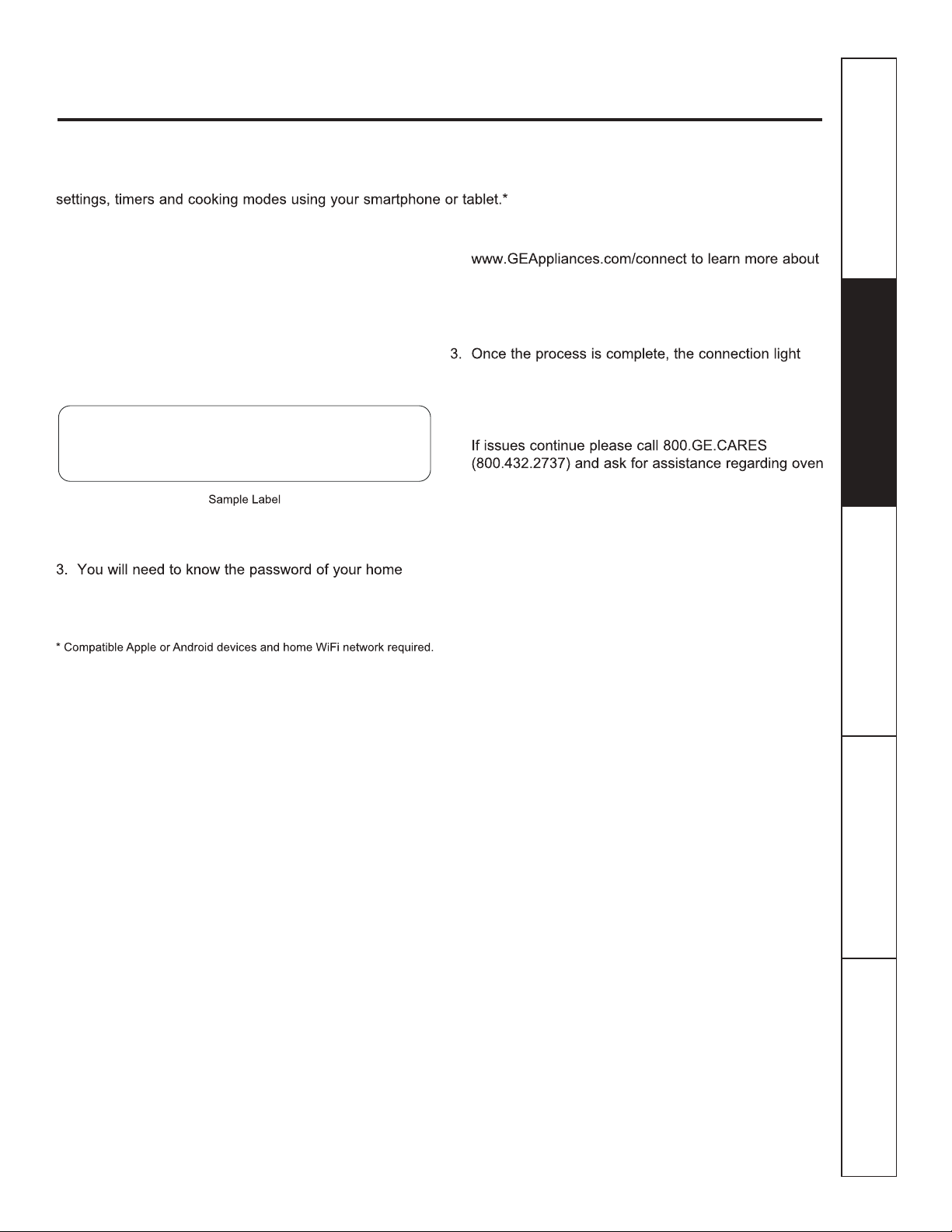
WiFi Connect
www.GEAppliances.ca
23
Connecting your WiFi Connect Enabled oven (on some models)
Your GE oven is designed to provide you with two-way communication between your appliance and smart device.
By using the GE WiFi Connect features, you will be able to control essential oven operations such as temperature
What you will need
Your GE oven uses your existing home WiFi network
to communicate between the appliance and your smart
device. In order to setup your GE oven, you will need to
gather some information:
1. Each GE oven has a connected appliance information
label that includes an Appliance Network Name and
Password. These are the two important details that
you will need to connect to the appliance. The label is
typically located inside the door of the oven or drawer.
2. Have your smart phone or tablet ready with the abilit
y
to access
the internet and download apps.
WiFi router. Have this password ready while you are
setting up your GE oven.
Connect your GE oven
1. On your smart phone or tablet visit
connected appliance features and to download the
appropriate app.
2. Follow the app onscreen instructions to connect you
r
GE oven
.
located on your GE oven display will stay on solid and
the app will confirm you are connected.
4. If the connection light does not turn on or is blinking
,
follow
the instructions on the app to reconnect
.
wireless connectivity.
To connect additional smart devices, repeat steps 1 and 2.
Note that any changes or modifications to the remote
enable device installed on this oven that are not
expressly approved by the manufacturer could void the
user’s authority to operate the equipment.
FCC: ZKJ-WCATA001
Network: GE_XXXXXX_XXXX
Password: XXXXXXXX
PT. NO. 229C6272G001-0
IC: 10229A-WCATA001
MAC ID: XX - XX - XX - XX - XX - XX
Connected Appliance Information
Safety Instructions
Operating
Instructions
Care and Cleaning
Troubleshooting Tips
Consumer Support
Loading ...
Loading ...
Loading ...