Loading ...
Loading ...
Loading ...
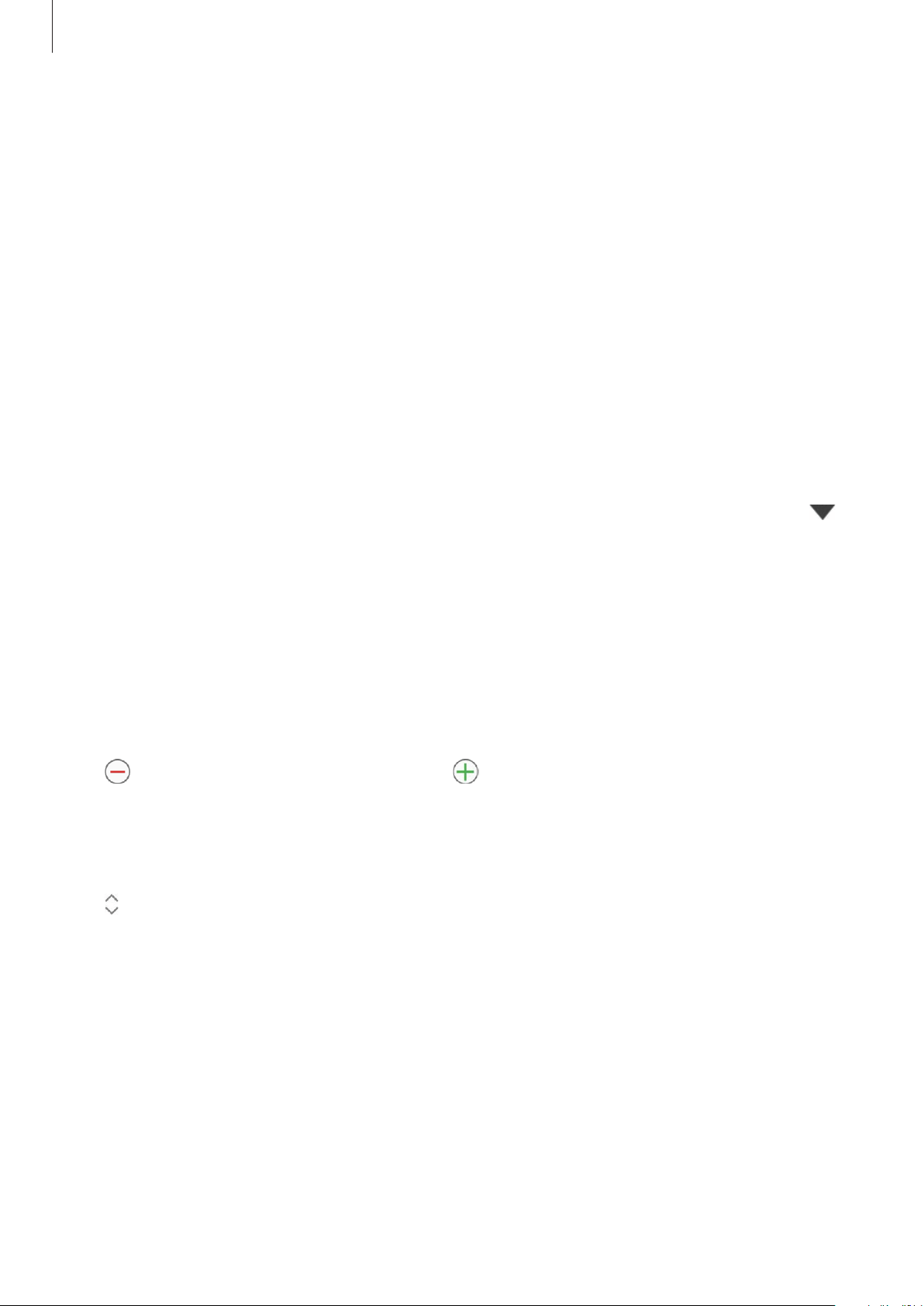
Galaxy Wearable app
51
Notifications
Change settings for the notification feature. Stay up to date with a variety of events, such as
new messages received on the connected mobile device.
Launch the
Galaxy Wearable
app on your mobile device, tap
Home
→
Notifications
, tap the
switch to activate it, and then activate items.
•
Show only while wearing
: Set the Galaxy Fit2 to show notifications only while you are
wearing it.
•
Show while using phone
: Set the Galaxy Fit2 to show notifications while using your
mobile device.
•
Turn on for new apps
: Set the Galaxy Fit2 to show notifications automatically for newly
installed apps on your mobile device.
•
See all notification settings
: View the apps that received recent notifications and change
notification settings. To customize notification settings for more apps, tap
See all
→
→
All
and select an app from the apps list.
Widgets
Customize the widgets on the Galaxy Fit2. You can also rearrange widgets.
Launch the
Galaxy Wearable
app on your mobile device and tap
Home
→
Widgets
.
Adding or removing widgets
Tap next to the widget to remove it or tap next to the widget to add it and tap
Save
.
The widget will be added or removed from the Galaxy Fit2.
Reordering widgets
Tap next to a widget, drag it to another position, and then tap
Save
.
The widget’s placement will be changed on the Galaxy Fit2.
Loading ...
Loading ...
Loading ...