Loading ...
Loading ...
Loading ...
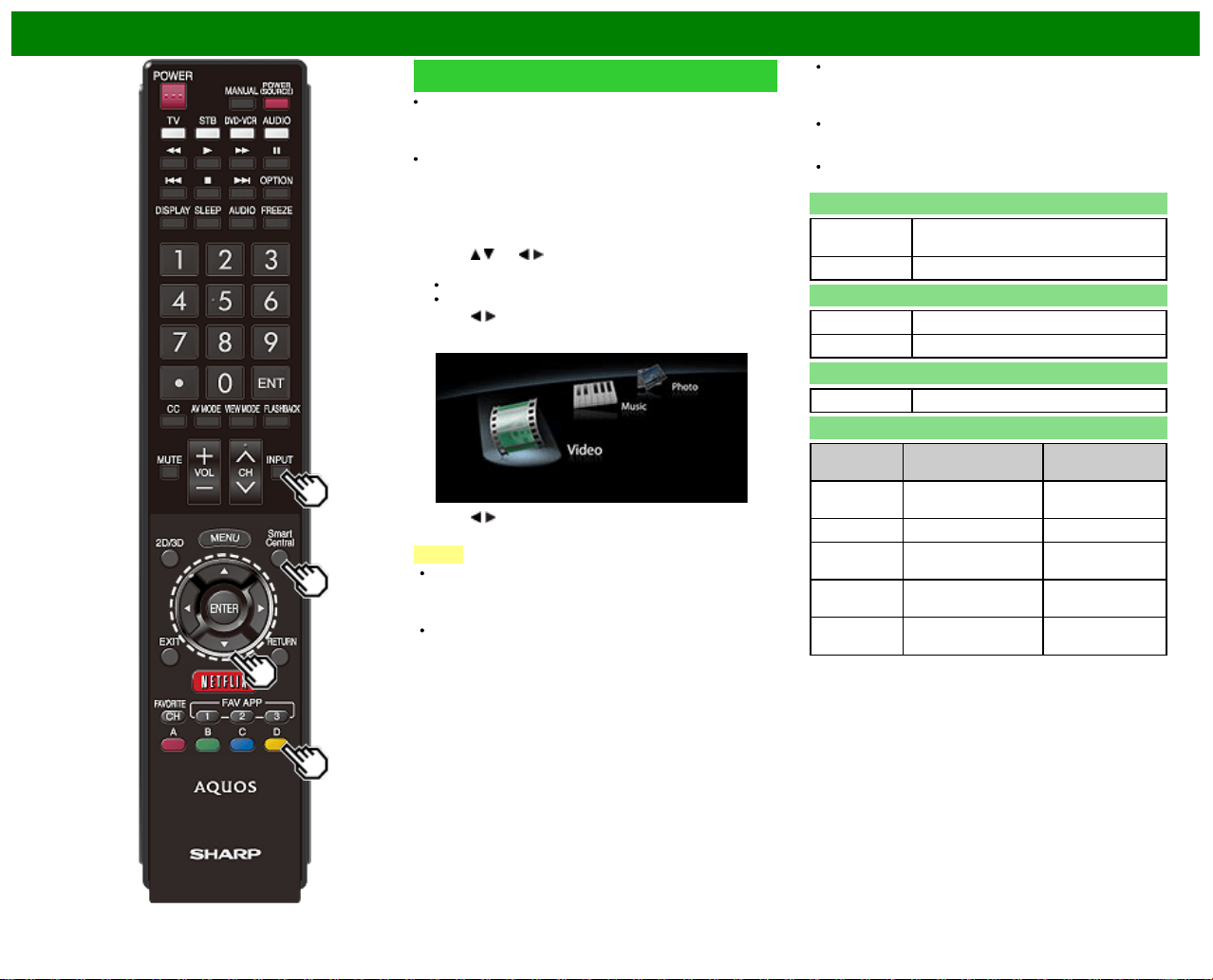
>>
<<
Enjoying Photo/Music/Video Playback
Selecting the Folders to Play Back
To play back data on a USB memory device or SD
memory card, insert the USB memory device or SD
memory card on the TV. SD/USB mode is selected
automatically. (Go to step 2)
Use the following procedure to switch back to SD/USB
mode after switching from SD/USB mode to another
mode.
1 Select "SD/SDHC/USB" or "Home Network" from INPUT
list screen.
2 Press D.
3 Press
/ (or / ) to select the drive/server where you
want to find your files, and then press ENTER.
ForSD/USB mode, select the drive.
When in Home Network mode, select the server.
4 Press
/ to select "Photo", "Music" or "Video", and
then press ENTER.
Example
5 Press / to select the desired folder, and then press
ENTER.
NOTE
The Media screen can be displayed even by using the
application window. To display the application window,
press SmartCentral.
(See page 3-6.)
You cannot switch the input mode if a USB memory
device or SD memory card is not connected.
You do not need to select the drive/server in step 3 when
there is only one drive in the connected USB memory
device or SD memory card or there is only one Home
Network server connected to the TV.
16 is the maximum number of USB or SD drives and 10
is the maximum number of Home Network servers that
can be displayed.
If the TV is turned off and then on again, the number
assigned to the USB or SD drive may change.
USB Device Compatibility
USB device USB Memory, USB card reader (Mass
Storage class), USB hard drive
File system FAT/FAT32/NTFS (USB hard drive only)
SD memory card Compatibility
SD card SD/SDHC memory card
File system FAT/FAT32
Photo file format
Format JPEG, PNG
Music file format
Format Sampling rate
[KHz]
Bitrate
[Kbps]
MP3 8/11.025/12/16/
22.050/24/32/44.1/48
8~320
AAC 32/44.1/48 8~320
WMA 8/11.025/16/22.05/
32/44.1/48/64/88.2/96
8~384
WAV
(LPCM)
8/11.025/12/16/
22.050/24/32/44.1/48
8~1024
FLAC 8/11.025/16/22.05/
32/44.1/48/64/88.2/96
8~1024
ENG 5-2
Loading ...
Loading ...
Loading ...