Documents: Go to download!
- Owner's manual - (English)
- BEFORE YOU BEGIN
- PART IDENTIFICATION CHART
- ASSEMBLY
- HOW TO USE THE ROWER
- HOW TO USE THE CONSOLE
- MAINTENANCE AND TROUBLESHOOTING
- EXERCISE GUIDELINES
Table of contents
Health & Household User' Manual
BEFORE YOU BEGIN
Thank you for selecting the new NORDICTRACK® RW 900 rower. Rowing is an effective exercise for increasing cardiovascular fitness, building endurance, and toning the body. The RW 900 rower is designed to let you enjoy this effective exercise in the convenience and privacy of your home
For your benefit, read this manual carefully before you use the rower. If you have questions after readingthis manual, please see the front cover of this manual. To help us assist you, note the product model number and serial number before contacting us. The model number and the location of the serial number decal are shown on the front cover of this manual.
Before reading further, please review the drawing below and familiarize yourself with the labeled parts
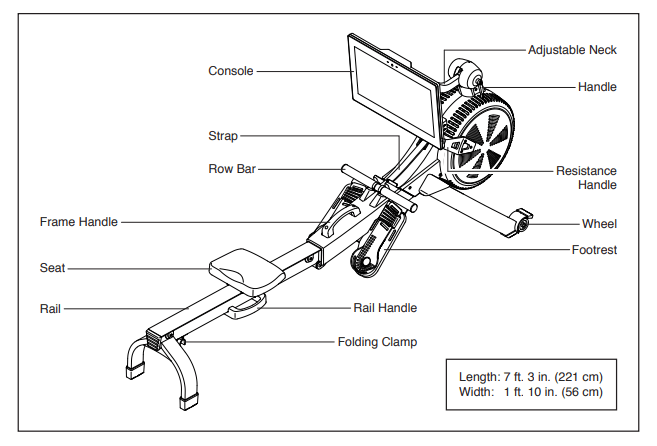
PART IDENTIFICATION CHART
Use the drawings below to identify the small parts needed for assembly. The number in parentheses below each drawing is the key number of the part, from the PART LIST near the end of this manual. The number following the key number is the quantity needed for assembly.
Note: If a part is not in the hardware kit, check to see if it has been preassembled. Extra parts may be included.
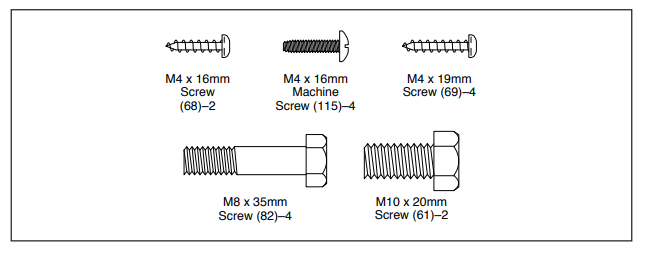
ASSEMBLY
- Assembly requires two persons.
- Place all parts in a cleared area and remove the packing materials. Do not dispose of the packing materials until you finish all assembly steps.
- To identify small parts, see page 6.
- In addition to the included tool(s), assembly requires the following tool(s):
one Phillips screwdriver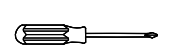
one adjustable wrench 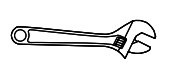
- Assembly may be easier if you have a set of wrenches. To avoid damaging parts, do not use power tools.
1. Go to my.nordictrack.com on your computer and register your product.
- documents your ownership
- activates your warranty
- ensures priority customer support if assistance is ever needed
Note: If you do not have internet access, call Customer Care (see the front cover of this manual) and register your product.
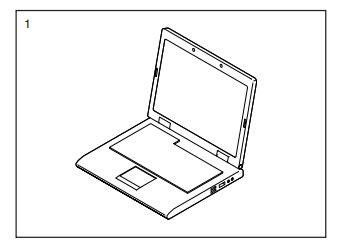
2. If there are shipping tubes (not shown) attached to the rower, remove and discard the shipping tubes and the hardware attaching them.
With the help of a second person, pull the Rail (2) outward and rotate the Stabilizer (3) downward.
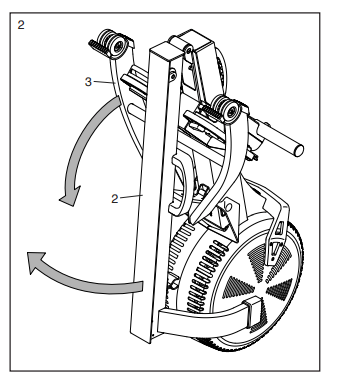
3. Have a second person hold the Rail (2) during this step.
Attach the Stabilizer (3) to the Frame (1) with two M10 x 20mm Screws (61).
Then, hold the Rail Handle (34), pull the Rail (2) outward, and rest the Rail on the floor (see the drawing in step 4).
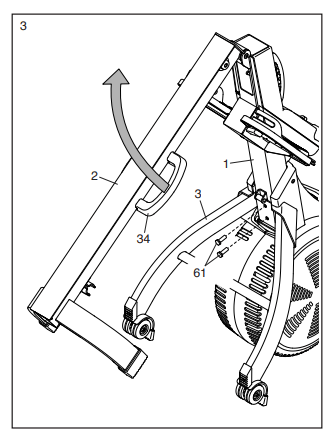
4. Orient the Seat (23) as shown, and slide the Seat Carriage (5) onto the Rail (2).
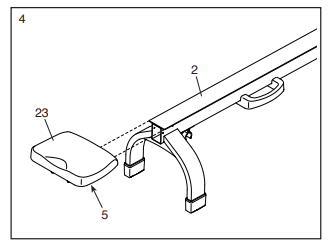
5. Slide the Seat (23) to the front of the Rail (2).
Next, attach a Stop (32) to each side of the Rail (2) with an M4 x 19mm Screw (69).
hen, attach the Rail Cap (38) to the Rail (2) with two M4 x 19mm Screws (69).
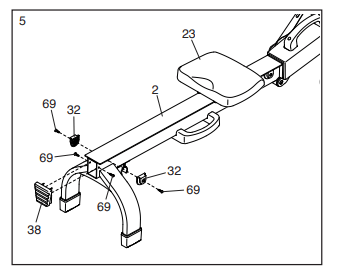
6. While a second person holds the Upright (77) near the Frame (1), connect the Neck Wire (112) to the Main Wire (84).
Tip: Avoid pinching the wires. Attach the Upright (77) to the Frame (1) with four M8 x 35mm Screws (82); start all the Screws, and then tighten them.
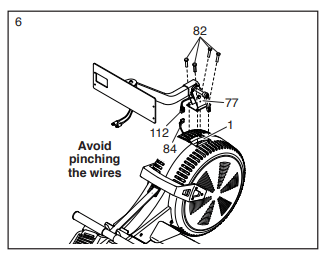
7. Loosen and remove the Handle (78) from the Upright (77). Note: The Handle functions like a ratchet. Turn the Handle in the desired direction, pull it outward, turn it in the opposite direction, push it inward, and then turn it in the desired direction again. Repeat this process as many times as necessary.
Next, identify the Right and Left Upright Covers (80, 81), and orient them as shown.
Tip: Avoid pinching the wires. Press the Right and Left Upright Covers (80, 81) together around the Upright (77), and attach them to the Upright with two M4 x 16mm Screws (68).
Then, insert the Handle (78) into the Right Upright Cover (80) and tighten it into the Upright (77).
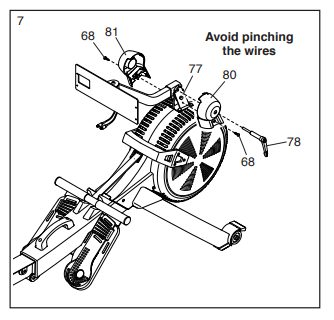
8. Have a second person hold the Console (75) near the Console Bracket (108)
Plug the Neck Wires (112) into the receptacles on the back of the Console (75); make sure to plug the Wire marked with red into the receptacle marked with red, and plug the Wire marked with yellow into the receptacle marked with yellow.
Tip: Avoid pinching the wires. If necessary, tilt the Neck (76) upward to make this step easier. Attach the Console (75) to the Console Bracket (108) with four M4 x 16mm Machine Screws (115); start all the Machine Screws, and then tighten them.
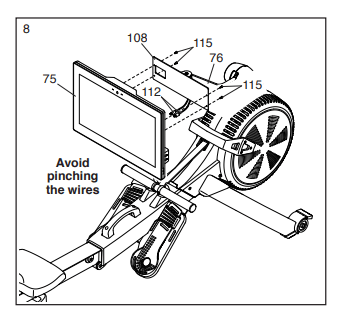
9. Plug the Power Adapter (107) into the receptacle on the frame of the rower.
Note: To plug the Power Adapter (107) into an outlet, see HOW TO PLUG IN THE POWER ADAPTER on page 11.
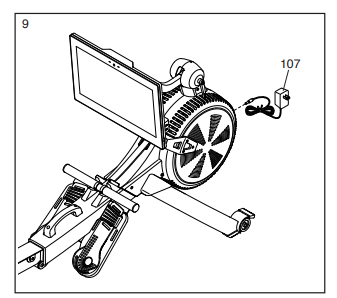
10. Make sure that all parts are properly tightened before you use the rower. Extra parts may be included. Place a mat under the rower to protect the floor.
HOW TO USE THE ROWER
HOW TO PLUG IN THE POWER ADAPTER
IMPORTANT: If the rower has been exposed to cold temperatures, allow it to warm to room temperature before you plug in the power adapter. If you do not do this, you may damage the console displays or other electronic components.
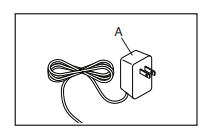
Plug the power adapter (A) into the receptacle on the front of the rower. Then, plug the power adapter into an appropriate outlet that is properly installed in accordance with all local codes and ordinances.
HOW TO ADJUST THE RESISTANCE
To vary the intensity of your exercise, you can adjust the resistance that you feel when you pull the row bar.
You can adjust the resistance both digitally and manually. First, adjust the resistance digitally, by touching the resistance adjustment buttons on the screen (see step 3 on page 16).
Then, fine-tune the resistance manually, by moving the resistance handle (B). To increase the resistance, push the resistance handle toward the front of the rower; to decrease the resistance, pull the resistance handle toward the rear of the rower.
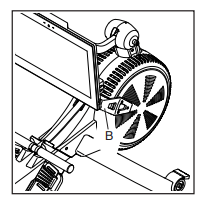
HOW TO ADJUST THE FOOT PADS
First, sit on the seat and place your feet in the foot pads (C).
Next, press the footrest bracket (D), slide the foot pad (C) to the desired position, and then release the footrest bracket so that the tab (E) engages a slot in the foot pad. Then, tighten the strap over your foot.
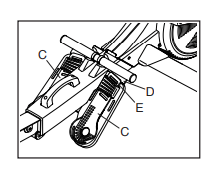
Adjust the other foot pad (C) in the same way. Make sure that both foot pads are in the same position
HOW TO ADJUST THE CONSOLE VIEWING ANGLE
To adjust the console to the desired viewing angle, loosen the handle (F), raise or lower the neck (G) to the desired angle, and then tighten the handle; do not hold or pull on the console.
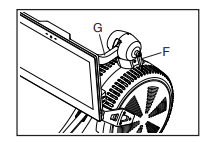
Note: The handle (F) functions like a ratchet. Turn the handle in the desired direction, pull it outward, turn it in the opposite direction, push it inward, and then turn it in the desired direction again. Repeat this process as many times as necessary
HOW TO FOLD AND STORE THE ROWER
The rower can be stored in a folded position to conserve space. Store the rower in a location where children cannot tip it. Unplug the power adapter when you store the rower.
To store the rower, first slide the seat (H) to the rear of the rail (I)
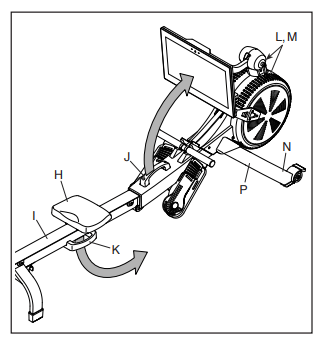
Next, hold and lift the frame handle (J) and the rail handle (K), and tip the rower forward onto the shields (L, M) and the storage feet (N) (see the drawing at the right).
Then, pull the rail handle (K) inward until the folding clamp (O) engages the bar on the stabilizer (P).
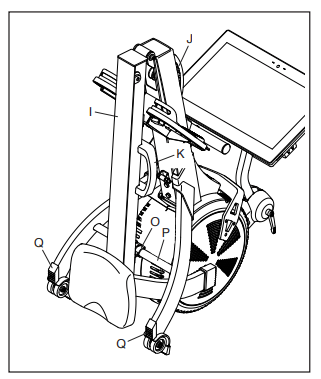
To unfold the rower, first place your foot on a stabilizer foot (Q) and pull the rail handle (K) outward to disengage the folding clamp (O).
Then, hold the rail handle (K) and the frame handle (J), pull the rail handle outward, and lower the rail (I) to the floor. H I K J P N L, M J
HOW TO MOVE THE ROWER IN THE UNFOLDED POSITION
Stand behind the rower and lift the rail (I) until the rower will roll on the wheels. Then, carefully move the rower to the desired location, and lower the rail to the floor. Do not hold or pull on the console when moving the rower.
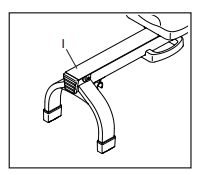
HOW TO MOVE THE ROWER IN THE FOLDED POSITION
See HOW TO FOLD AND STORE THE ROWER on page 12, and fold the rower. Then, hold the frame handle (J), place your foot on a stabilizer foot (Q), and tip the rower until it will roll on the wheels. Carefully move the rower to the desired location, and then tip it into the storage position. Do not hold or pull on the console when moving the rower.
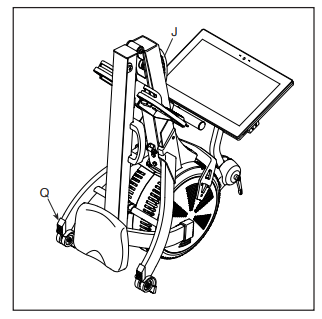
HOW TO ROW ON THE ROWER
Sit on the seat, place your feet in the footrests, and adjust the straps to fit your feet. Then, hold the row bar with an overhand grip.
Correct rowing form consists of three phases:
1. The first phase is the CATCH. Slide the seat forward until your knees are almost touching your chest. Pull the row bar until your hands are directly above your feet.
2. The second phase is the DRIVE. Push backward with your legs. Lean back slightly at the hips (not at the waist), keeping your back straight. As you straighten your legs, pull the row bar toward your chest. Keep your elbows outward.
3. The third phase is the FINISH. Your legs should be nearly straight. Continue to pull the row bar until your hands are even with your chest.
After the finish phase, extend your arms forward and pull the seat forward using your legs. Repeat this sequence, moving through all three phases with a smooth, fluid motion. Remember to breathe normally as you row; never hold your breath.
HOW TO USE THE CONSOLE
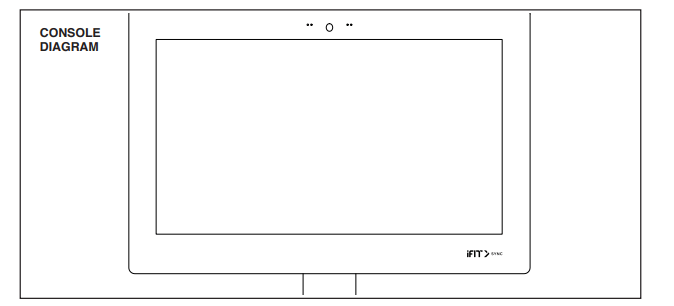
FEATURES OF THE CONSOLE
The advanced console offers an array of features designed to make your workouts more effective and enjoyable.
The console features wireless technology that enables the console to connect to iFit. With iFit, you can access a large and varied workout library, create your own workouts, track your workout results, and access many other features.
In addition, the console features a selection of onboard workouts. Each workout automatically controls the resistance of the row bar as it guides you through an effective exercise session.
When you use the manual mode of the console, you can change the resistance of the row bar with the touch of a button.
While you exercise, the console will display continuous exercise feedback. You can also measure your heart rate using an optional chest heart rate monitor (see page 22 for more information).
You can also listen to your favorite workout music or audio books with the console sound system while you exercise.
To activate the console or turn off the console, see page 15. To learn how to use the touch screen, see page 15. To set up the console, see page 15.
HOW TO ACTIVATE THE CONSOLE
The included power adapter must be used to operate the rower. See HOW TO PLUG IN THE POWER ADAPTER on page 11. When the power adapter is plugged in, simply touch the screen to activate the console.
HOW TO TURN OFF THE CONSOLE
When you are finished exercising, unplug the power adapter. IMPORTANT: If you do not do this, the electrical components on the rower may wear prematurely.
HOW TO USE THE TOUCH SCREEN
The console features a tablet with a full-color touch screen. The following information will help you use the touch screen:
- The console functions similarly to other tablets. You can slide or flick your finger against the screen to move certain images on the screen, such as the displays in a workout.
- To type information into a text box, first touch the text box to view the keyboard. To use numbers or other characters on the keyboard, touch ?123. To view more characters, touch ~[<. Touch ?123 again to return to the number keyboard. To return to the letter keyboard, touch ABC. To use a capital character, touch the shift button (upward-facing arrow symbol). To use multiple capital characters, touch the shift button again. To return to the lowercase keyboard, touch the shift button a third time. To clear the last character, touch the clear button (backward-facing arrow with an X symbol).
HOW TO SET UP THE CONSOLE
Before you use the rower for the first time, set up the console.
1. Connect to your wireless network.
To use iFit workouts and to use several other features of the console, the console must be connected to a wireless network. Follow the prompts on the screen to connect the console to your wireless network.
2. Customize settings.
Follow the prompts on the screen to set your time zone and other settings.
Note: To change these settings later, see HOW TO CHANGE CONSOLE SETTINGS on page 20.
3. Log into or create an iFit account.
Follow the prompts on the screen to log into your iFit account or to create an iFit account.
4. Tour the console.
The first time you use the console, a tour presentation will guide you through the features of the console.
5. Check for firmware updates.
First, touch the menu button (three horizontal lines symbol), touch Settings, touch Maintenance, and then touch Update. The console will check for firmware updates. For more information, see HOW TO CHANGE CONSOLE SETTINGS on page 20
The console is now ready for you to begin working out. The following pages explain the workouts and other features that the console offers.
To use the manual mode, see page 16. To use a featured workout or an onboard workout, see page 17. To create a draw-your-own-map workout, see page 18. To use an iFit workout, see page 19.
To change console settings, see page 20. To connect to a wireless network, see page 21. To use the sound system, see page 22. To connect an HDMI cable, see page 22.
Note: If there is a sheet of plastic on the screen, remove the plastic.
HOW TO USE THE MANUAL MODE
1. Touch the screen to turn on the console.
See HOW TO ACTIVATE THE CONSOLE on page 15. Note: It may take a few moments for the console to be ready for use.
2. Select the main menu.
When you activate the console, the main menu will appear on the screen after the console boots up. If you are in a workout, touch the screen and follow the prompts to end the workout and return to the main menu. If you are in the settings menus, touch the back button (arrow symbol) and then touch the close button (x symbol) to return to the main menu.
3. Adjust the resistance to the desired level.
Touch Manual Start and begin rowing. You can adjust the resistance that you feel when you pull the row bar both digitally and manually.
First, adjust the resistance digitally by pressing the resistance adjustment buttons on the screen. The selected resistance level will appear on the screen.
Note: After you touch a button, it will take a moment for the rower to reach the selected resistance level.
Then, fine-tune the resistance adjustment manually if desired by moving the resistance handle (see HOW TO ADJUST THE RESISTANCE on page 11).
4. Follow your progress.
The console offers several display modes. The display mode that you select will determine which workout information is shown.
If desired, adjust the volume level by pressing the volume increase and decrease buttons on the right side of the console.
To pause the workout, simply touch the screen or stop rowing. To continue the workout, simply resume rowing.
To end the workout session, touch the screen to pause the workout, and then follow the prompts on the screen to end the workout and return to the main menu.
5. Wear a heart rate monitor and measure your heart rate if desired.
You can wear an optional heart rate monitor to measure your heart rate. For more information about the optional heart rate monitor, see page 22. Note: The console is compatible with Bluetooth® Smart heart rate monitors.
When your heartbeat is detected, your heart rate will be shown on the screen.
6. When you are finished exercising, unplug the power adapter.
See HOW TO TURN OFF THE CONSOLE on page 15.
HOW TO USE A FEATURED WORKOUT OR AN ONBOARD WORKOUT
1. Touch the screen to turn on the console.
See HOW TO ACTIVATE THE CONSOLE on page 15. Note: It may take a few moments for the console to be ready for use.
2. Select the main menu or the workout library.
When you turn on the console, the main menu will appear on the screen after the console boots up.
If you are in a workout, touch the screen and follow the prompts to end the workout and return to the main menu. If you are in the settings menus, touch the back button (arrow symbol) and then touch the close button (x symbol) to return to the main menu.
Touch the buttons at the bottom of the screen to select either the main menu (Home button) or the workout library (Browse button).
3. Select a workout.
To select a workout from the main menu or the workout library, simply touch the desired workout button on the screen. Slide or flick the screen to scroll upward or downward if necessary.
Note: To use a featured workout, the console must be connected to a wireless network (see HOW TO CONNECT TO A WIRELESS NETWORK on page 21).
The featured workouts on your console will change periodically. To save one of the featured workouts for future use, you can add it as a favorite by touching the favorites button (heart symbol). You must be logged into your iFit account to save a featured workout (see step 3 on page 19).
To draw your own map for a workout, see HOW TO CREATE A DRAW-YOUR-OWN-MAP WORKOUT on page 18.
When you select a workout, the screen will show an overview of the workout that includes details such as the duration and distance of the workout and the approximate number of calories you will burn during the workout.
4. Start the workout.
Touch Start Workout to start the workout.
The workout will function in the same way as the manual mode (see page 16)
During some workouts, an iFit coach will guide you through a video workout. Touch the sound button (music notes symbol) to select music, trainer voice, and volume options for the workout.
During some workouts, the screen will show a map of the route and a marker indicating your progress. Touch the buttons on the screen to select the desired map options.
During the workout, the resistance of the row bar will automatically increase or decrease. If the resistance level is too high or too low, you can manually override the setting by touching the resistance adjustment buttons on the screen. If you press a resistance adjustment button, you can then manually control the resistance level (see step 3 on page 16). To return to the programmed resistance settings of the workout, touch Follow Workout.
Note: The calorie goal shown in the workout description is an estimate of the number of calories that you will burn during the workout. The actual number of calories that you burn will depend on various factors, such as your weight. In addition, if you manually change the resistance level during the workout, the number of calories you burn will be affected.
To pause the workout, simply touch the screen or stop rowing. To continue the workout, simply resume rowing.
To end the workout, touch the screen to pause the workout, and then follow the prompts on the screen to end the workout and return to the main menu.
When the workout ends, a workout summary will appear on the screen. If desired, you can select options such as adding the workout to your schedule (see HOW TO USE AN IFIT WORKOUT on page 19) or adding the workout to your favorites list. Then, touch Save Workout to return to the main menu.
5. Follow your progress.
See step 4 on page 16.
6. Wear a heart rate monitor and measure your heart rate if desired.
See step 5 on page 16.
7. When you are finished exercising, unplug the power adapter.
See HOW TO TURN OFF THE CONSOLE on page 15.
HOW TO CREATE A DRAW-YOUR-OWN-MAP WORKOUT
1. Touch the screen to turn on the console.
See HOW TO ACTIVATE THE CONSOLE on page 15. Note: It may take a few moments for the console to be ready for use.
2. Select a draw-your-own-map workout
When you turn on the console, the main menu will appear on the screen after the console boots up.
If you are in a workout, touch the screen and follow the prompts to end the workout and return to the main menu. If you are in the settings menus, touch the back button (arrow symbol) and then touch the close button (x symbol) to return to the main menu. To select a draw-your-own-map workout, touch the Create button at the bottom of the screen.
3. Draw your map.
Navigate to the area on the map where you want to draw your workout by typing in the search box or by sliding your fingers on the screen. Touch the screen to add the start point for your workout.
Then, touch the screen to add the end point for your workout. If you want to start and end your workout at the same point, touch Close Loop or Out & Back in the map options. You can also select whether you want your workout to snap to the road.
If you make a mistake, touch Undo in the map options. The screen will display the elevation and distance statistics for your workout.
4. Save your workout.
Touch Save New Workout to save your workout. If desired, enter a title and description for your workout. Then, touch the continue button (> symbol).
5. Start the workout.
Touch Start Workout to start the workout. The workout will function in the same way as a featured workout or an onboard workout (see page 17).
6. Follow your progress.
See step 4 on page 16.
7. Wear a heart rate monitor and measure your heart rate if desired.
See step 5 on page 16.
8. When you are finished exercising, unplug the power adapter.
See HOW TO TURN OFF THE CONSOLE on page 15.
HOW TO USE AN IFIT WORKOUT
To use an iFit workout, the console must be connected to a wireless network (see HOW TO CONNECT TO A WIRELESS NETWORK on page 21). An iFit account is also required.
1. Add workouts to your schedule on iFit.com.
On your computer, smartphone, tablet, or other device, open an internet browser, go to iFit.com, and log in to your iFit account.
Next, navigate to Menu > Library on the website. Browse the workout programs in the library and join the desired workouts.
Then, navigate to Menu > Schedule to view your schedule. All of the workouts that you have joined will appear on your schedule; you can arrange or delete the workouts on your schedule as desired.
2. Select the main menu.
When you turn on the console, the main menu will appear on the screen after the console boots up.
If you are in a workout, touch the screen and follow the prompts to end the workout and return to the main menu. If you are in the settings menus, touch the back button (arrow symbol) and then touch the close button (x symbol) to return to the main menu
3. Log in to your iFit account.
If you have not already done so, touch the menu button (three horizontal lines symbol) on the screen and then touch Log in to log in to your iFit account. Follow the prompts on the screen to enter your username and password.
To switch users within your iFit account, touch the menu button, touch Settings, and then touchManage Accounts. If more than one user is associated with the account, a list of users will appear. Touch the name of the desired user.
4. Select an iFit workout that you have previously added to your schedule on iFit.com.
IMPORTANT: Before iFit workouts will load, you must add them to your schedule on iFit.com (see step 1).
To load an iFit workout from iFit.com to the console, touch the calendar button (calendar symbol) at the bottom of the screen.
When you load a workout, the screen will show an overview of the workout that includes details such as the duration and distance of the workout and the approximate number of calories you will burn during the workout.
5. Start the workout.
Touch Start Workout to start the workout. The workout will function in the same way as a featured workout or an onboard workout (see page 17).
6. Follow your progress.
See step 4 on page 16.
7. Wear a heart rate monitor and measure your heart rate if desired.
See step 5 on page 16.
8. When you are finished exercising, unplug the power adapter.
See HOW TO TURN OFF THE CONSOLE on page 15.
HOW TO CHANGE CONSOLE SETTINGS
IMPORTANT: Some of the settings and features described may not be enabled. Occasionally, a firmware update may cause your console to function slightly differentl
1. Select the settings main menu.
First, activate the console (see HOW TO ACTIVATE THE CONSOLE on page 15). Note: It may take a few moments for the console to be ready for use.
Next, select the main menu (Home button). When you turn on the console, the main menu will appear on the screen after the console boots up. If you are in a workout, touch the screen and follow the prompts to end the workout and return to the main menu. If you are in the settings menus, touch the back button (arrow symbol) and then touch the close button (x symbol) to return to the main menu.
Then, touch the menu button (three horizontal lines symbol) on the screen, and then touch Settings. The settings menu will appear on the screen.
2. Navigate the settings menus and change settings as desired.
Slide or flick the screen to scroll upward or downward if necessary. To view a settings menu, simply touch the menu name. To exit a menu, touch the back button (arrow symbol). You may be able to view and change settings in the following settings menus:
Account
- My Profile
- In Workout
- Manage Accounts
Equipment
- Equipment Info
- Equipment Settings
- Maintenance
- Wi-Fi
About
- Legal
3. Customize settings.
To customize, the time zone or other settings, touch Equipment Info or Equipment Settings, and then touch the desired settings.
4. View machine information or console app information.
Touch Equipment Info, and then touch Machine Info or App Info to view information about your rower or about the console app.
5. Update the console firmware.
For the best results, regularly check for firmware updates. Touch Maintenance, and then touch Update to check for firmware updates using your wireless network. The update will begin automatically. IMPORTANT: To avoid damaging the rower, do not unplug the power adapter while the firmware is being updated.
The screen will show the progress of the update. When the update is complete, the rower will turn off and then turn back on. If it does not, unplug and then plug in the power adapter. Note: It may take a few minutes for the console to be ready for use. Note: Occasionally, a firmware update may cause the console to function slightly differently. These updates are always designed to improve your exercise experience.
6. Exit the settings main menu.
If you are in a settings menu, touch the back button. Then, touch the close button (x symbol) to exit the settings main menu.
HOW TO CONNECT TO A WIRELESS NETWORK
To use iFit workouts and to use several other features of the console, the console must be connected to a wireless network.
1. Select the main menu.
First, turn on the power (see HOW TO ACTIVATE THE CONSOLE on page 15). Note: It may take a few moments for the console to be ready for use.
Next, select the main menu (Home button). When you turn on the console, the main menu will appear on the screen after the console boots up. If you are in a workout, touch the screen and follow the prompts to end the workout and return to the main menu. If you are in the settings menus, touch the back button (arrow symbol) and then touch the close button (x symbol) to return to the main menu.
2. Select the wireless network menu.
Touch the menu button (three horizontal lines symbol), and then touch Wi-Fi to select the wireless network menu.
3. Enable Wi-Fi.
Make sure that Wi-Fi® is enabled. If it is not enabled, touch the Wi-Fi toggle to enable it.
4. Set up and manage a wireless network connection.
When Wi-Fi is enabled, the screen will show a list of available networks. Note: It may take a few moments for the list of wireless networks to appear
Note: You must have your own wireless network and an 802.11b/g/n router with SSID broadcast enabled (hidden networks are not supported).
When a list of networks appears, touch the desired network. Note: You will need to know your network name (SSID). If your network has a password, you will also need to know the password.
Follow the prompts on the screen to enter your password and connect to the selected wireless network. (To use the keyboard, see HOW TO USE THE TOUCH SCREEN on page 15.)
When the console is connected to your wireless network, a checkmark will appear next to the wireless network name.
If you are having problems connecting to an encrypted network, make sure that your password is correct. Note: Passwords are case-sensitive. Note: The console supports unsecured and secured (WEP, WPA™, and WPA2™) encryption. A broadband connection is recommended; performance depends on connection speed.
5. Exit the wireless network menu.
To exit the wireless network menu, touch the back button (arrow symbol).
HOW TO USE THE SOUND SYSTEM
To play music or audio books through the console sound system while you exercise, plug a 3.5 mm male to 3.5 mm male audio cable (not included) into the jack on the right side of the console and into a jack on your personal audio player; make sure that the audio cable is fully plugged in. Note: To purchase an audio cable, see your local electronics store.
Next, press the play button on your personal audio player. Adjust the volume level by pressing the volume increase and decrease buttons on the right side of the console or the volume control on your personal audio player.
To listen to the console audio with your personal headphones or ear buds, plug your headphones into the headphones jack on the right side of the console.
HOW TO CONNECT AN HDMI CABLE
To show your console screen on a TV or monitor, plug an HDMI cable (not included) into the port on the console and into a port on your TV or monitor; make sure that the HDMI cable is fully plugged in. Note: To purchase an HDMI cable, see your local electronics store.
THE OPTIONAL CHEST HEART RATE MONITOR
Whether your goal is to burn fat or to strengthen your cardiovascular system, the key to achieving the best results is to maintain the proper heart rate during your workouts. The optional chest heart rate monitor will enable you to continuously monitor your heart rate while you exercise, helping you to reach your personal fitness goals. To purchase a chest heart rate monitor, please see the front cover of this manual.
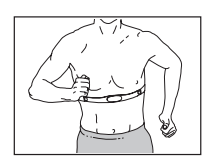
Note: The console is compatible with all Bluetooth Smart heart rate monitors.
MAINTENANCE AND TROUBLESHOOTING
MAINTENANCE
Regular maintenance is important for optimal performance and to reduce wear. Inspect and properly tighten all parts each time the rower is used. Replace any worn parts immediately.
To clean the rower, use a damp cloth and a small amount of mild detergent. IMPORTANT: To avoid damage to the console, keep liquids away from the console and keep the console out of direct sunlight.
For the best results, clean the rail, the seat carriage, and the carriage rollers daily.
CONSOLE TROUBLESHOOTING
If the console does not turn on, make sure that the power adapter is fully plugged in. If there are exterior wires on the console, make sure that the connectors on the wires are oriented correctly and are connected firmly to the receptacles in the console.
If a replacement power adapter is needed, call the telephone number on the cover of this manual. IMPORTANT: To avoid damaging the console, use only a manufacturer-supplied regulated power adapter.
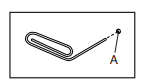
If the console does not boot up properly, or if the console freezes and does not respond, reset the console to the factory default settings. IMPORTANT: Doing this will erase all custom settings you have made to the console. Resetting the console requires two people. First, unplug the power adapter. Next, locate the small reset opening (A) near the USB port on the back or the side of the console. Using a bent paper clip, press and hold the reset button inside the opening, and have a second person plug in the power adapter. Continue holding the reset button until the console turns on. When the reset operation is complete, the console will turn off and then turn back on. If it does not, unplug and then plug in the power adapter. Once the console turns on, check for firmware updates (see step 5 on page 15). Note: It may take a few minutes for the console to be ready for use.
HOW TO ADJUST THE REED SWITCH
If the console does not display correct feedback, the reed switch should be adjusted. To adjust the reed switch, first unplug the power adapter. Then, remove the parts described below.
First, remove the six M4 x 10mm Screws (70) and gently remove the Resistance Handle (9).
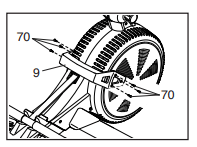
See EXPLODED DRAWING B on page 31. Locate the Right and Left Shields (7, 8). Remove the four M4 x 19mm Screws (69) and the ten M4 x 16mm Screws (68) from the Right and Left Shields. Then, gently remove the Right and Left Shields.
Next, locate the Reed Switch (47). Turn the Left Fan (4) until a Magnet (85) is aligned with the Reed Switch. Then, slightly loosen the two indicated M4 x 19mm Screws (69), slide the Reed Switch slightly closer to or away from the Magnet, and then retighten the Screws.
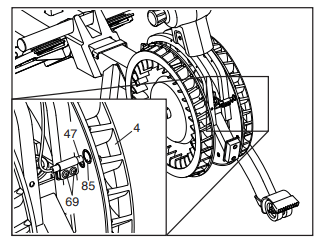
Plug in the power adapter, and then turn the Left Fan (4) so that the Magnet (85) passes the Reed Switch (47) repeatedly. Repeat the actions described above until the console displays correct feedback.
When the reed switch is correctly adjusted, reattach the parts that you removed.
EXERCISE GUIDELINES
WARNING: Before beginning this or any exercise program, consult your physician. This is especially important for persons over age 35 or persons with pre-existing health problems.
These guidelines will help you to plan your exercise program. For detailed exercise information, obtain a reputable book or consult your physician. Remember, proper nutrition and adequate rest are essential for successful results.
EXERCISE INTENSITY
Whether your goal is to burn fat or to strengthen your cardiovascular system, exercising at the proper intensity is the key to achieving results. You can use your heart rate as a guide to find the proper intensity level. The chart below shows recommended heart rates for fat burning and aerobic exercise.
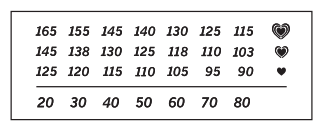
To find the proper intensity level, find your age at the bottom of the chart (ages are rounded off to the nearest ten years). The three numbers listed above your age define your “training zone.” The lowest number is the heart rate for fat burning, the middle number is the heart rate for maximum fat burning, and the highest number is the heart rate for aerobic exercise.
Burning Fat—To burn fat effectively, you must exercise at a low intensity level for a sustained period of time. During the first few minutes of exercise, your body uses carbohydrate calories for energy. Only after the first few minutes of exercise does your body begin to use stored fat calories for energy. If your goal is to burn fat, adjust the intensity of your exercise until your heart rate is near the lowest number in your training zone. For maximum fat burning, exercise with your heart rate near the middle number in your training zone.
Aerobic Exercise—If your goal is to strengthen your cardiovascular system, you must perform aerobic exercise, which is activity that requires large amounts of oxygen for prolonged periods of time. For aerobic exercise, adjust the intensity of your exercise until your heart rate is near the highest number in your training zone
HOW TO MEASURE YOUR HEART RATE
To measure your heart rate, exercise for at least four minutes. Then, stop exercising and place two fingers on your wrist as shown. Take a six-second heartbeat count, and multiply the result by 10 to find your heart rate. For example, if your six-second heartbeat count is 14, your heart rate is 140 beats per minute
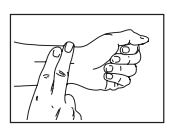
WORKOUT GUIDELINES
Warming Up—Start with 5 to 10 minutes of stretching and light exercise. A warm-up increases your body temperature, heart rate, and circulation in preparation for exercise.
Training Zone Exercise—Exercise for 20 to 30 minutes with your heart rate in your training zone. (During the first few weeks of your exercise program, do not keep your heart rate in your training zone for longer than 20 minutes.) Breathe regularly and deeply as you exercise; never hold your breath.
Cooling Down—Finish with 5 to 10 minutes of stretching. Stretching increases the flexibility of your muscles and helps to prevent post-exercise problems.
EXERCISE FREQUENCY
To maintain or improve your condition, complete three workouts each week, with at least one day of rest between workouts. After a few months of regular exercise, you may complete up to five workouts each week, if desired. Remember, the key to success is to make exercise a regular and enjoyable part of your everyday life.
SUGGESTED STRETCHES
The correct form for several basic stretches is shown at the right. Move slowly as you stretch; never bounce.
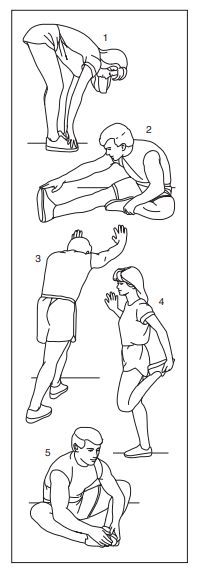
1. Toe Touch Stretch
Stand with your knees bent slightly and slowly bend forward from your hips. Allow your back and shoulders to relax as you reach down toward your toes as far as possible. Hold for 15 counts, then relax. Repeat 3 times. Stretches: Hamstrings, back of knees and back.
2. Hamstring Stretch
Sit with one leg extended. Bring the sole of the opposite foot toward you and rest it against the inner thigh of your extended leg. Reach toward your toes as far as possible. Hold for 15 counts, then relax. Repeat 3 times for each leg. Stretches: Hamstrings, lower back and groin.
3. Calf/Achilles Stretch
With one leg in front of the other, reach forward and place your hands against a wall. Keep your back leg straight and your back foot flat on the floor. Bend your front leg, lean forward and move your hips toward the wall. Hold for 15 counts, then relax. Repeat 3 times for each leg. To cause further stretching of the achilles tendons, bend your back leg as well. Stretches: Calves, achilles tendons and ankles.
4. Quadriceps Stretch
With one hand against a wall for balance, reach back and grasp one foot with your other hand. Bring your heel as close to your buttocks as possible. Hold for 15 counts, then relax. Repeat 3 times for each leg. Stretches: Quadriceps and hip muscles.
5. Inner Thigh Stretch
Sit with the soles of your feet together and your knees outward. Pull your feet toward your groin area as far as possible. Hold for 15 counts, then relax. Repeat 3 times. Stretches: Quadriceps and hip muscles.
See other models: NTL22021 NTEL71218 NTRW10121 NTL14221 S15i
