Loading ...
Loading ...
Loading ...
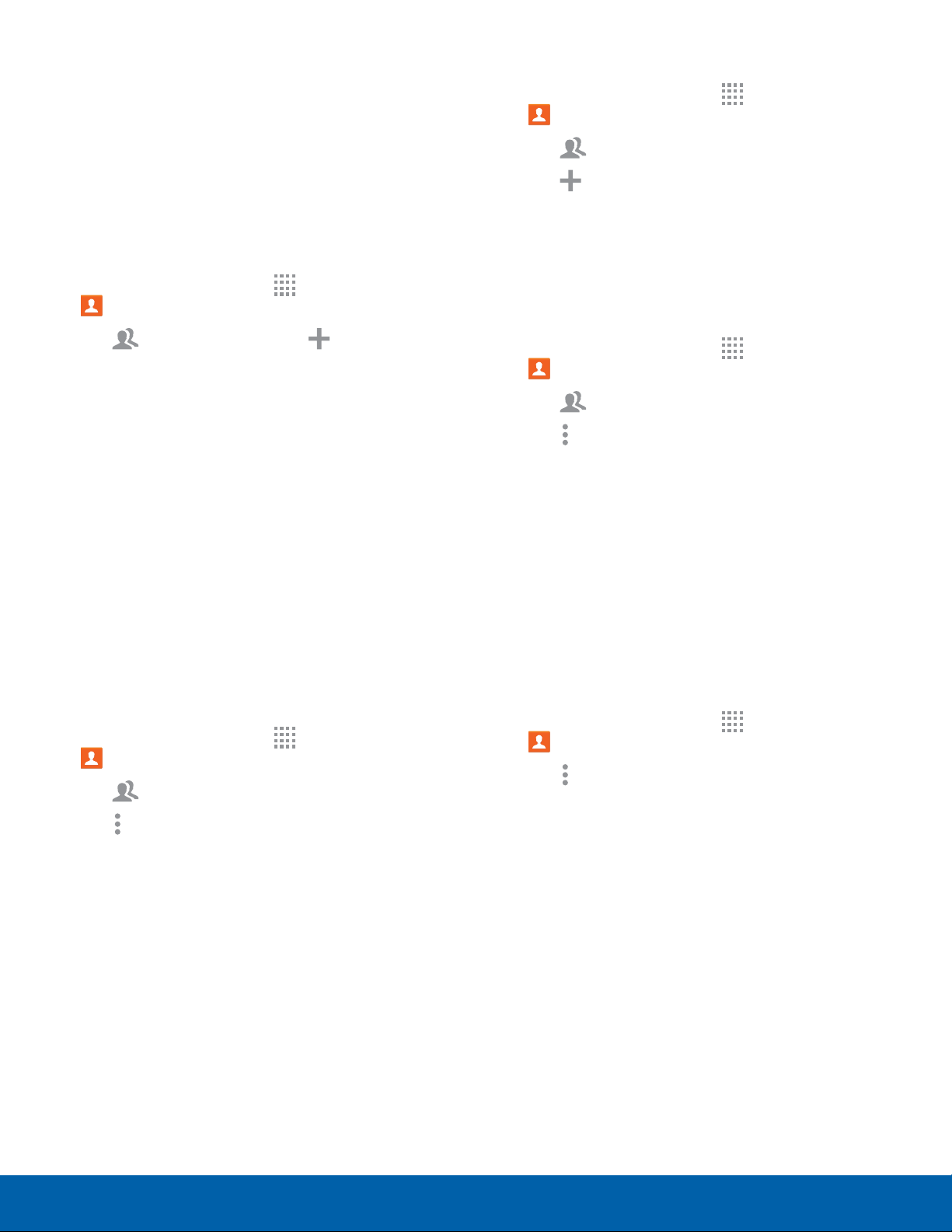
43
Contacts
Applications
Groups
You can use groups to organize your contacts. Your
device comes with preloaded groups, and you can
create your own. You might create a group for your
family, for coworkers, or a team. Groups make it
easy to find contacts, and you can send messages
to the members of a group.
Create a Group
1. From a Home screen, tap Apps >
Contacts.
2. Tap Groups, and then tap Create group.
3. Tap fields to enter information about the group:
•
Tap Create group in < location > to choose
where to save the group. You can save it to a
specific account, to the device memory, or to
all accounts.
•
Tap Group name to enter a name for the new
group.
•
Tap Group ringtone to assign a ringtone to
the group.
4. Tap Add member and select contact(s) to add to
the new group, and then tap DONE.
5. Tap SAVE.
Rename a Group
1. From a Home screen, tap Apps >
Contacts.
2. Tap Groups, and then tap a group.
3. Tap Moreoptions > Edit group and enter a
ne
w name.
4. Tap SAVE.
Add Contacts to a Group
1. From a Home screen, tap Apps >
Contacts.
2. Tap Groups, and then tap a group.
3. Tap
Add member, and then tap the
c
ontact(s) you want to add.
4. Tap DONE.
Delete a Group
Preset groups, such as Family, cannot be deleted.
1. From a Home screen, tap Apps >
C
ontacts.
2. Tap Groups.
3. Tap Moreoptions > Delete group.
4. Tap groups to select them or tap the selected
checkbox at the top of the screen to select all,
and then tap DONE.
5. Tap Group only to only delete the group or tap
Groups and members to delete the groups and
the contacts in the groups.
Contact Settings
These settings allow you to modify settings
associated with using the Contacts app.
1. From a Home screen, tap Apps >
C
ontacts.
2. Tap Moreoptions > Settings >
Contacts.
3. Tap an option and follow the instructions.
Loading ...
Loading ...
Loading ...
