Loading ...
Loading ...
Loading ...
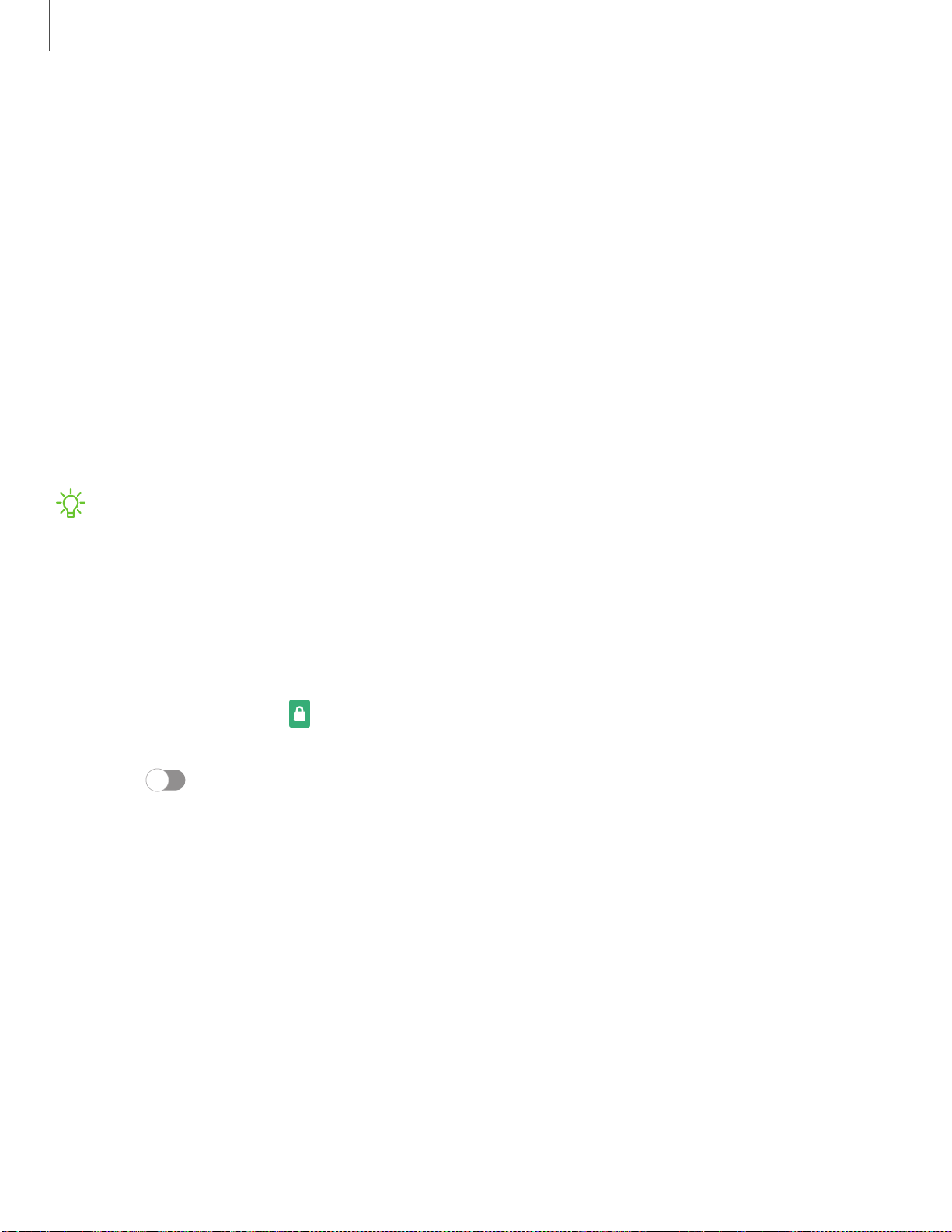
-'¢-
Settings
1
51
Lock screen and security
You can secure your device and protect your data by setting a screen lock.
Screen lock types
| Goog
le Play Protect
| Find
My Mobile
| Secu
rity update
| Sams
ung Pass
|
Sams
ung Blockchain Keystore
| Inst
all unknown apps
| Secu
re Folder
| Encr
ypt or decrypt
SD card
| View
passwords
| Devi
ce administration
| Cred
ential storage
| Adva
nced security
settings
| Loca
tion
| Perm
ission manager
| Send
diagnostic data
Screen lock types
You can choose from the following screen lock types that offer high, medium, or no
security: Swipe, Pattern, PIN, Password, and None.
NOTE Biometric locks are also available to protect access to your device and
sensitive data on your device. For more information, see Biometric security.
Set a secure screen lock
It is recommended that you secure your device using a secure screen lock (Pattern,
PIN, or Password). This is necessary to set up and enable biometric locks.
1.
From Settings, tap
Lock screen > Screen lock type and tap a secure screen
lock (Pattern, PIN, or Password).
2.
Tap
to enable showing notifications on the lock screen. The following
options are available:
• View style: Display notification details or hide them and show only an icon.
• Hide content: Do not show notifications in the Notification panel.
• Notifications to show: Choose which notifications to show on the Lock screen.
• Show on Always On Display: Display notifications on the Always on Display
screen.
3. Tap Done when finished.
4. Configure the following screen lock options:
• Smart Lock: Unlock your device automatically when trusted locations or
other devices have been detected. A secure screen lock is required for this
feature.
Loading ...
Loading ...
Loading ...