Loading ...
Loading ...
Loading ...
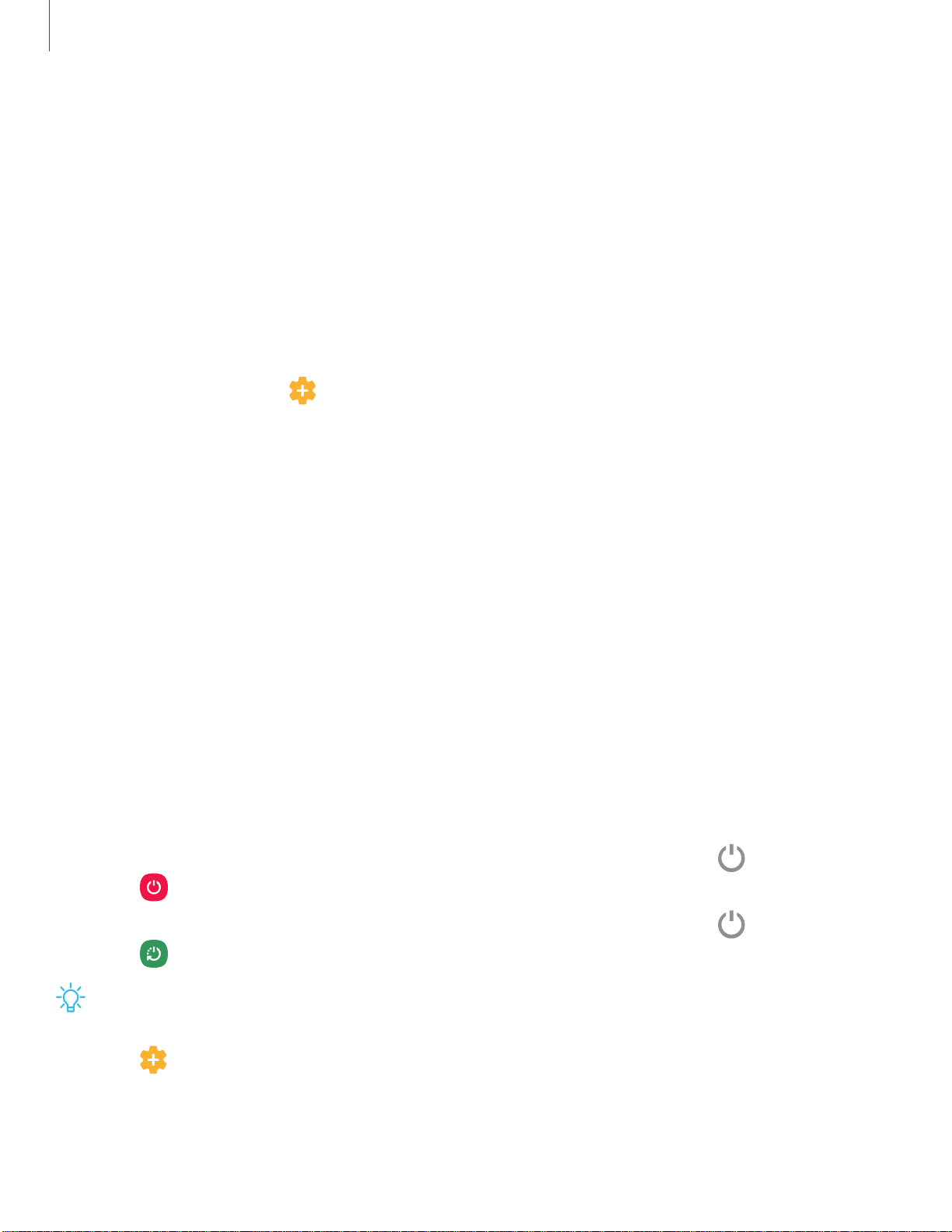
_w_
,\j,
Getting started
11
•
Charging speed or efficiency can vary depending on device condition or
surrounding environment.
•
Do not use headphones.
Accessories
Supported accessories (sold separately) can be configured through Settings. This
option may only appear after you have connected an accessory to your device.
Visit samsung.com/us/mobile/mobile-accessories to learn more.
◌
From Settings, tap
Advanced features > Accessories.
Start using your device
Turn on your device | Use the Setup Wizard | Transfer data from an old device | Lock or
unlock your device
| Side k
ey settings
| Accou
nts
| Set up
voicemail
| Navig
ation
|
Navigation bar | Customize your home screen | Samsung Daily | Bixby | Digital wellbeing
and parental controls
| Alway
s On Display
| Biomet
ric security
| Mobil
e continuity
| Multi
window | Edge screen | Enter text | Emergency mode
Turn on your device
Use the Side key to turn your device on. Do not use the device if the body is cracked or
broken. Use the device only after it has been repaired.
◌
Press and hold the Side key to turn the device on.
•
To turn the device off, open the Notification panel, and tap
Power
>
Power off
. Confirm when prompted.
•
To restart your device, open the Notification panel, and tap
Power
>
Restart
. Confirm when prompted.
TIP You can also turn your device off by pressing the Side and Volume down keys
at the same time. To learn more about powering off your device from Settings,
tap
Advanced features > Side key > How to power off your phone.
Loading ...
Loading ...
Loading ...