Loading ...
Loading ...
Loading ...
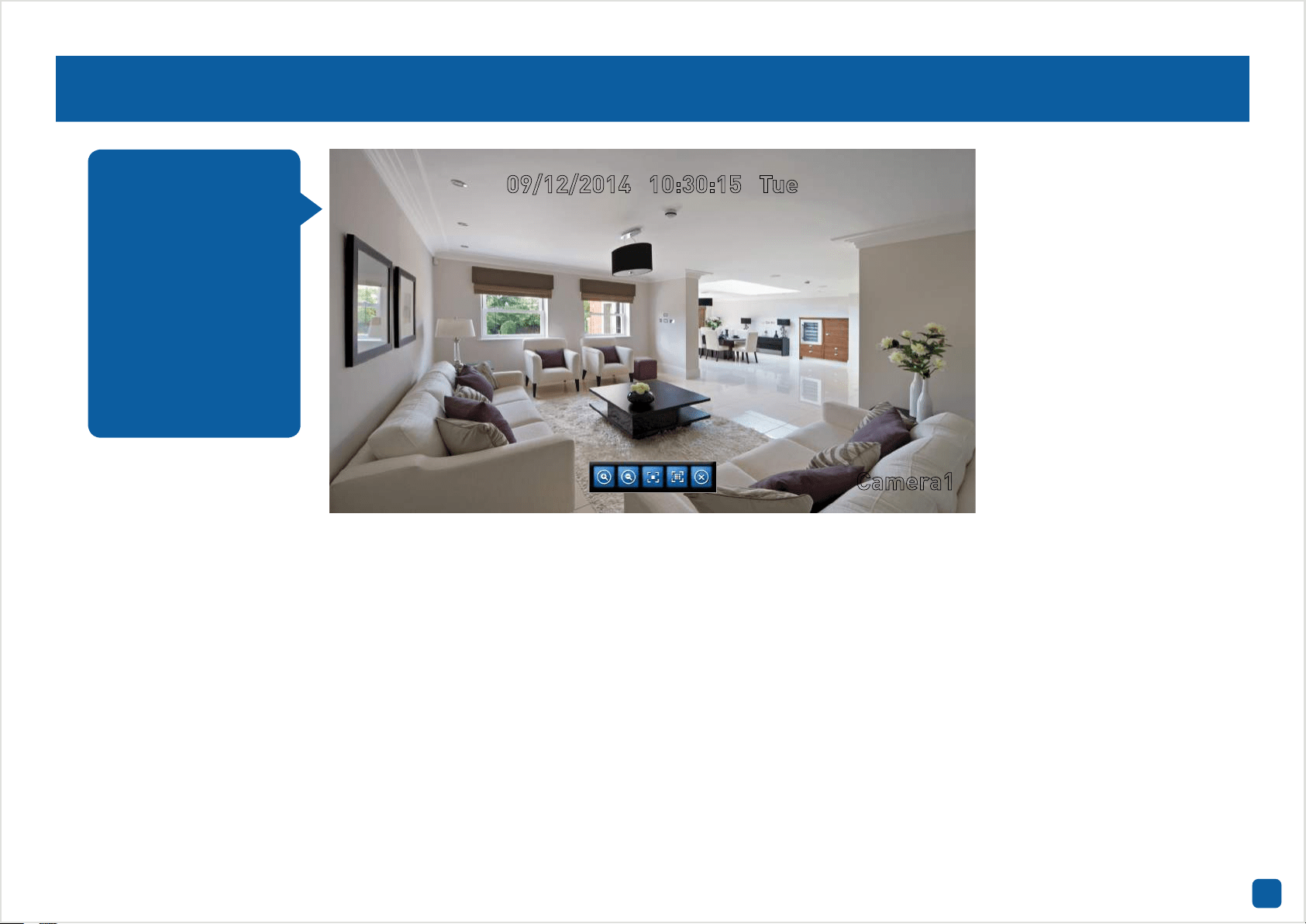
23
Controlling an Optical Zoom & Auto-focus Camera
09/12/2014 10:30:15 Tue
Camera1
1. To control the camera, use the mouse and single click the channel the
camera is connected to.
2. The camera toolbar will appear on-screen. Click the “Zoom” button to
view the camera full screen.
3. The camera controls will appear as shown above. Here are descrip-
tions for each button from left to right -
Zoom In: Click this to zoom into the scene the camera is focused on.
You can click and hold to do a continual zoom or you can single click to
zoom incrementally. Depending on what the camera is focused on, if you
find the image is out of focus, give the Zoom Out button a quick tap to
refocus.
Zoom Out: Click this to zoom out of the scene. You can click and hold to
do a continual zoom or you can single click to zoom incrementally.
Focus Far: Click this to focus on objects in the distance. Single click to
focus incrementally.
Focus Near: Click this to focus on objects close to the camera. Single
click to focus incrementally.
Exit: Click this to exit. Alternatively you can also right-click the mouse
to exit.
If you have purchased
an IP camera with an
optical zoom and au-
to-focus function, you
can use the on-screen
camera controls to
zoom in and out of the
scene the camera is
focused on. You can
also adjust the focus if
needed.
Loading ...
Loading ...
Loading ...
