Documents: Go to download!
- User Manual - (English, French, Spanish)
- Troubleshooting - (English)
- Optional Cover Plate installation
- UWP Mounting System installation
- Power options
- Setting Slider Tabs
- Thermostat mounting
- System operation settings
- Fan operation settings
- Installer setup (ISU)
- Installer system test
- Specifications
- Troubleshooting
Table of contents
Installation Instructions Programmable Thermostat
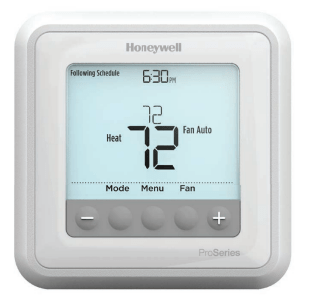
Optional Cover Plate installation
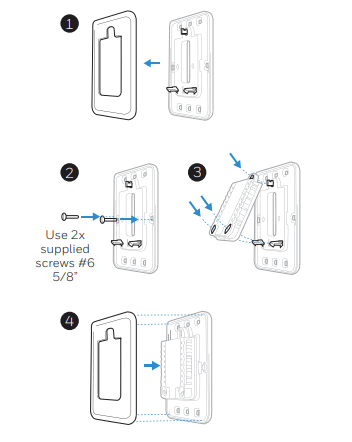
NOTE: If Optional Cover Plate is not required, see “UWP Mounting System installation” on next page.
Use the Optional Cover Plate when:
- Mounting the thermostat to an electrical junction box
- Or when you need to cover paint gap from old thermostat.
- Separate the Junction Box Adapter from the Cover Plate. See Figure 1.
- Mount the Junction Box Adapter to the wall or an electrical box using any of the eight screw holes. Insert and tighten mounting screws supplied with Cover Plate Kit. Do not overtighten. See Figure 2. Make sure the Adapter Plate is level.
- Attach the UWP by hanging it on the top hook of the Junction Box Adapter and then snapping the bottom of the UWP in place. See Figure 3.
- Snap the Cover Plate onto the Junction Box Adapter. See Figure 4.
UWP Mounting System installation
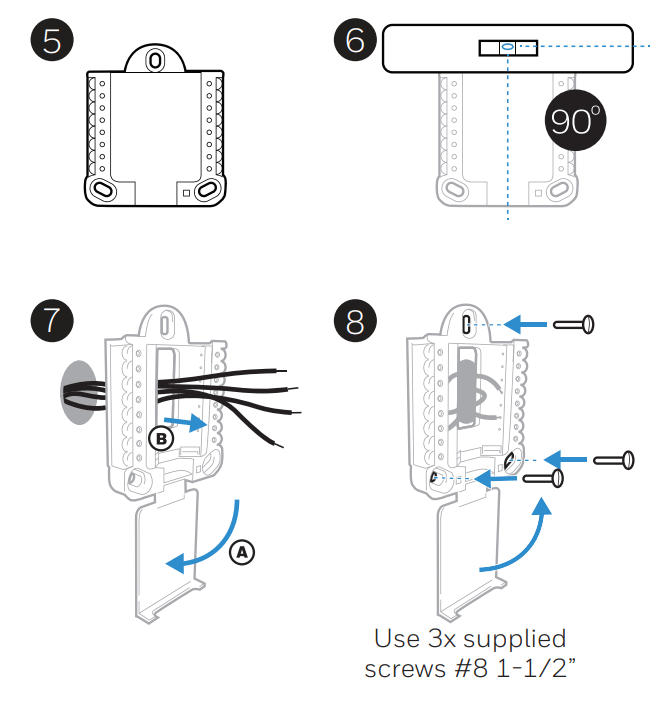
5. Before starting, turn the power off at the breaker box or switch. Open package to find the UWP. See Figure 5.
6. Position the UWP on wall. Level and mark hole positions. See Figure 6. Drill holes at marked positions, and then lightly tap supplied wall anchors into the wall using a hammer. ‒ Drill 7/32” holes for drywall.
7. Pull the door open and insert the wires through wiring hole of the UWP. See Figure 7.
8. Place the UWP over the wall anchors. Insert and tighten mounting screws supplied with the UWP. Do not overtighten. Tighten until the UWP no longer moves. Close the door. See Figure 8
Power options
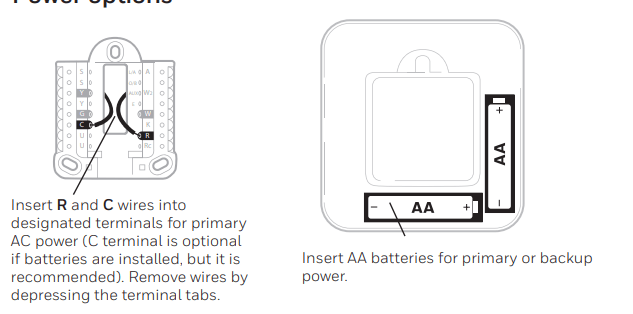
Setting Slider Tabs
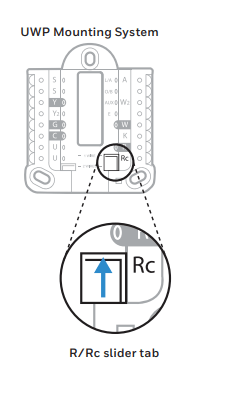
Set R Slider Tab.
- Use built-in jumper (R Slider Tab) to differentiate between one or two transformer systems.
- If there is only one R wire, and it is connected to the R, Rc, or RH terminal, set the slider to the up position (1 wire).
- If there is one wire connected to the R terminal and one wire connected to the Rc terminal, set the slider to the down position (2 wires).
NOTE: Slider Tabs for U terminals should be left in place for T6 Pro models.
Wiring terminal designations
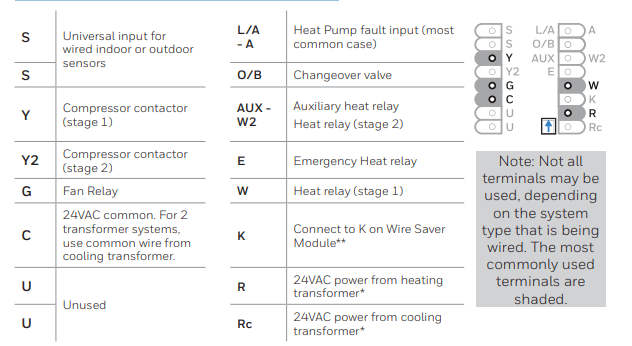
* Terminal can be jumped using Slider Tab. See “Setting Slider Tabs” above.
** The THP9045A1023 Wire Saver Module is used on heat/cool systems when you only have four wires at the thermostat, and you need a fifth wire for a common wire. Use the K terminal in place of the Y and G terminals on conventional or heat pump systems to provide control of the fan and the compressor through a single wire—the unused wire then becomes your common wire. See THP9045 instructions for more information.
Thermostat mounting
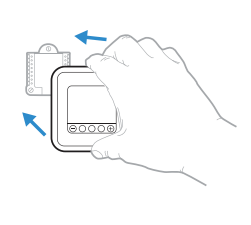
- Push excess wire back into the wall opening.
- Close the UWP door. It should remain closed without bulging.
- Align the UWP with the thermostat, and push gently until the thermostat snaps in place.
- Turn the power on at the breaker box or switch.
System operation settings
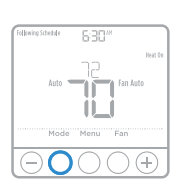
- Press the Mode button to cycle to the next available System mode.
- Cycle through the modes until the required System mode is displayed and leave it to activate.
NOTE: Available System modes vary by model and system settings.
System modes:
- Auto
- Heat
- Cool
- Em Heat
- Off
Fan operation settings
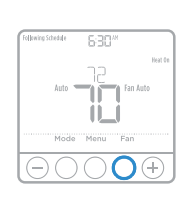
- Press the Fan button to cycle to the next available Fan mode.
- Cycle through the modes until the required Fan mode is displayed and leave it to activate.
NOTE: Available Fan modes vary with system settings.
Fan modes:
- Auto: Fan runs only when the heating or cooling system is on.
- On: Fan is always on.
- Circ: Fan runs randomly about 33% of the time.
Installer setup (ISU)
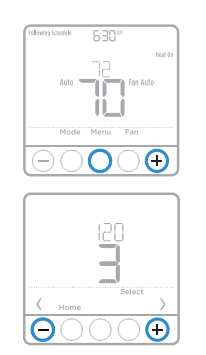
- Press and hold CENTER and + buttons for approximately 3 seconds to enter advanced menu.
- Press Select to enter ISU.
- Press Select to cycle through menu setup options.
- Press + or to - change values or select from available options.
- Press Select and confirm your settings or press Back to ignore changes and return to ISU menu screen to continue editing another setup option.
- To finish setup process and save your setting, press Home and return to Home screen.
NOTE: A complete list of all setup (ISU) parameters and options starts below and continues through page 10.
Advanced setup options (ISU)
NOTE: Depending on system settings, not all options may be available.
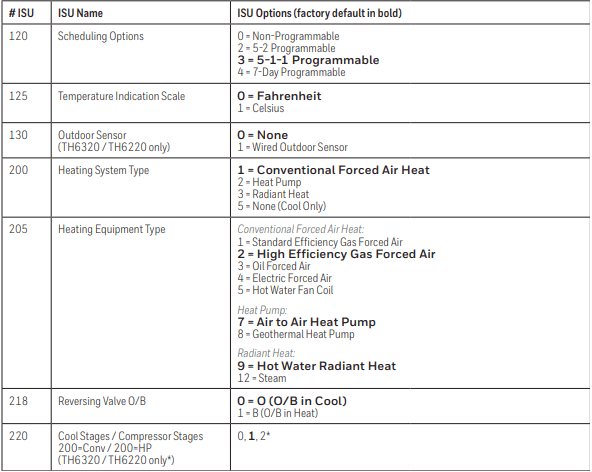
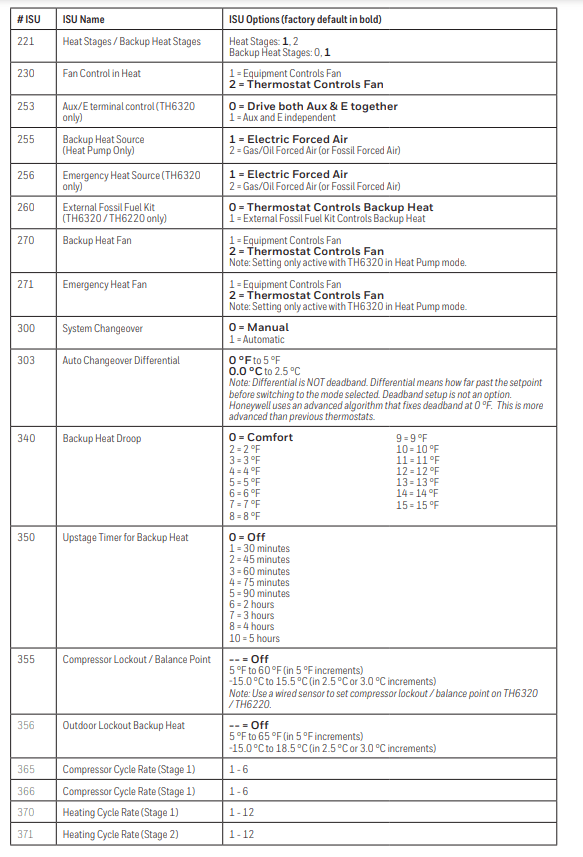
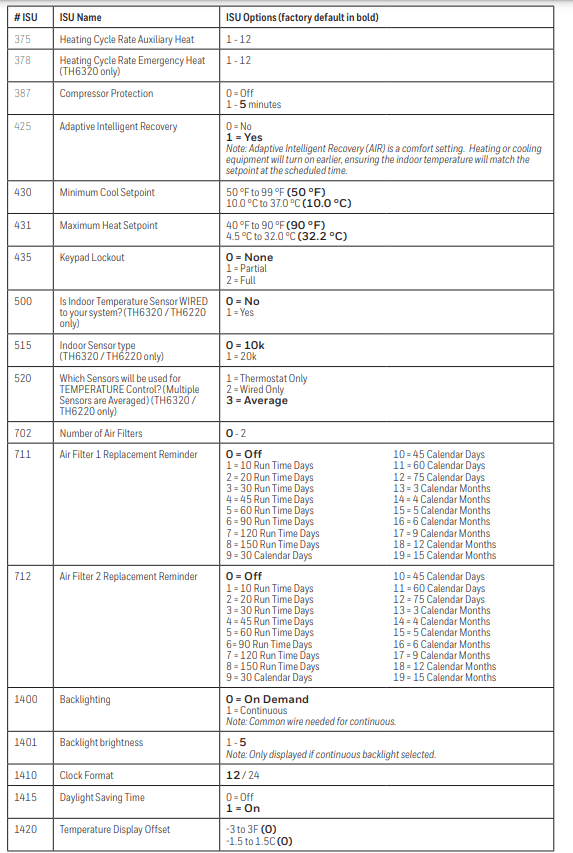
Installer system test
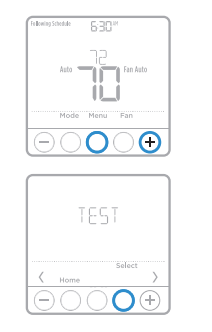
To perform a System Test:
- Press and hold CENTER and + buttons for approximately 3 seconds to enter advanced menu.
- Use + to go to TEST. Press Select to enter System Test.
- Use + to change between Heat, Cool, Fan, Em Heat, or Ver (thermostat version information). Press Select.
- Press + to turn stages on one at a time, and press - to turn them off.
- Use the Home button to exit the System Test.
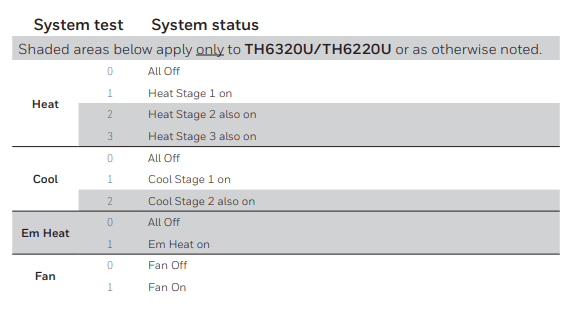
Specifications
- Temperature Ranges
- Heat: 40 °F to 90 °F (4.5 °C to 32.0 °C)
- Cool: 50 °F to 99 °F (10.0 °C to 37.0 °C)
- Working Ambient Temperature: 32 °F to 120 °F (0 C° to 48.9 °C)
- Operating Ambient Temperature: 37 °F to 102 °F (2.8 °C to 38.9 °C)
- Shipping Temperature: -20 °F to 120 °F (-28.9 °C to 48.9 °C)
- Operating Relative Humidity: 5% to 90% (non-condensing)
- Physical Dimensions in inches (mm) (H x W x D) :
- 4-1/16” H x 4-1/16” W x 1-5/32” D
- 103.5 mm H x 103.5 mm W x 29 mm D
Electrical Ratings
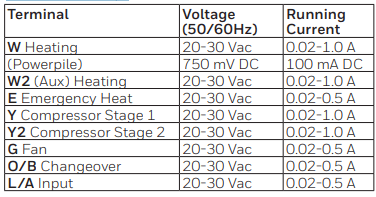
Troubleshooting
4 Steps for Troubleshooting Your Thermostat:
If your furnace is short cycling or failing to start at all, your thermostat is the first place you should start troubleshooting. The thermostat is the brain of your HVAC system, and performing a few simple fixes could get it sending the right signals to your furnace and air conditioner to work properly again. Here are four steps to troubleshoot a thermostat that every homeowner should know.
1. Reset the Thermostat
- Like any other electronic device, sometimes a digital thermostat needs a reset to get it working properly again. Resets are most often needed after a power outage, as the sudden shutoff can prevent a digital thermostat from sending signals to your HVAC system properly when the power comes back on.
- The method to reset your thermostat will vary depending on the model. Common methods for resetting a thermostat include installing the battery backward for five seconds, pushing a recessed reset button with a pin or paper clip, or shutting off the breaker to the thermostat for 30 seconds.
2. Clean Out Dust and Corrosion
- If the inside of your thermostat is dirty, that debris could be preventing the wiring from getting good contact with the terminals. In many cases, removing the cover and cleaning it out is all that's needed. Some thermostats have a cover that can be removed while it's mounted by unscrewing anchor screws on the side or bottom. Other thermostats must be taken off the wall before the cover can be removed.
- Once you have accessed the inside of the thermostat, you can use a vacuum hose to suck out as much dust and dirt as possible. If dirt is caked on the coil inside the thermostat, you can use a soft brush or cloth to wipe it clean. You may also see corrosion on wires or terminals. You may be able to remove this corrosion with electronic contact cleaner.
3. Test the Power and Wiring
- If your thermostat is clean but still isn't working, you need to look for other sources of power interruption. Try replacing the battery if your thermostat is battery-operated. A dead battery is usually to blame if the thermostat has a digital display that has gone blank.
- If your thermostat is not battery-operated, you should see a wire running to a terminal marked "C," for common. The other terminals in most thermostats are "R," for power, "W," for heat, "Y," for cooling, and "G," for fan. Twist the power wire together with the heat, cooling, and fan wires one at a time and listen to see if these components start up. If they don't, the problem is likely with the wiring in your walls rather than the thermostat itself.
4. Adjust the Heat Anticipator
- If you have a mechanical thermostat, it will have an electrical resistor inside known as a heat anticipator. The heat anticipator is responsible for setting the desired room temperature and turning your furnace on or off when the room is nearing this temperature. If the heat anticipator is not aligned properly, it can cause your furnace to short cycle or never reach the desired temperature.
- To adjust the heat anticipator, move the calibration arm on top of the marked disc of the anticipator. One side of the disc will say "longer," for longer cycles. Move the arm one mark closer to the "longer" side if your furnace is short cycling or one mark away if it is not reaching the desired temperature. Allow your furnace to run for two to three hours after adjusting, and repeat the process if necessary.
- Knowing how to troubleshoot your thermostat can help you resolve otherwise perplexing heating and air conditioning problems with utmost ease. Contact Comfort Technology Heating & Air Conditioning for professional service and repairs to solve all of your heating and air conditioning needs!
See other models: RCHC4100WF1002/W RTH2410B1001 RTH7560E RTH6450D HT-900
