Loading ...
Loading ...
Loading ...
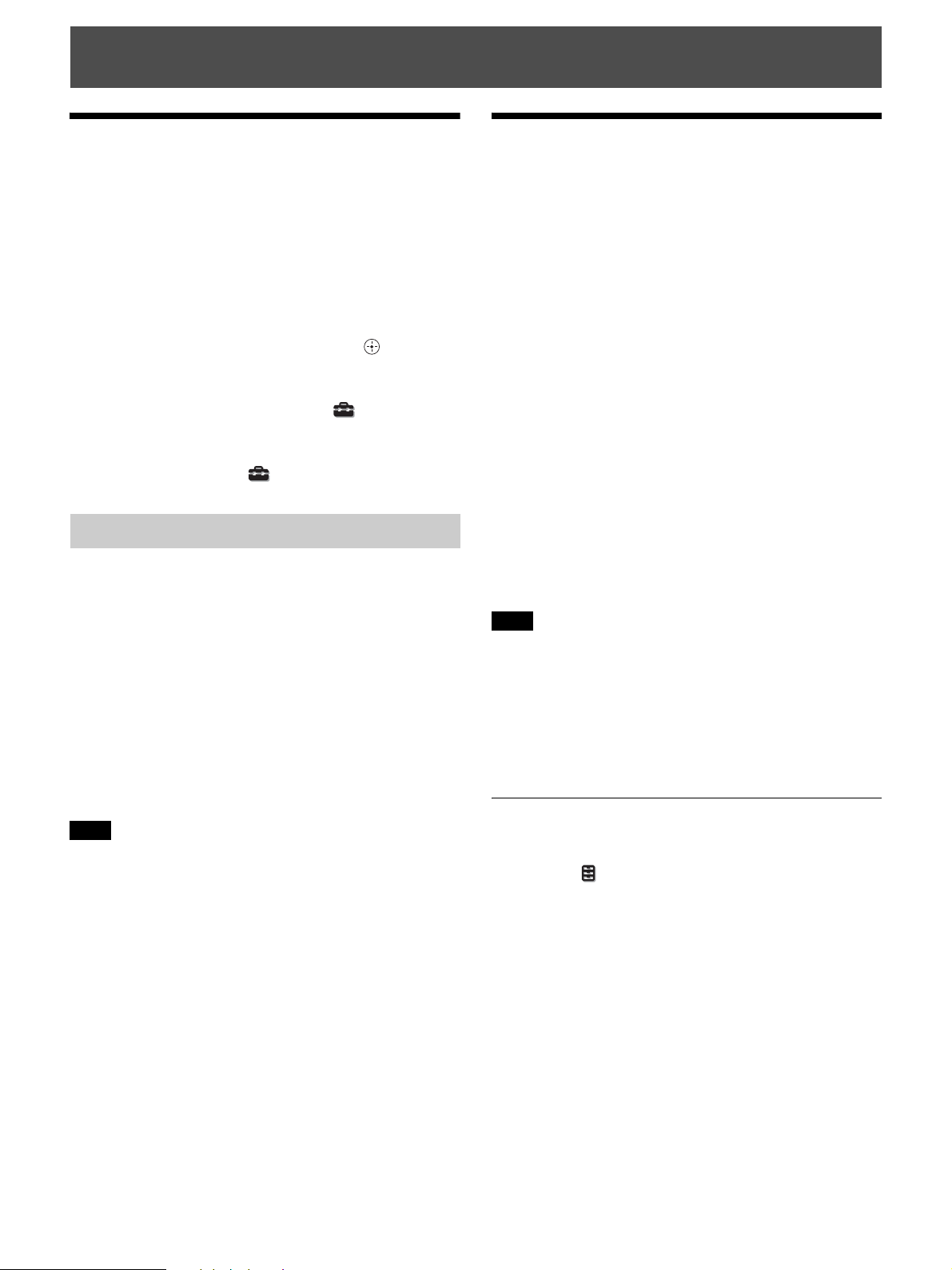
11
.
Projecting the Picture
1 Turn on both the unit and the equipment connected to
the unit.
2 Press INPUT to display the input palette on the
screen.
3 Select the equipment from which you want to display
images.
Press INPUT repeatedly or press M/m/ (enter) to
select the equipment from which to project.
Tips
• When “Status” is set to “Off” on the Setup menu, the input
palette does not appear. Press the INPUT button to switch between
input terminals sequentially.
• You can change the language for the menu and on-screen displays
in “Language” on the Setup menu (page 26).
1 Press the ?/1 (On/Standby) button.
The message “POWER OFF?” appears.
2 Press the ?/1 (On/Standby) button again before the
message disappears.
The ON/STANDBY indicator flashes in green and the
fan continues to run to reduce the internal heat.
The fan stops and the ON/STANDBY indicator
changes from flashing green to remaining red.
The power is turned off completely, and you can
disconnect the AC power cord.
Never disconnect the AC power cord while the indicator is flashing.
Tip
You can turn off the unit by holding the ?/1 (On/Standby) button for
about 1 second, instead of performing the above steps.
Watching 3D Video
Images
You can enjoy powerful 3D video images, such as from 3D
games and 3D Blu-ray Discs, using the Active 3D Glasses.
1 Turn on the HDMI equipment for 3D compatibility
connected to the unit, then play the 3D content.
For details on how to play 3D content, refer to the
operating instructions for the connected equipment.
2 Turn on the unit and project the 3D video image.
For details on how to project the image, see
“Projecting the Picture” (page 11).
3 Turn on the 3D glasses, and then put them on so that
they fit comfortably.
For details on how to use the 3D glasses, see “Using
the 3D Glasses” (page 12).
Tip
The factory default setting for “2D-3D Display Sel.” is “Auto” to
allow projecting 3D video images automatically when the unit
detects 3D signals.
• It may not be possible to display 3D video image, depending on
the type of signal. Set the “2D-3D Display Sel.” to “3D,” and “3D
Format” to “Side-by-Side” or “Over-Under” to suit the format of
the 3D content you want to watch (page 27).
• Use the 3D glasses within the communication range (page 12).
• There are differences in perception of 3D video images among
individuals.
• When the temperature of the usage environment is low, the 3D
effect may be diminished.
Adjusting/Setting the 3D functions
You can adjust/set the 3D functions by pressing the 3D
button on the remote control or with the “3D Settings” of
the Function menu. For details, see “3D Settings”
(page 27).
Projecting
Turning Off the Power
Note
Notes
Loading ...
Loading ...
Loading ...
