Loading ...
Loading ...
Loading ...
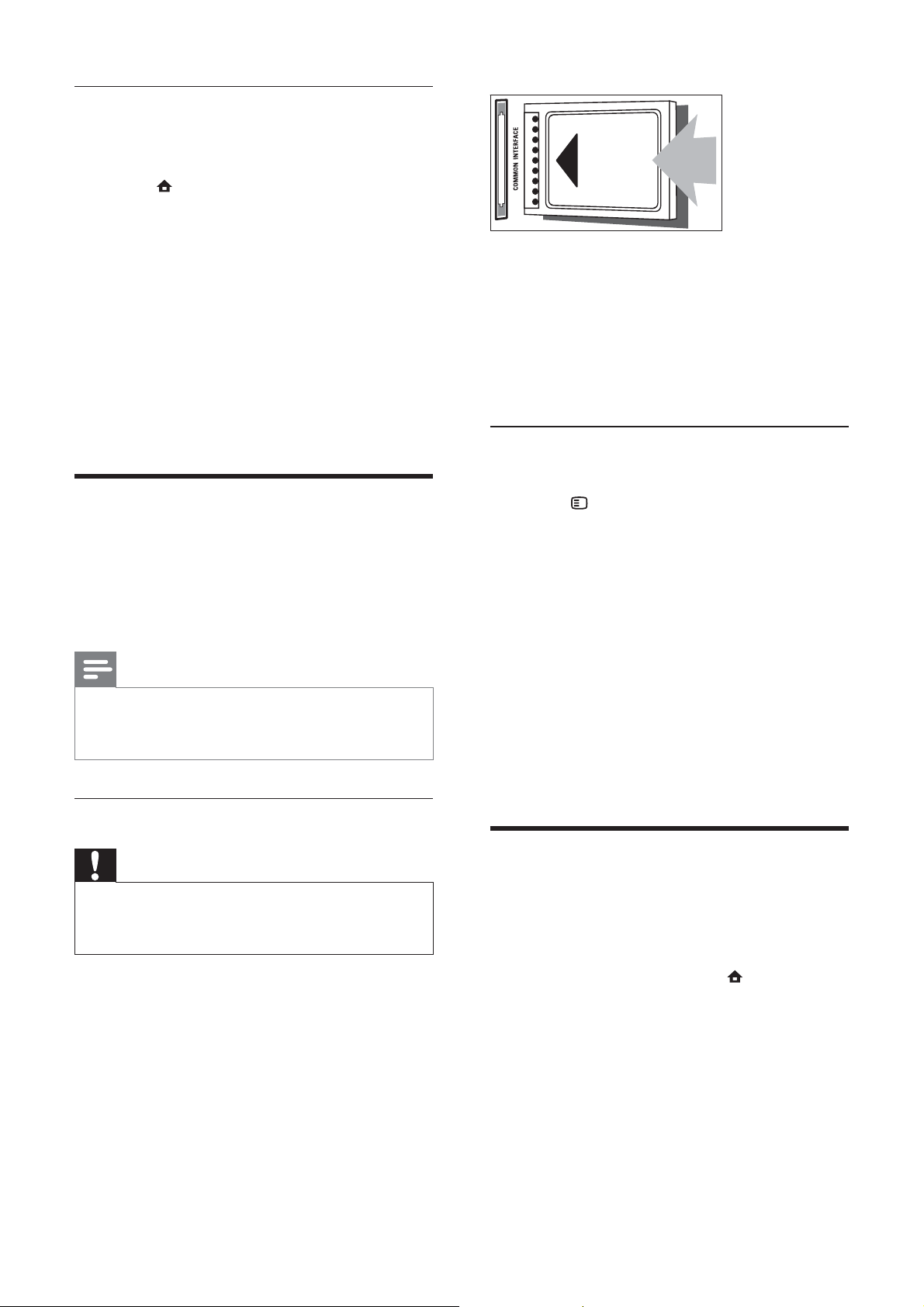
48
3 Push the CAM in as far as it will go.
4 Turn on the TV and wait for the CAM
to be activated. This may take several
minutes. Do not remove the CAM from
the slot when in use — removing the
CAM will deactivate digital services.
Access CAM services
1 After inserting and activating the CAM,
press
OPTIONS.
The options menu appears.»
2 Press the Navigation buttons to select
[Common interface].
3 Press OK.
A list of CAM applications appears.»
4 Press the Navigation buttons to select a
CAM application.
5 Press OK to confi rm your choice.
The selected CAM application is »
enabled.
Assign a channel decoder
Before using a SCART digital channel decoder,
select the channel to decode and assign the
decoder to EXT 1 or EXT 2.
1 While watching TV, press ( Home).
The home menu appears.»
2 Press the Navigation buttons to select
[Setup].
3 Press OK.
The» [Setup] menu appears.
4 Press the Navigation buttons to select
[Installation] > [Decoder] > [Channel].
Setup media server software
1 When the TV is connected to a
computer network with Internet access,
press
( Home).
The home menu appears.»
2 Press the Navigation buttons to select
[Setup].
The» [Setup] menu appears.
3 Press the Navigation buttons to select
[Network] > [Network].
Follow the on-screen instructions that »
appear to confi gure the TV for access
to Net TV .
Use a Conditional Access
Module
A Conditional Access Module (CAM) is
provided by digital TV service operators to
decode digital TV channels.
Note
Refer to the documentation from your service •
operator on how to insert a smart card into
the Conditional Access Module.
Insert and activate a CAM
Caution
Be sure to follow the instructions described •
below. Wrong insertion of a CAM may
damage both the CAM and your TV.
1 Switch off the TV.
2 Following the directions printed on the
CAM, gently insert the CAM into the
COMMON INTERFACE at the side of
the TV.
EN
Loading ...
Loading ...
Loading ...
