Loading ...
Loading ...
Loading ...
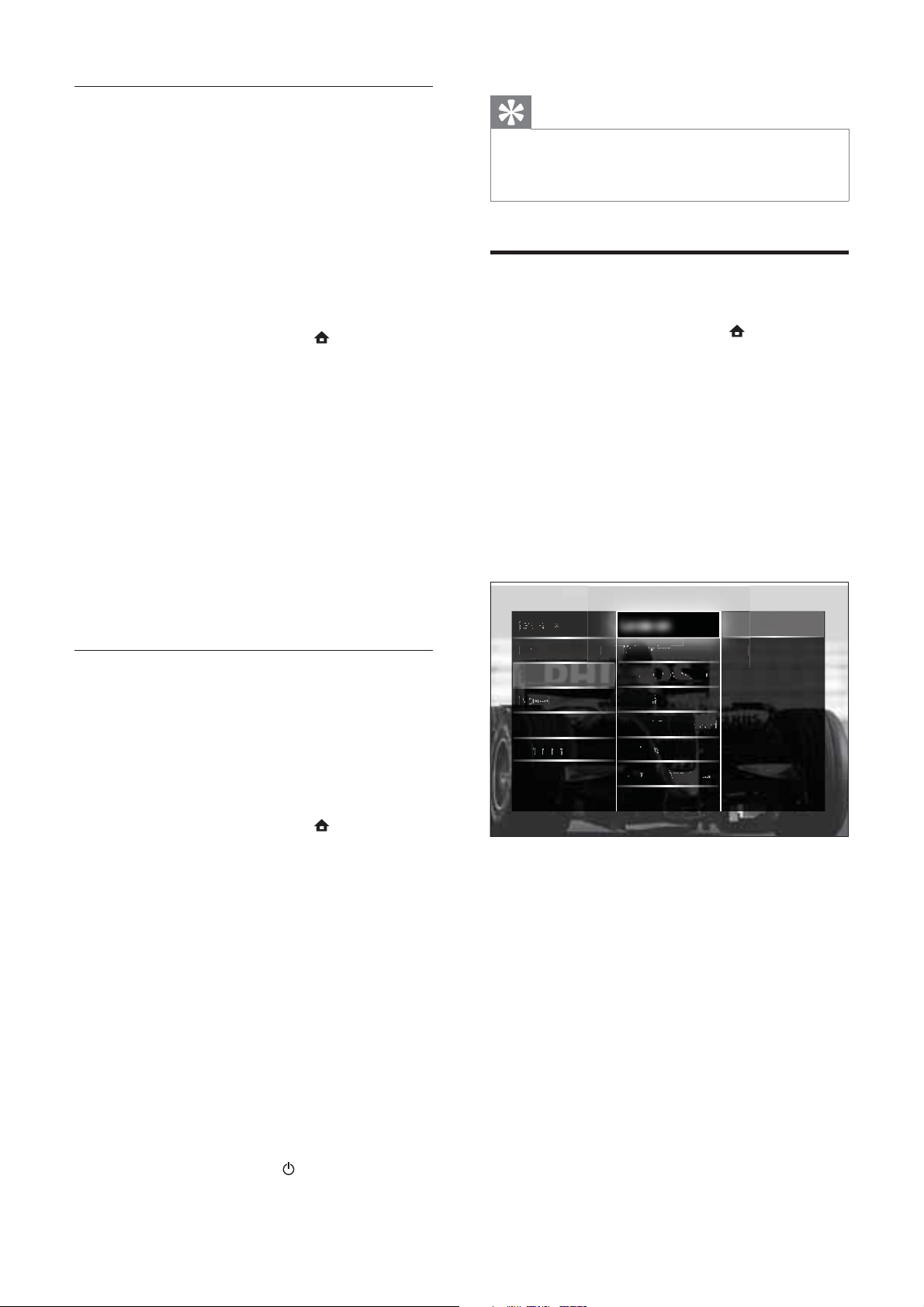
32
Tip
If the TV is connected to the Internet, the TV •
displays a message about the availability of new
software at startup.
Change TV preferences
1 When watching TV, press ( Home).
The home menu appears.»
2 Press the Navigation buttons to select
[Setup].
3 Press OK.
The» [Setup] menu appears.
4 Press the Navigation buttons to select
[Installation] > [Preferences].
The» [Preferences] menu appears.
5 Press the Navigation buttons to select
and change:
• [Location] Optimises TV settings for
your location - home or shop.
• [Volume bar] Displays the volume
bar when you adjust the volume.
• [Channel information] Displays
information about the TV channel
every time you switch channels.
• [EasyLink] Enables one-touch play
and one-touch standby between
EasyLink-compliant devices.
Location
LanguLangu
agesages
Chann
a
el install
at
t
ion
Volum
Vl
Volum
Volum
o
Volum
Volum
V
ebar
ebar
eb
e bar
e
Vl
Vl
Vl
l b
Chan
a
an
ann
el in
el in
el in
l i
el in
i
forma
forma
forma
orma
forma
forma
tion
tion
tion
tion
n
EasyL
yL
ink
ink
n
k
k
k
Decod
Decod
Decod
e
Decod
er
er
r
EasyLEasyL
ink
ink
Remot
Remot
e Cone Con
Con
Con
on
trol
trol
trol
trol
trol
Pixel
l
Plus
lus
u
us
us
link
Light
ight
Guide
ide
de
brig
bi
b
b
brig
b
htnes
htnes
htn
htn
tn
s
s
s
Telet
ext 2
.5
5
Clock
ock
Shop
p
Home
Facto
cto
t
t
t
ry re
ry r
set
set
Preferences
Update software (digital broadcasts)
(Only available in some countries) If available,
your TV can receive software updates via
digital broadcasts.
If an update is available, a message appears
prompting you to update the software. We
strongly recommend that you update the
software when prompted.
Follow the instructions below to update the
software at a later stage.
1 When watching TV, press ( Home).
The home menu appears.»
2 Press the Navigation buttons to select
[Setup].
3 Press OK.
The» [Setup] menu appears.
4 Press the Navigation buttons to select
[Software update] > [Local updates].
5 Press OK.
The TV searches for available software »
updates via digital broadcasts.
Update software (from internet)
(Only available in some countries) If your TV is
connected to a router, which is connected to
the Internet, you can update the TV software
directly from the Internet. You need a high
speed Internet connection.
1 When watching TV, press ( Home).
The home menu appears.»
2 Press the Navigation buttons to select
[Setup].
3 Press OK.
The» [Setup] menu appears.
4 Press the Navigation buttons to select
[Software update] > [Update now].
5 Press OK.
6 Select [Internet] and press OK.
The update begins. Once complete, »
the TV switches off and back on again
automatically. Wait for the TV to switch
back on; do not use
POWER on the TV.
EN
Loading ...
Loading ...
Loading ...
