Loading ...
Loading ...
Loading ...
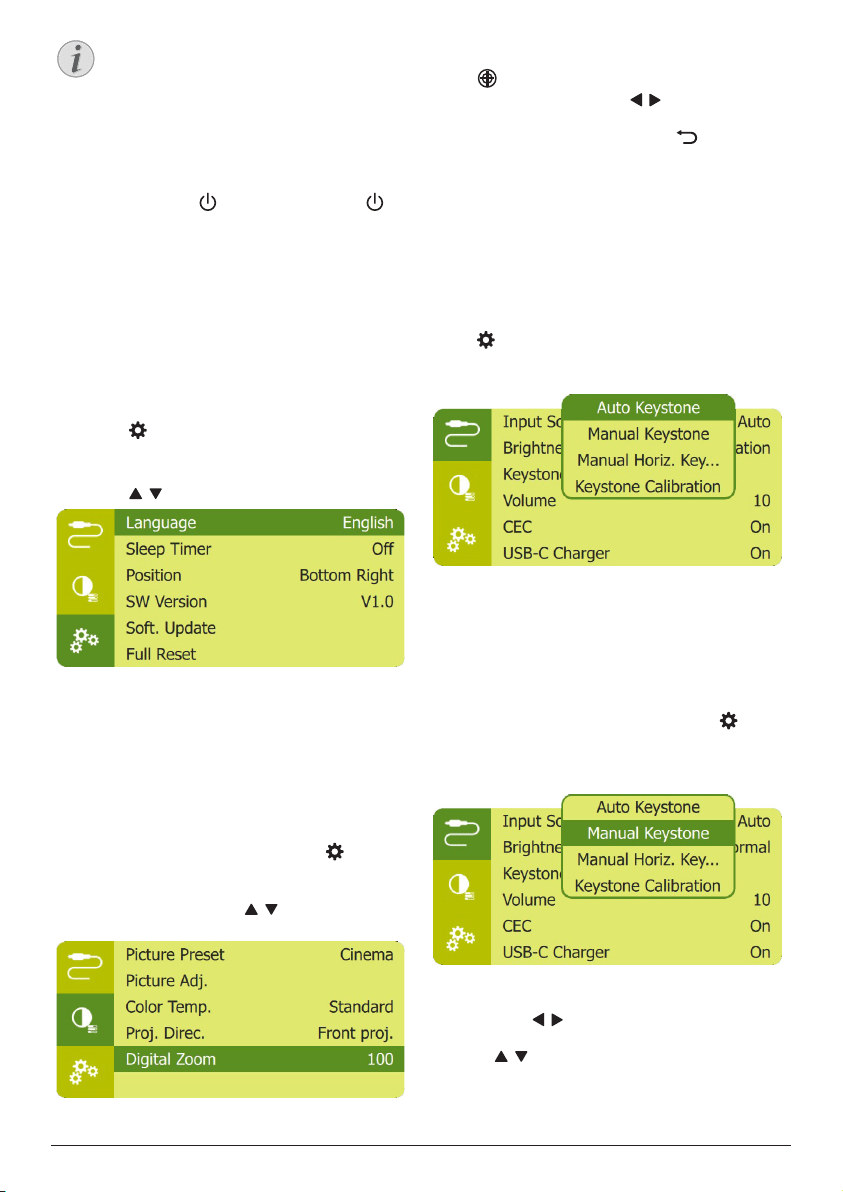
Operation 9
When using the remote control, point the
remote control at the IR sensor located
on the back of the projector, and make
sure there is no obstacle between the
remote control and the IR sensor.
Power on and set up
1 Press and hold on the projector (or on
the remote control) for 1 second to switch
the projector on or off.
• When the projector is switched on, the
LED on the projector turns white if the
projector is not being charged.
• When charging, the LED on the
projector turns red regardless of the
projector switching on or off.
Set up the language
1 Press on the remote control to access
the settings menu, then navigate to select
Language, and press OK.
2 Press / to select a language.
Change screen size
The projection screen size (or size of images) is
determined by the distance between the lens
of the projector and the projection surface.
• The projection distance needs to be 1.2
times the width of your desired screen size.
• You can also use the digital zoom to reduce
the screen size up to 50%. Press on the
remote control to access the settings menu,
then navigate to select Digital Zoom, and
press OK. Then press / to adjust image
size.
Image focus adjustment
Press on the remote control to turn focus
adjustment on, then press / on the remote
control to adjust image clearness. After
adjusting image clearness, press to turn
focus adjustment off.
Image shape correction
Auto correction (vertical keystone)
The projector can automatically correct the
image to be rectangular when you tilt the
projector upwards or downwards.
To enable auto vertical keystone correction,
press on remote control to access the
settings menu, then navigate to select Auto
Keystone - On.
Manual keystone (4-corner correction)
You can manually adjust the image shape by
re-positioning four corners of the projection
image. This also lets you correct for left or right
position of the projector.
1 Make sure you have selected Auto Keystone
- Off to enable this function. Press on
the remote control to access the settings
menu, then navigate to select Manual
Keystone.
2 In the 4-corner correction interface, press
OK to select an image corner, then press
and hold / on the remote control to
adjust the horizontal positioning values,
and / on the remote control to adjust
the vertical positioning values. Repeat the
same step to adjust positioning values of
Loading ...
Loading ...
Loading ...