Loading ...
Loading ...
Loading ...
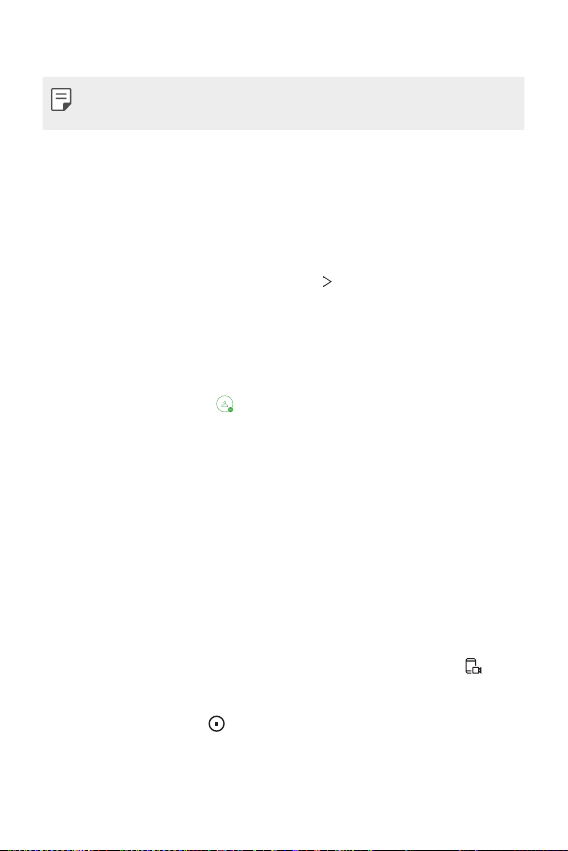
Settings 96
• Game graphics: Adjust the game graphics.
• When you change the resolutions on some games, the screen display
feature may not work properly.
• Break time: Reduce the screen brightness and performance whenever
you leave the game running for more than 5 minutes.
Screen recording
You can configure the settings for screen recording.
1
On the settings screen, tap Extensions Screen recording.
2
Customize the following settings:
• Include yourself in video by: Select one from the following options
and tap SAVE.
- Image: Includes your profile image in video when recording. After
selecting this, tap
to take a photo or select a profile image
from Gallery. Then, adjust the size of the image as desired.
- Front camera: Includes yourself recorded using the front camera
while recording the screen.
- Never: Nothing is included.
• Audio source: Choose the audio source between Mic and
Contents.
• Video resolution: Select the resolution for screen recording.
To record the screen:
1
Drag the status bar downward to open the Quick access icons list.
2
(If necessary, swipe left over the Quick access icons area.) Tap .
3
Read the disclaimer and tap START. It will start recording in 3 seconds.
4
To stop recording, tap located at the bottom right of the screen.
The recorded video will be saved in Gallery.
Loading ...
Loading ...
Loading ...