Loading ...
Loading ...
Loading ...
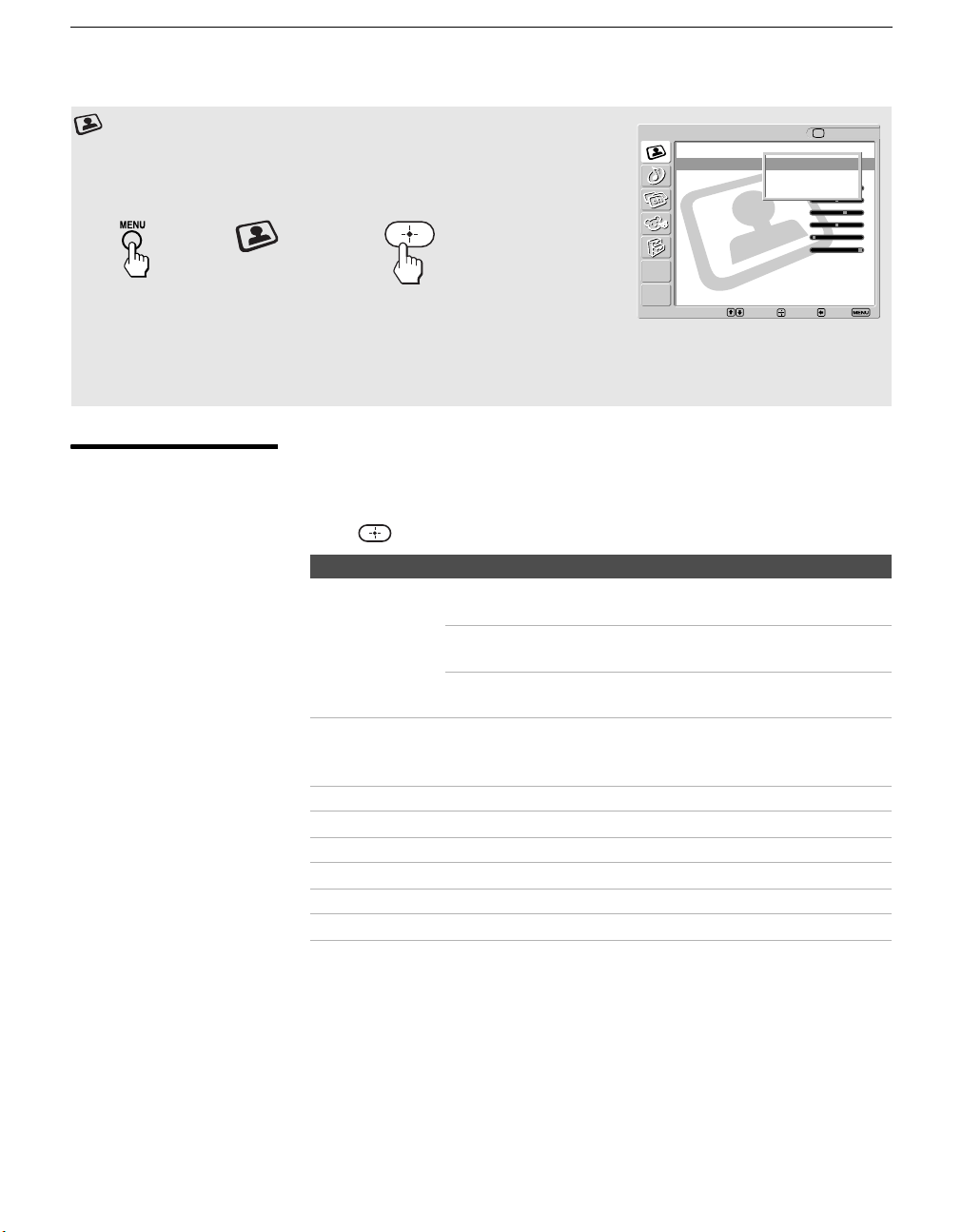
Using the Menus
42
KLV-S15G10/KLV-S20G10
2-630-164-11(1)
G:\#Sagyo\#SONY\18 KLV\0402\2630164111 KLV-
S1520G10\01US06MEN.fm
masterpage:3 columns Right
Selecting Video
Options
The Video menu includes the following options:
To highlight an option and to change settings, press V v B b.
Press to confirm the selection.
Using the Video Menu
To select the Video menu
1. Press MENU 2. Highlight
Video
3. Press
to select
To exit the Video menu, press MENU.
To restore the factory default settings for the Video menu
s Press RESET on the remote control when in the Video menu.
Video
Return
Picture Mode: Vivid
Reset:
Picture: 50
Brightness: 25
Color: 33
Hue: 0
Sharpness: 4
Backlight: 10
TV
Select: Exit:Back:Set:
Vivid
Standard
Pro
Option Description
Picture Mode
Customized
picture viewing
Vivid Select for enhanced picture contrast and
sharpness.
Standard Select for standard picture settings.
Recommended for home entertainment.
Pro Select for professional monitor like appearance
settings.
Reset Reset all settings and adjustments to the default setting for each
Picture Mode (Vivid, Standard, Pro) (except for the options
grayed out).
Picture Adjust to increase picture contrast or decrease picture contrast.
Brightness Adjust to brighten or darken the picture.
Color Adjust to increase or decrease color intensity.
Hue Adjust to increase or decrease the green tones.
Sharpness Adjust to sharpen or soften the picture.
Backlight Adjust to brighten or darken the backlight.
z To change from one
Picture Mode to
another, press
PICTURE MODE on the
remote control.
z You can alter the Picture
Mode options (Vivid,
Standard, Pro) for each
video input (including
the TV antenna input).
z You can alter the Video
settings (Picture,
Brightness, Color, etc.)
for each Mode.
01US02WAR-UC.book Page 42 Sunday, April 3, 2005 5:53 PM
Loading ...
Loading ...
Loading ...