Loading ...
Loading ...
Loading ...
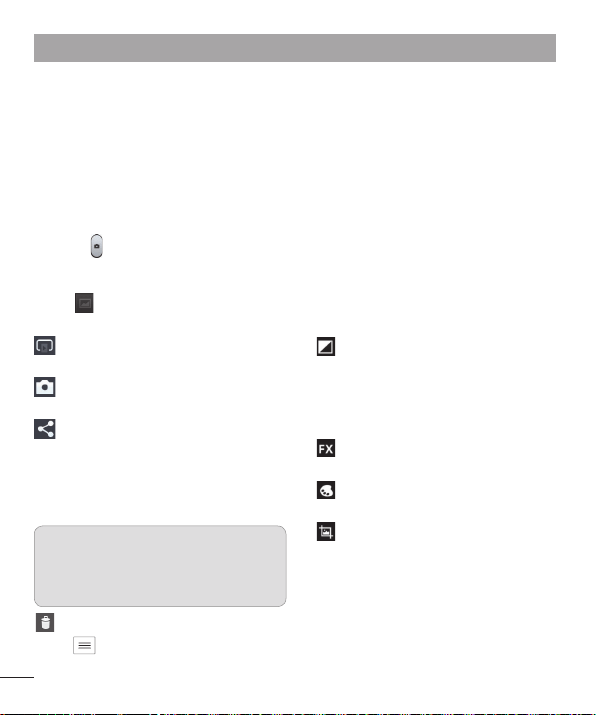
50
Taking a quick photo
Open the Camera application.
Hold the phone, point the lens towards
the subject you want to photograph.
Touch the screen and a focus box will
appear in the viewfinder screen.
When the focus box turns green, the
camera has focused on your subject.
Touch to capture the photo.
Once you've taken the photo
Touch to view the last photo you
captured.
Touch to share your photo via
SmartShare function.
Touch to take another photo
immediately.
Touch to share your photo via
Bluetooth, E-mail, Facebook,
FileShare, Gmail, Google+, Memo,
Messaging, Picasa, Social+ or
Twitter.
TIP! If you have an SNS account
and set it up on your phone, you
can share your photo with the SNS
community.
Touch to delete the photo.
Touch to open the options.
1
2
3
4
5
Set image as – Touch to use the photo
as a Contact photo, Home Screen
wallpaper or Lockscreen Wallpaper.
Move – Touch to move the photo to other
place.
Copy – Touch to copy the selected photo
and save it to other album.
Rename – Touch to edit the name of the
selected picture.
Rotate left/right – To rotate left or right.
Crop – Crop your photo. Move your finger
across the screen to select the area.
Edit – View and edit the picture.
Select the photo resolution. If you
choose the high resolution, the file size
will increase, which means you will
be able to store fewer photos in the
memory.
Improves colour qualities in different
lighting conditions.
Applies artistic effects to the
pictures.
Applies the additional options for
pictures.
Slideshow – Automatically shows you the
images one after the other.
Details – Find out more information about
the contents.
Camera
Loading ...
Loading ...
Loading ...