Loading ...
Loading ...
Loading ...
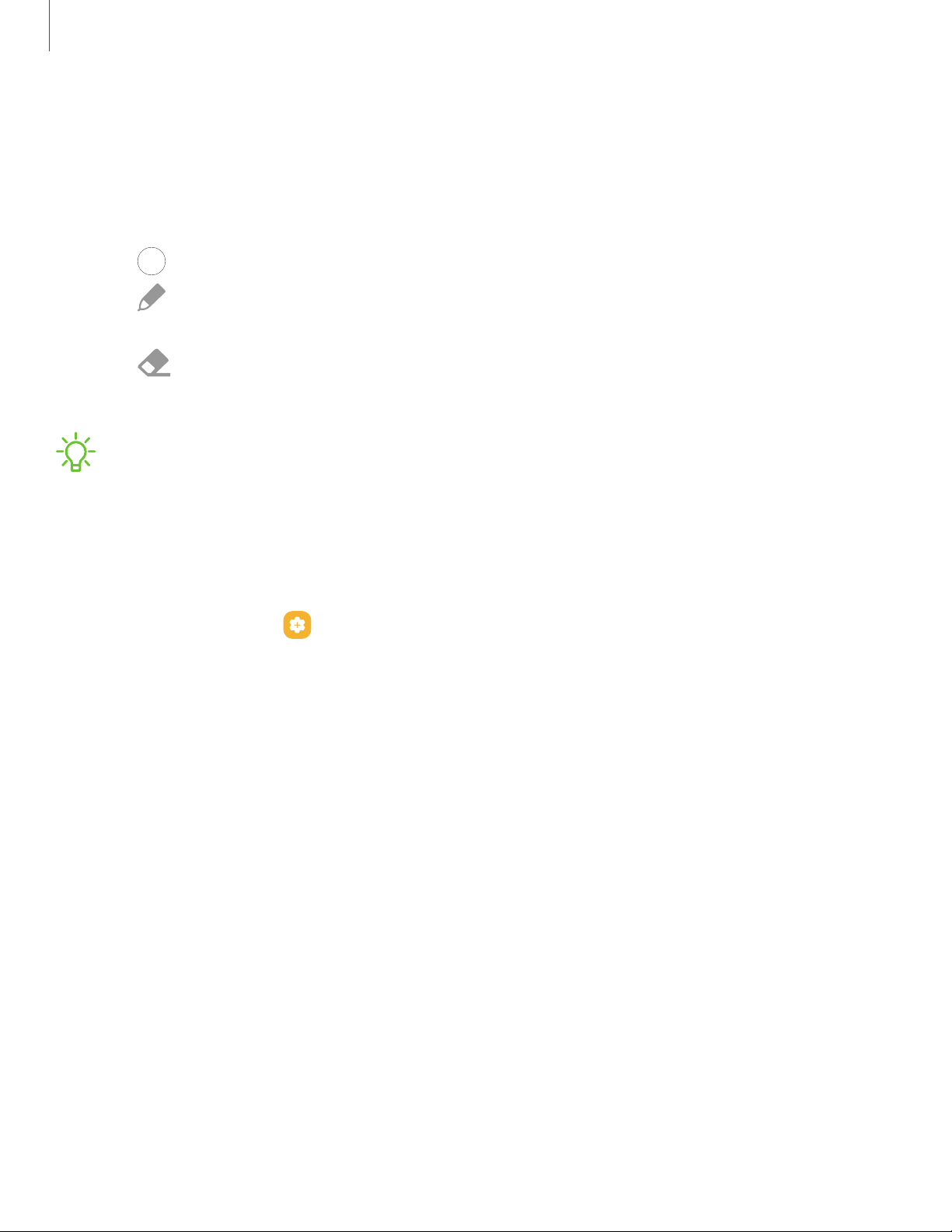
Getting started
33
Screen off memo
You can write memos without turning on the screen.
1. While the screen is off, press the S Pen button and tap the screen.
2. Tap an option to customize your memo:
•
Color: Change the pen color.
•
Pen settings: Tap to use the pen tool. Double tap to adjust the line
thickness.
•
Eraser: Tap to use the eraser tool. Double tap to erase all.
3. Tap Save to save your memo to the Samsung Notes app.
NOTE The screen off memo setting must be enabled. For more information, see
Configure S Pen settings.
Configure S Pen settings
To configure S Pen settings:
◌
From Settings, tap Advanced features > S Pen to configure the following
settings:
l Screen off memo: Create memos without turning on the screen. Screen off
memos are saved in Samsung Notes.
l Create note with Pen button: Press and hold the S Pen button, then tap the
screen twice with your S Pen to start a new note.
l S Pen to text: Use the S Pen to write in search fields, address bars, and other
text areas. Your handwriting is converted to text, and you can edit the
converted text with the S Pen.
l Air view: Turn Air view on or off.
l Show pointer when hovering: Turn the pointer on or off. The pointer appears
on the screen when the tip of the S Pen is near the screen, showing available
actions.
Loading ...
Loading ...
Loading ...