Loading ...
Loading ...
Loading ...
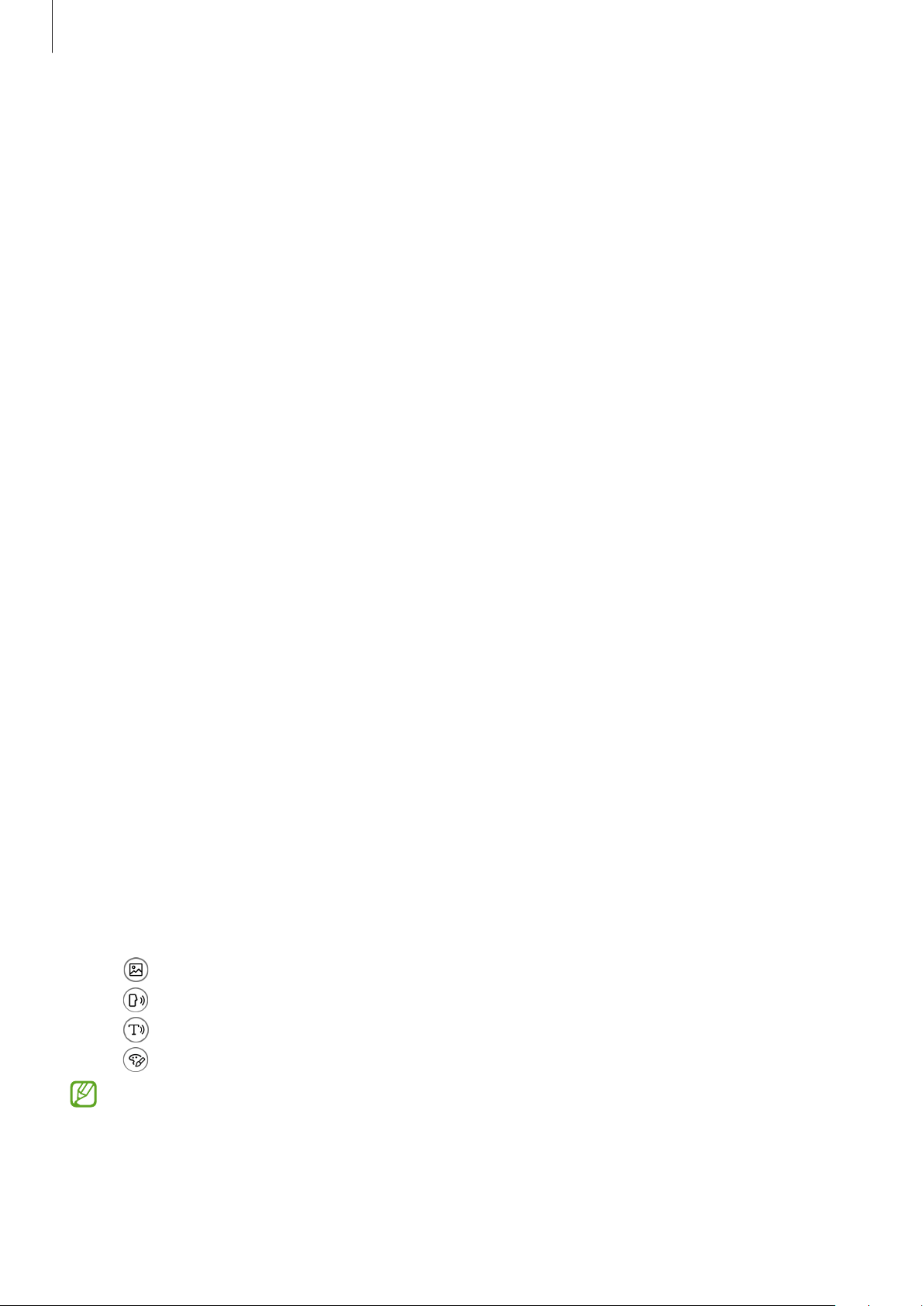
Appendix
162
Advanced settings
Launching accessibility features quickly
Set to open the accessibility features quickly.
Launch the
Settings
app, tap
Accessibility
→
Advanced settings
, select a method you want
under
Accessibility shortcuts
, and then tick the accessibility features you want to use.
Setting light notification
Set the device to blink the flash or the screen when an alarm sounds or when you have
notifications, such as incoming calls or new messages.
Launch the
Settings
app, tap
Accessibility
→
Advanced settings
→
Flash notification
, and
then tap the switches next to the options you want to activate.
Time to take action
Set the amount of time to display pop-up windows that ask you to take action, such as
notifications or volume controller.
Launch the
Settings
app, tap
Accessibility
→
Advanced settings
→
Time to take action
,
and then select an option.
Bixby Vision for accessibility
When you activate the Bixby Vision accessibility features, you can use additional Bixby Vision
features.
1 Launch the
Settings
app, tap
Accessibility
→
Advanced settings
→
Bixby Vision for
accessibility
, and then tap the switch to activate it.
2 Tap
Open Bixby Vision
.
3 Select a feature you want to use.
•
: Analyse the scene you captured and describe it by voice.
•
: Recognise objects and describe them by voice.
•
: Recognise text and read them aloud.
•
: Detect the colour of the object and say it aloud.
Some features may not be available depending on the service provider or model.
Loading ...
Loading ...
Loading ...