Loading ...
Loading ...
Loading ...
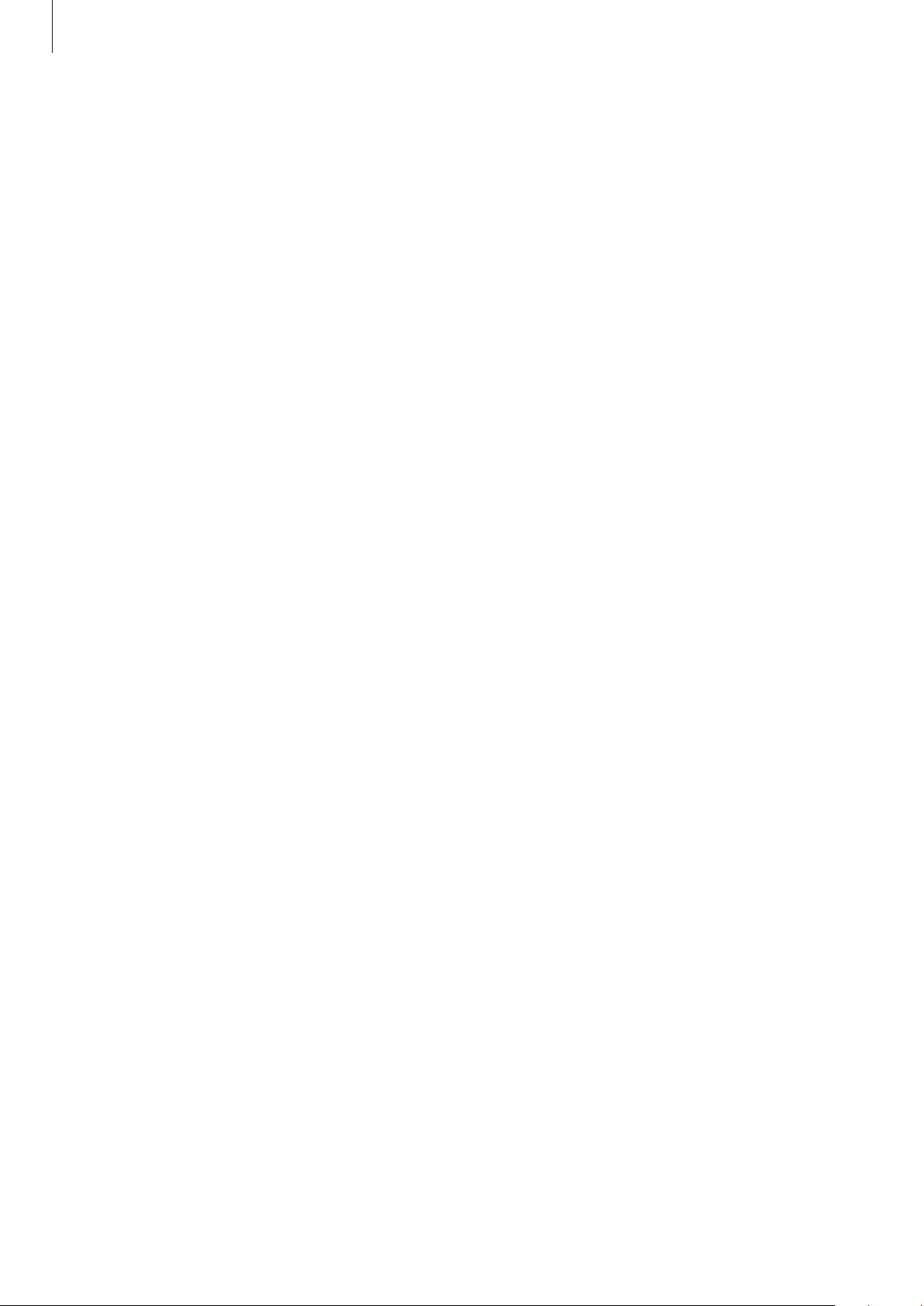
Appendix
160
Using enhanced assistive menus
Set the device to display enhanced assistive menus for selected apps.
Launch the
Settings
app, tap
Accessibility
→
Interaction and dexterity
→
Assistant menu
→
Select apps to show contextual menus with
, and then tap the switches next to the apps
you want to activate.
Answering or ending calls
Change the method for answering or ending calls.
Launch the
Settings
app, tap
Accessibility
→
Interaction and dexterity
→
Answering and
ending calls
, and then tap the switch of the method you want.
Interaction control
Activate interaction control mode to restrict the device’s reaction to inputs while using apps.
1 Launch the
Settings
app and tap
Accessibility
→
Interaction and dexterity
→
Interaction control
.
2 Tap the
Interaction control shortcut
switch to activate it.
3 Press the Side key and the Volume Up key simultaneously while using an app.
4 Adjust the size of the frame or draw a line around an area that you want to restrict.
5 Tap
Done
.
The device displays the restricted area. The restricted area will not react when you touch it
and the device’s keys will be disabled. However, you can enable functions for the Side key,
Volume key, and keyboard in interaction control mode.
To deactivate interaction control mode, press the Side key and the Volume Up key
simultaneously.
To set the device to lock the screen after deactivating interaction control mode, launch the
Settings
app, tap
Accessibility
→
Interaction and dexterity
→
Interaction control
, and
then tap the
Lock screen when deactivated
switch to activate it.
Touch and hold delay
Set the recognition time for tapping and holding the screen.
Launch the
Settings
app, tap
Accessibility
→
Interaction and dexterity
→
Touch and hold
delay
, and then select an option.
Loading ...
Loading ...
Loading ...