Loading ...
Loading ...
Loading ...
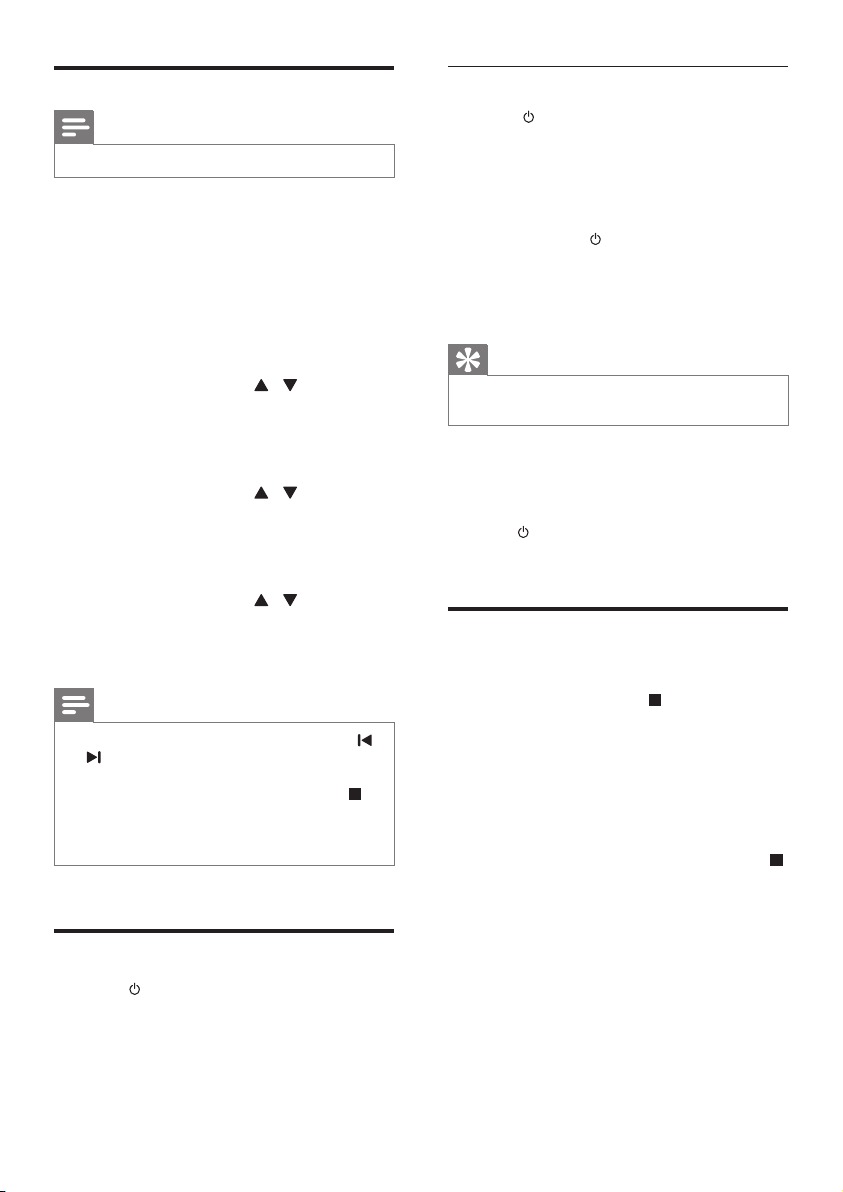
9EN
Set clock
Note
• You can set the clock in standby mode only.
1 In standby mode, press and hold CLOCK
SET on the remote control to activate the
clock setting mode.
» [CLOCK SET] (clockset)isdisplayed
briey.
» The 12 hour or 24 hour format is
displayed.
2 Press PRESET/ALBUM / to select 12
hour or 24 hour format.
3 Press CLOCK SETtoconrm.
» The hour digits begin to blink.
4 Press PRESET/ALBUM / to set the
hour.
5 Press CLOCK SETtoconrm.
» The minute digits begin to blink.
6 Press PRESET/ALBUM / to set the
minute.
7 Press CLOCK SETtoconrm.
Note
• You can also press VOL -/+ on remote control, or
/ , VOLUME on the main unit to set hour format/
hour/minute.
• To exit clock setting mode without storing, press
/MENU.
• If no button is pressed in 90 seconds, the system exits
clock setting mode automatically.
Turn on
• Press .
» The unit switches to the last selected
source.
Switch to standby
• Press again to switch the unit to standby
mode.
» Theclock(ifset)appearsonthe
display panel.
Switch to ECO Power mode:
• Press and hold
for more than three
seconds.
» [ECOPOWER](EcoPower)is
displayedbriey.
Tip
• The unit switches to Eco Power mode after 15 minutes
in standby mode.
Switch between standby mode and Eco Power
mode:
• In standby/Eco Power mode, press and
hold
to switch the unit to Eco Power/
standby mode.
Demonstrate the unit's
features
• In standby mode, press /MENU until
[WELCOME TO PHILIPS] (welcome to
Philips)scrollsfromtherighttothelefton
the display, and then [DEMO ON] (demo
on)isdisplayedbriey.
» This system's features are displayed
one by one.
• To turn off the demonstration, press
/MENU again.
Loading ...
Loading ...
Loading ...