Loading ...
Loading ...
Loading ...
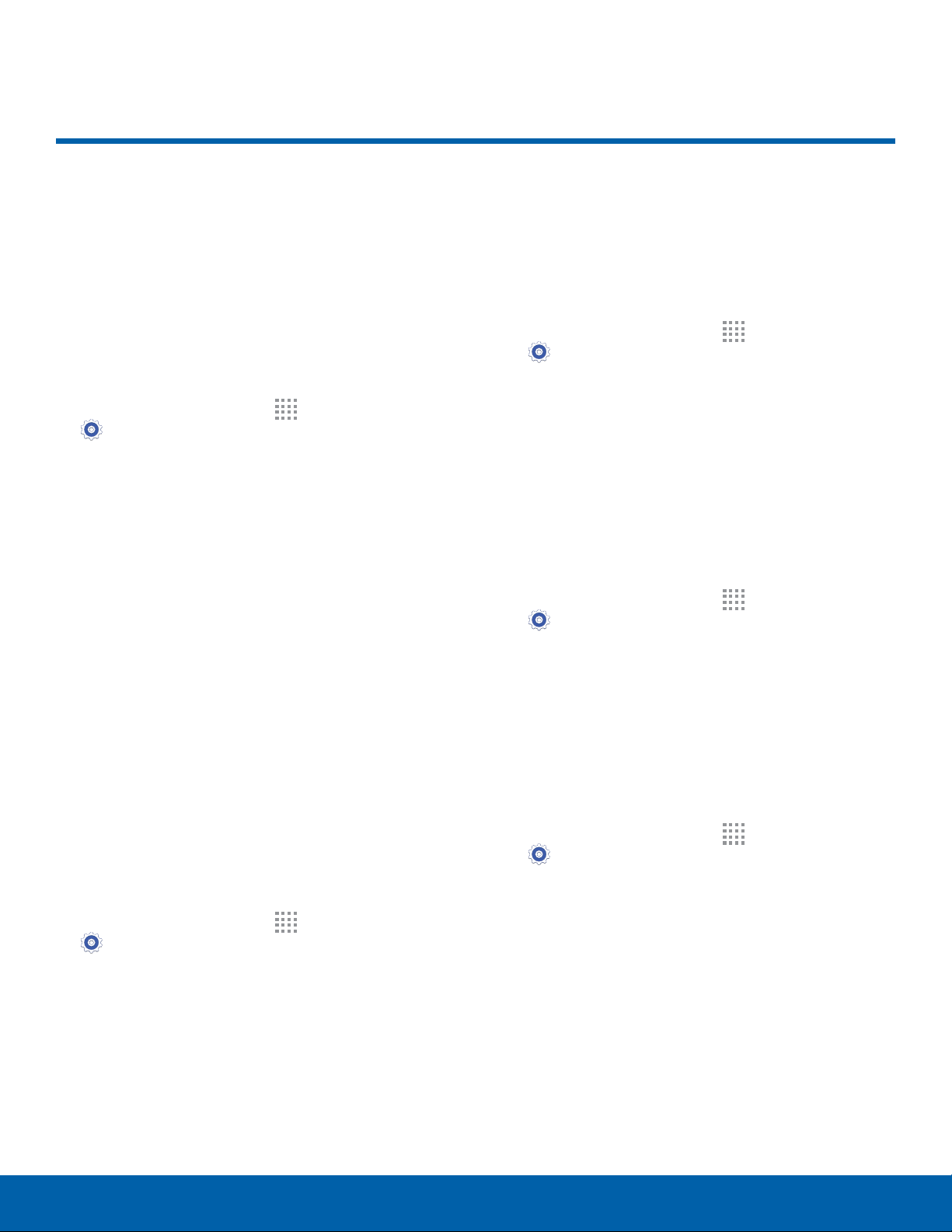
79
Security
Settings
Security
Secure your device and protect
your data with Security settings.
Device Administration
Manage your device administrators and application
installation privileges.
1. From a Home screen, tap Apps >
Set
tings.
2. Tap Security for options:
•
Device administrators: Add or remove device
administrators.
•
Unknown sources: Enable installation of
applications that are not from the Google Play
Store.
•
Verify apps: Block or warn before installing
apps that may cause harm.
Warning: Enabling installation of third-party
applications can cause your device and personal data
to be more vulnerable to attacks by unknown sources.
Encrypt Your Data
Require a numeric PIN or password to decrypt your
device each time you power it on or encrypt the
data on a memory card (not included) each time it is
connected.
1. From a Home screen, tap Apps >
Settings.
2. Tap Security for options:
•
Tap Encrypt device and follow the prompts to
encrypt all data on your device.
•
Tap Encrypt external SD card to encrypt data
on a memory card (not included).
Set Up or Change Your
SIMCard Lock
Use this option to set up your password when one is
first required or change your current password.
1. From a Home screen, tap Apps >
Settings.
2. Tap Security > Set up SIM card lock and follow
the prompts.
Prevent Others From
Reactivating Your Device
Stop others from reactivating your device after it has
been reset.
1. From a Home screen, tap Apps >
Settings.
2. Tap Security > Reactivation lock to enable the
feature.
View Passwords
Display password characters briefly as you type
them.
1. From a Home screen, tap Apps >
Settings.
2. Tap Security > Make passwords visible to turn
the feature on.
Loading ...
Loading ...
